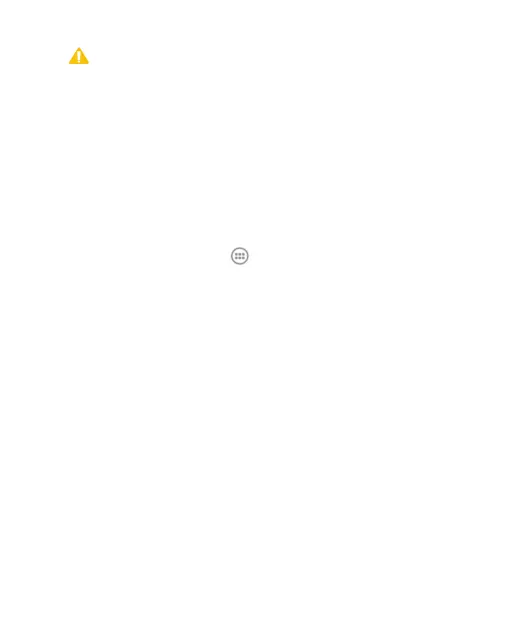99
CAUTION:
Once installed, some apps can access many functions or a
significant amount of your personal data. The Play Store will
show you what the app can access. Touch ACCEPT to
proceed, or touch the Back Key to cancel.
2. Wait for the app to be downloaded and installed
automatically. Payment needs to be authorized before paid
apps start downloading.
The app is successfully installed when a notification icon
appears in the status bar. You can find the new app after
touching the Home Key > .
Creating a Google Wallet™ Account
You must have a Google Wallet account associated with your
Google account to purchase items from the Google Play Store
app.
Do one of the following:
• On your computer, go to checkout.google.com to create a
Google Wallet account.
• The first time you use your Spro to buy an item from Google
Play Store, you’re prompted to enter your billing information
to set up a Google Wallet account.