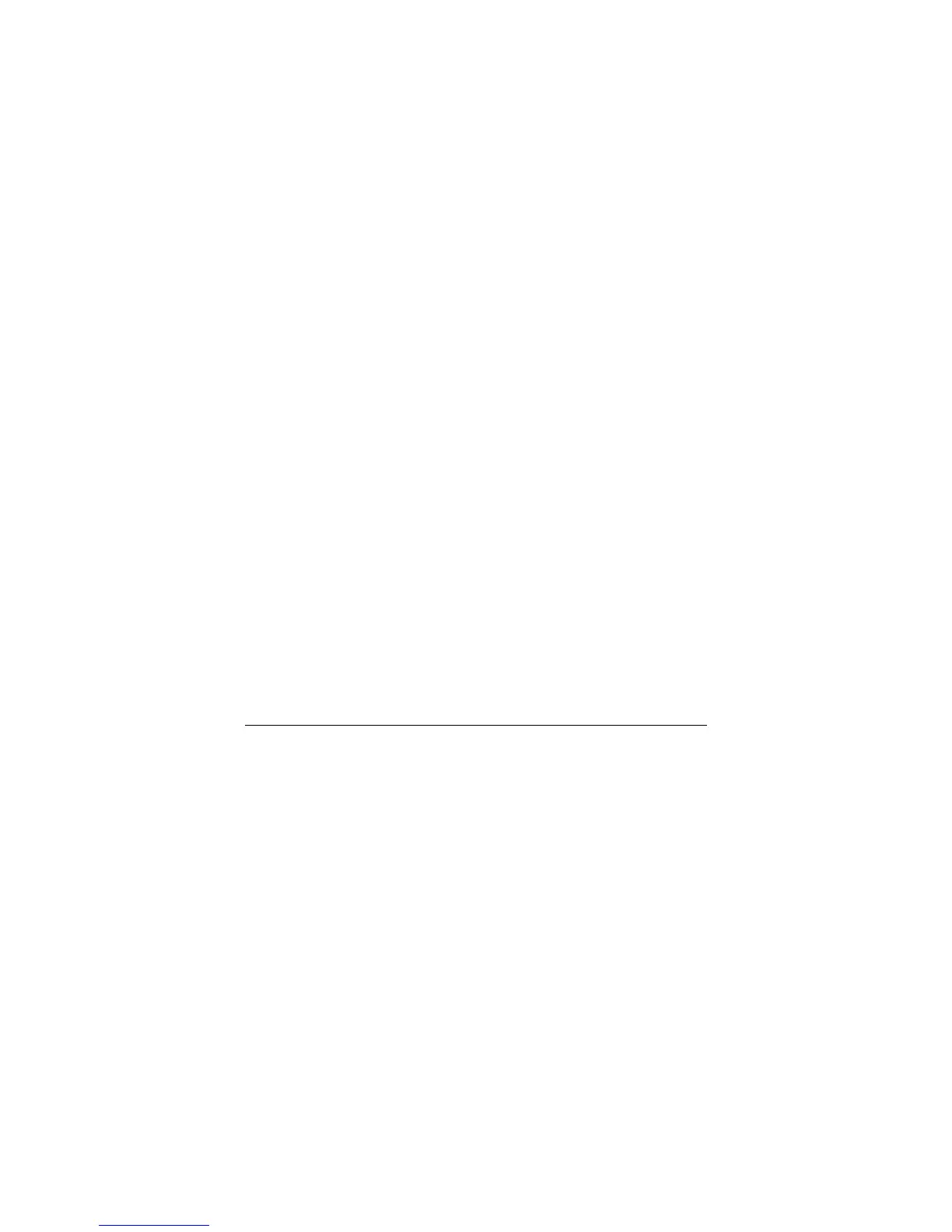3. Multiple Calls: Automatically place ACTIVE call on ‘HOLD’ by
selecting another available LINE to place or receive another call. Call
Waiting tone (stutter tone) audible when line is in use.
Mute
1. During the call, press the MUTE button to enable/disable muting the
microphone.
2. The “Line Status Indicator” will show “LINEx: TALKING” or “LINEx:
MUTE” to indicate whether the microphone is muted.
Call Transfer
ZXV10 P802L supports both Blind and Attended transfer. Also, users could
make auto-attended transfer when this feature is enabled from web GUI.
1. Blind Transfer: Press “TRANSFER” button, then dial the number and
press the # button to complete transfer of active call.
2. Attended Transfer: Press “LINEx” button to make a call and
automatically place the ACTIVE LINE on HOLD. Once the call is
established, press “TRANSFER” key then the LINE button of the
waiting line to transfer the call. Hang up the phone call after the call
is transferred.
3. Auto-Attended Transfer: Users could enable Auto-Attended Transfer
under Web GUI->Advanced Setting Page. During the first call, press
“TRANSFER” hard button and it will bring up another line. The first
call will be on hold. Enter the number and press SEND or “#” key to
establish the second call. After the second call is established, users
could press “TRANSFER” hard button to transfer the call, or press
the SPLIT soft key so the second call will be resumed.
NOTE:
To transfer calls across SIP domains, SIP service providers must support
transfer across SIP domains.
