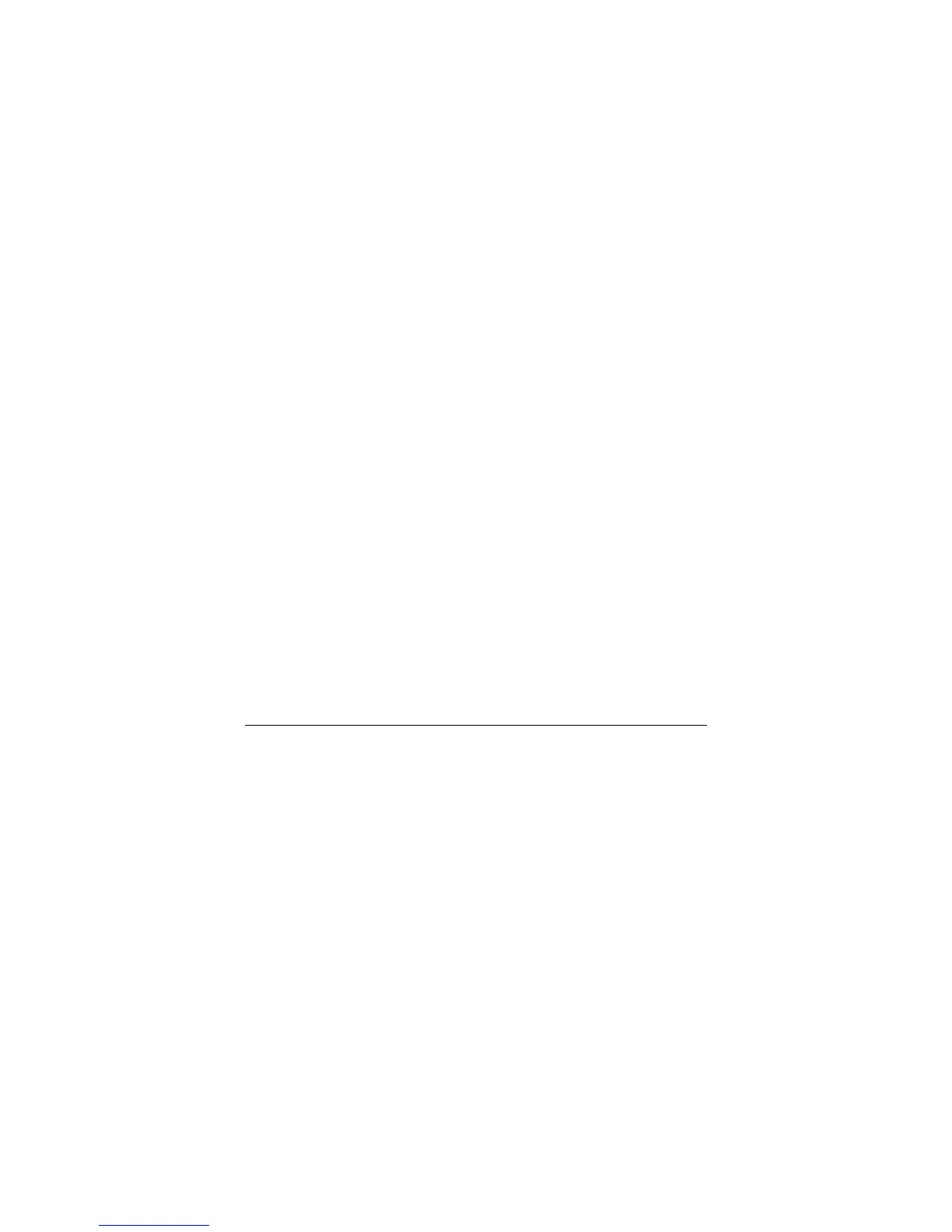To configure the Upgrade Server via the Web configuration interface, open the
web browser. Enter the ZXV10 P802L IP address. Enter the admin password
to access the web configuration interface. In the ADVANCED SETTINGS page,
enter the Upgrade Server’s IP address or FQDN in the “Firmware Server
Path” field. Select TFTP or HTTP upgrade method. Update the change by
clicking the “Update” button. “Reboot” or power cycle the phone to update the
new firmware.
During this stage, the LCD will display the firmware file downloading process.
Please do NOT disrupt or power down the unit. If a firmware upgrade fails for
any reason (e.g., TFTP/HTTP server is not responding, there are no code
image files available for upgrade, or checksum test fails, etc), the phone will
stop the upgrading process and re-boot using the existing firmware/software.
Firmware upgrades take around 60 seconds in a controlled LAN or 5-10
minutes over the Internet. We recommend completing firmware upgrades in a
controlled LAN environment whenever possible.
No Local TFTP/HTTP Server
For users who do not have a local TFTP/HTTP server, we provide a HTTP
server on the public Internet for users to download the latest firmware upgrade
automatically. Please check the Support/Download section of our website to
obtain this HTTP server.
Alternatively, download and install a free TFTP or HTTP server to the LAN to
perform firmware upgrades.
INSTRUCTIONS FOR LOCAL TFTP UPGRADE:
1. Unzip the file and put all of them under the root directory of
the TFTP server.
2. The PC running the TFTP server and the ZXV10 P802L
should be in the same LAN segment.
3. Go to File -> Configure -> Security to change the TFTP
server's default setting from "Receive Only" to "Transmit
Only" for the firmware upgrade.
