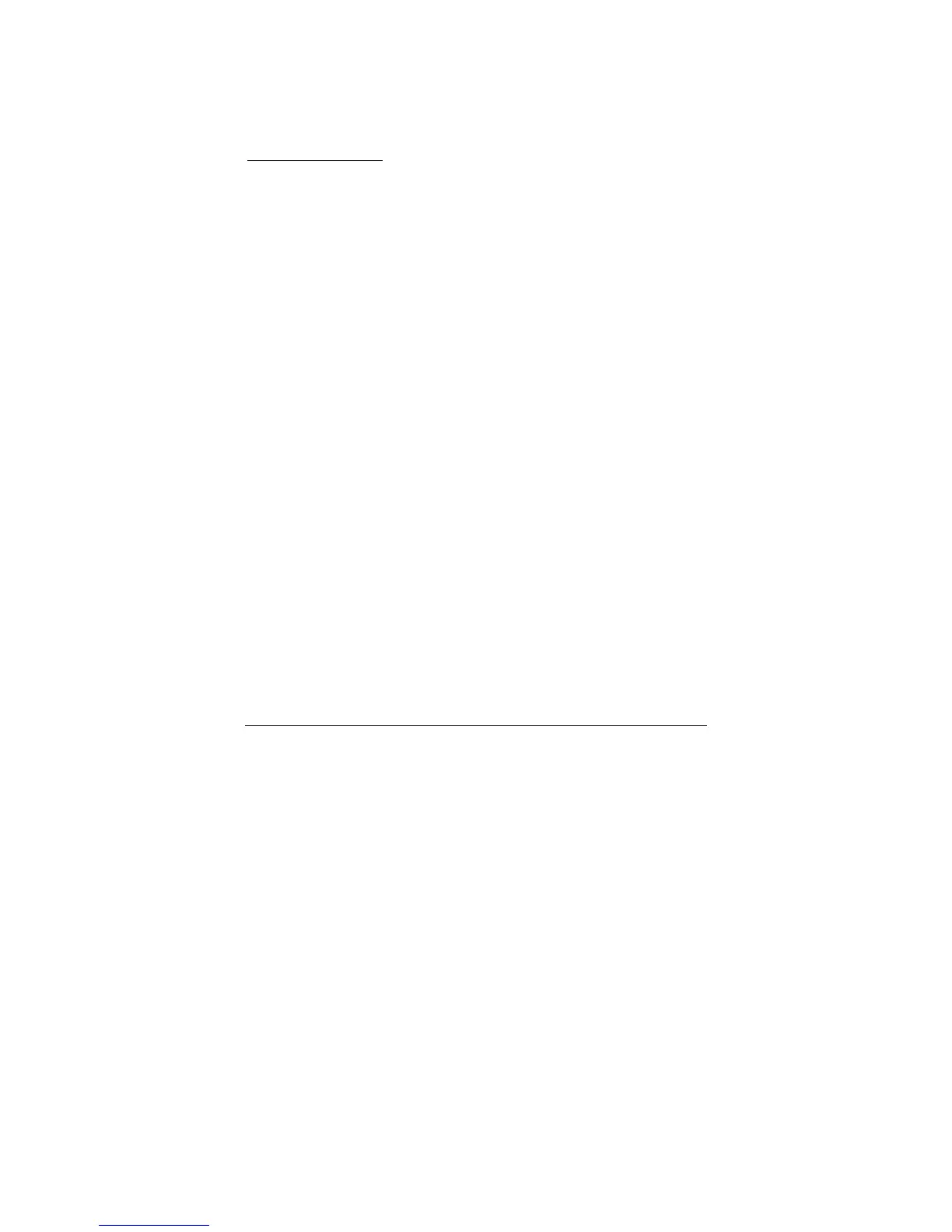4. Start the TFTP server, in the phone’s web configuration page
5. Configure the Firmware Server Path with the IP address of the
PC
6. Update the change and reboot the unit
User can also choose to download the free HTTP server from
http://httpd.apache.org/
or use Microsoft IIS web server.
NOTE:
When ZXV10 P802L phone boots up, it will send TFTP or HTTP request to
download configuration file “cfg000b82xxxxxx”, where “000b82xxxxxx” is the
MAC address of the ZXV10 P802L phone. This file is for provisioning purpose.
For normal TFTP or HTTP firmware upgrades, the following error messages in
a TFTP or HTTP server log can be ignored: “TFTP Error from [IP ADRESS]
requesting cfg000b82023dd4 : File does not exist. Configuration File
Download”
Configuration File Download
The ZXV10 P802L can be configured via Web Interface as well as via
Configuration File (binary or XML) through TFTP or HTTP/HTTPS. The
“Config Server Path” is the TFTP or HTTP server path for the configuration file.
It needs to be set to a valid URL, either in FQDN or IP address format. The
“Config Server Path” can be the same or different from the “Firmware Server
Path”.
A configuration parameter is associated with each particular field in the web
configuration page. A parameter consists of a Capital letter P and 2 to 4 digit
numeric numbers. i.e., P2 is associated with “Admin Password” in the
ADVANCED SETTINGS page. For a detailed parameter list, please refer to
the corresponding configuration template of the firmware.
Once the ZXV10 P802L boots up (or re-booted), it will request a configuration
file named “cfgxxxxxxxxxxxx” followed by a request for configuration XML file
named “cfgxxxxxxxxxxxx.xml”, where “xxxxxxxxxxxx” is the MAC address of
the device, i.e., “cfg000b820102ab”. The configuration file name should be in
lower cases.
