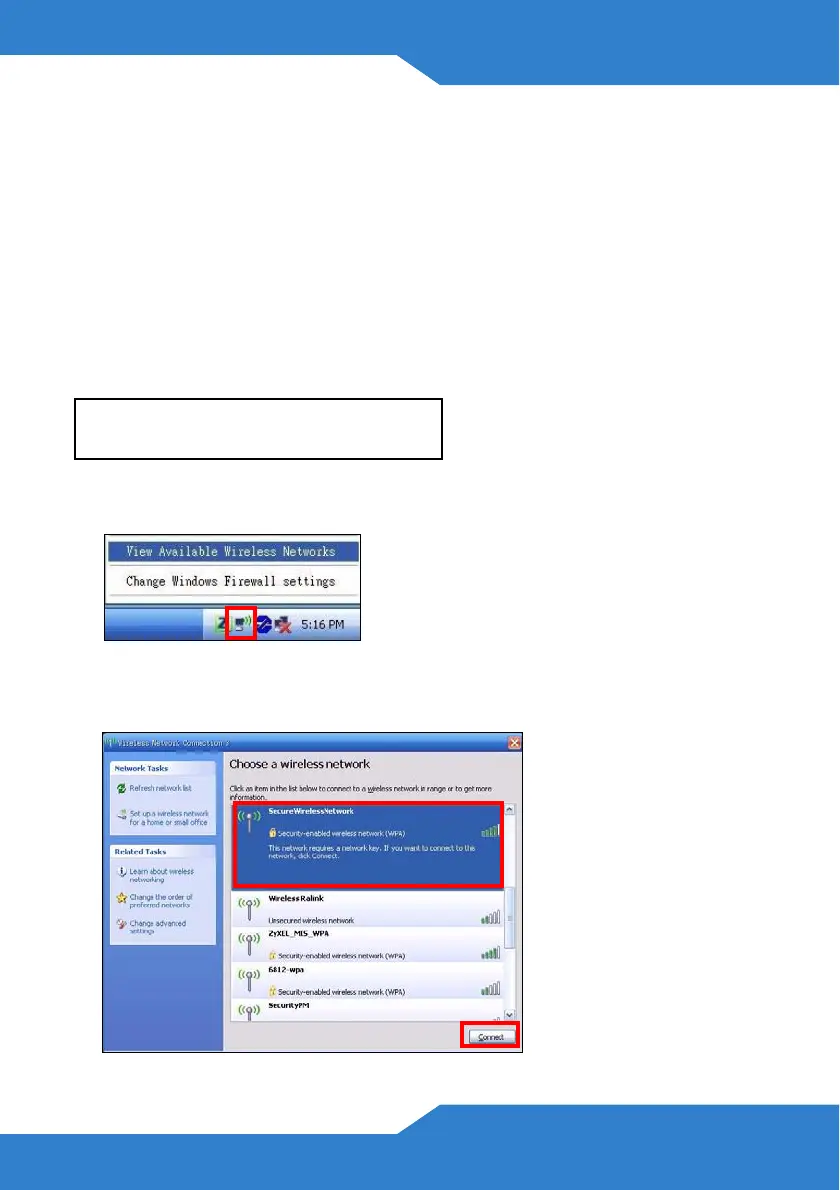7
Setting Up a Wireless Connection using the
Information on the Label
The wireless function on your P-2601HN(L)-F1 Series is enabled by
default. Press the WIRELESS button on the P-2601HN(L)-F1 Series’ top
panel for 1 second to turn this function on or off.
To add a wireless client to the network, use the settings found in the rear
panel of the P-2601HN(L)-F1 Series, such as the following:
1.
Right-click the wireless adapter icon which appears in the bottom right
of your computer monitor. Click
View Available Wireless Networks
.
2.
Select the P-2601HN(L)-F1 Series’s
SSID
name and click
Connect
(
A
). The SSID “SecureWirelessNetwork” is given here as an example.
SSID:
SecureWirelessNetwork
WPA2-PSK: 7WC3R7TVKWK3R
