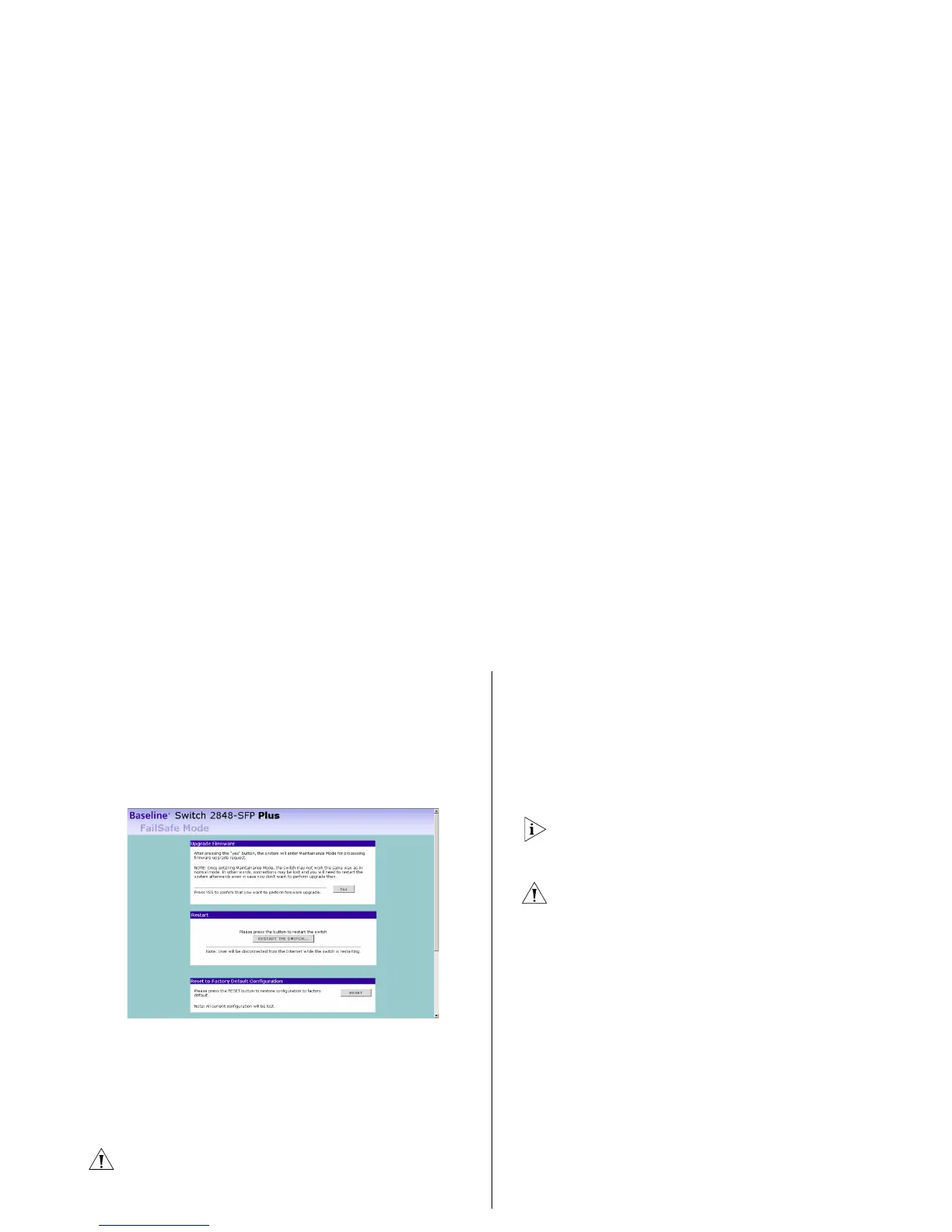Solving LED Issues 47
The firmware image has become corrupted
If the firmware image becomes corrupted, you need to
upgrade the firmware, refer to
“Upgrade” on page 42.
The Switch goes into Fail Safe mode, and the screen
shown in
Figure 28 displays.
Figure 28 Fail Safe Mode Screen
To upgrade the firmware, click Browse, and follow the
on-screen instructions to upgrade the Switch to the
required version of firmware.
Alternatively, click reset to return the Switch to its
factory default settings.
CAUTION: Before recovering the Switch, save the
Switch’s current configuration. Recovering the Switch
will cause the current configuration to be lost.
You forget the Switch’s default IP address, or you
forget the user name or password that you
assigned to the Switch.
The Discovery application can be used for detecting the
Switch on the network. Otherwise, you can restore the
default settings, using the recovery button on the rear
panel of the Switch.
For details on how to use Discovery to detect the Switch
on the network, refer to “Running the Discovery
Application” on page 21.
CAUTION: Before recovering the Switch, save the
Switch’s current configuration. Recovering the Switch
will cause the current configuration to be lost.
To recover the Switch:
1 Back up the current configuration. Refer to
“Configuration” on page 41 for details.
2 Power off the Switch.
3 Press and hold the recovery button on the rear panel of
the Switch using a pointed tool, and then power on the
Switch. After at least 5 seconds, or when the LED
flashes, release the recovery button. The Switch will now
enter fail safe mode, whereby the Switch’s IP address,
user name and password will be reset to the factory
defaults.
4 Click on the Restart the Switch button.
5 Restore the configuration file that you backed up in
step
1. Refer to “Configuration” on page 41 for details.
