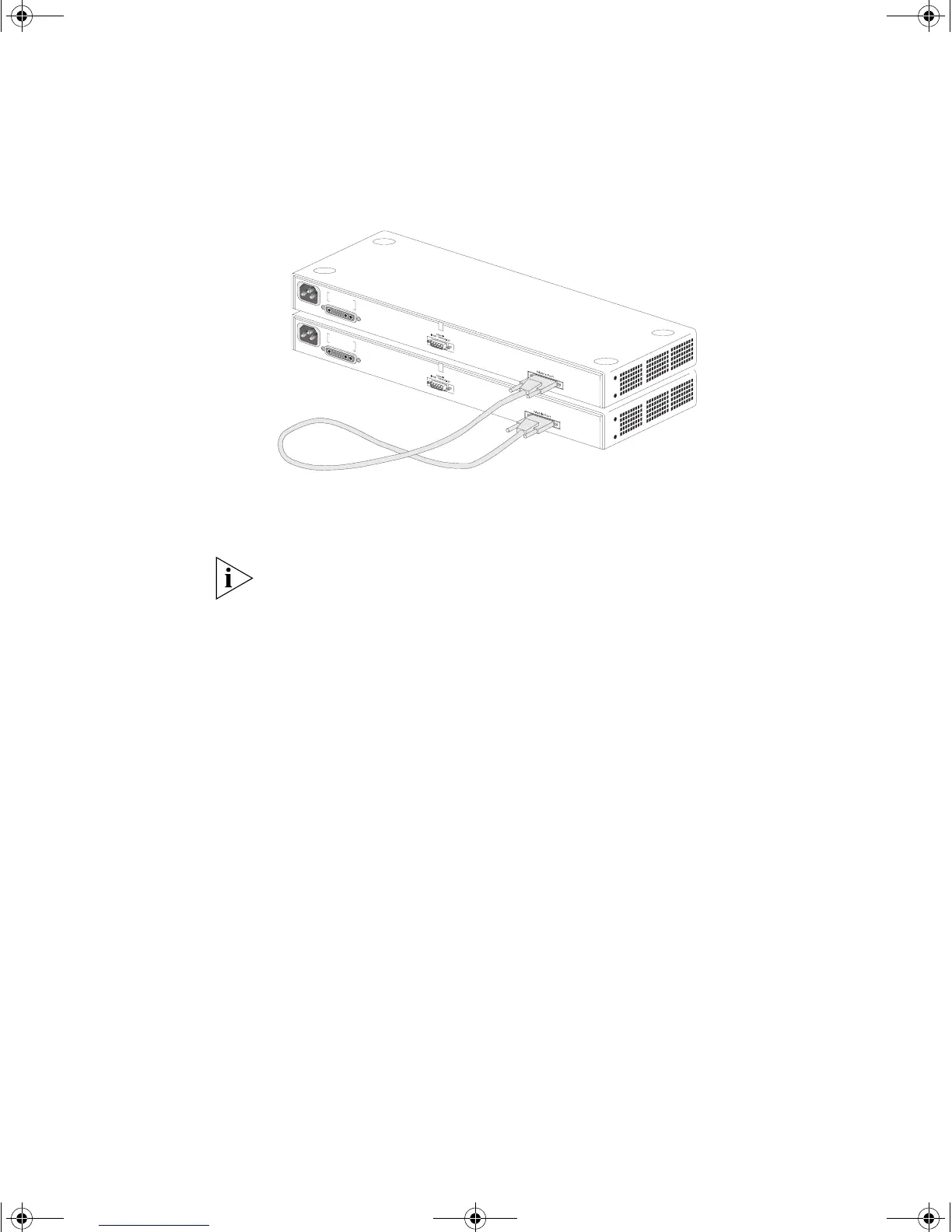30 CHAPTER 2: INSTALLING THE SWITCH
Figure 12 A stack of two units
Stacking Up To Four
Units
You can stack up to four Switch units using one Switch 3300 MM and
the appropriate number of Matrix Cables.
Only one SuperStack 3 Switch 3300 MM unit can be fitted per stack.
TostackuptofourSwitchunits:
1
Power-off all the units.
2
Arrange the units as required. They can be rack-mounted or
free-standing; if you choose to have them free-standing, remember to
position the rubber feet as detailed in “Placing Units On Top of Each
Other” on page 28. When positioning the units, note that Matrix Cables
are 1m (3.28ft) long.
3
Connect the Matrix Cables, as shown in Figure 13:
a
Connect a Matrix Cable to the port marked Unit 2 on the
Switch 3300 MM. Connect the other end of this cable to the Matrix
Port on the Switch placed immediately above the Switch 3300 MM.
b
Connect a second Matrix Cable to the port marked Unit 3 on the
Switch 3300 MM. Connect the other end of this cable to the Matrix
Port on the next Switch up.
c
Connect a third Matrix Cable to the port marked Unit 4 on the
Switch 3300 MM. Connect the other end of this cable to the Matrix
Port on the Switch at the top of the stack.
1697ua.bk Page 30 Monday, December 3, 2001 11:31 AM