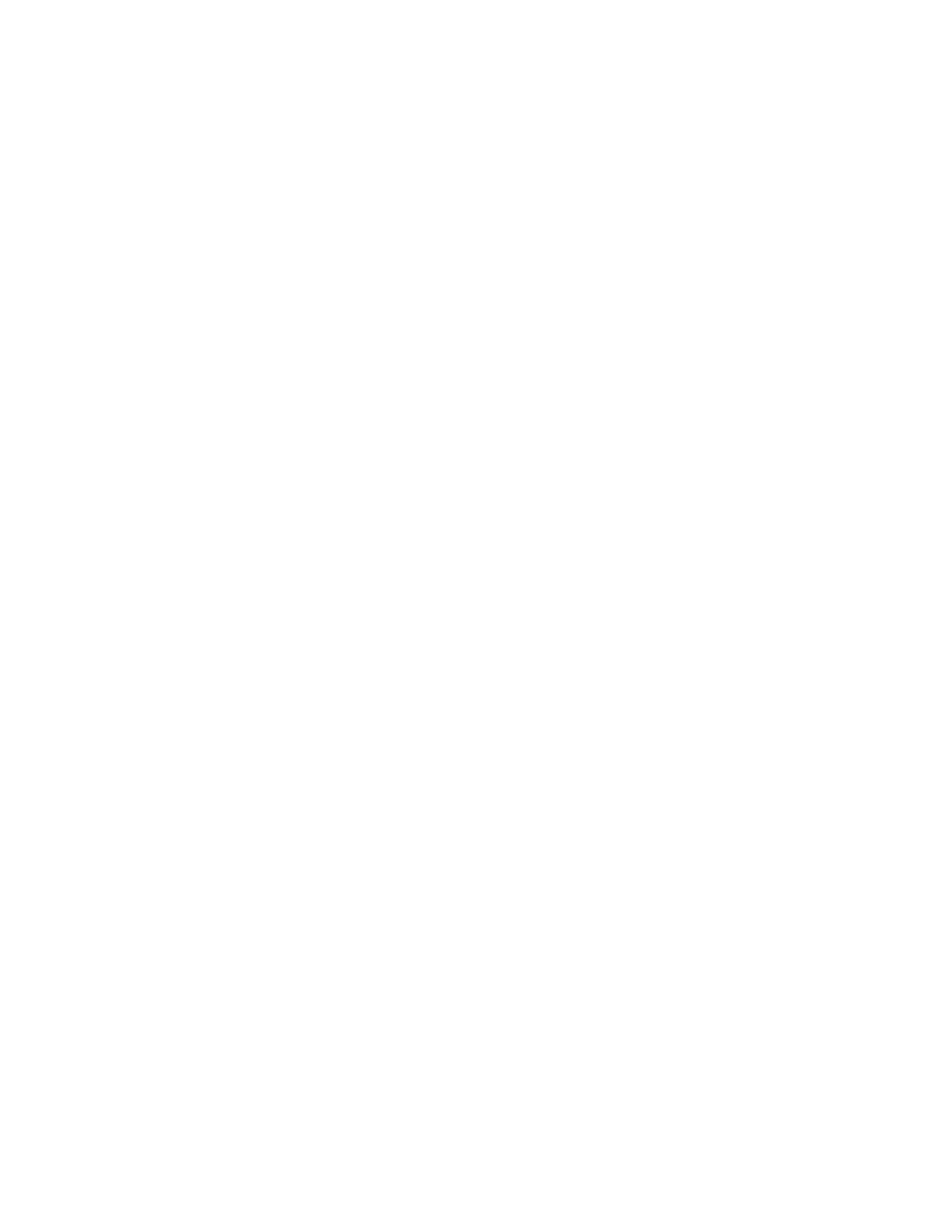56 CHAPTER 5: UPGRADING SOFTWARE
you are prompted for a file name. If you do not enter a filename, the file name
defaults to 3comoscfg-nPort.def (where n is the number of ports in the device,
eigther 9, 18, or 26). You can save a configuration file using any name, provided it
ends with the extension .def. 3Com recommends that you give each of your
switches a unique configuration file name so that the unit to which it belongs is
clear.
To back up the configuration files, perform the following step:
1 Save your switch configuration (.def file) by entering the
save command. The
following prompt displays:
The current configuration will be written to the device.
Are you sure?[Y/N]:
2 Typ e Y and press Enter. The following prompt displays:
Please input the file name(*.def)[flash:/3comoscfg-nPort.def] (To
leave the existing filename unchanged, press the enter key):
3 Press Enter to accept the default filename (3comoscfg-nPort.def), or type a
different name and then press Enter. The following prompt displays:
Validating file. Please wait...
Now saving current configuration to the device.
Saving configuration flash:/3comoscfg-nPort.def. Please wait...
..
Configuration is saved to flash successfully.
4 View the contents of the flash:/ directory by entering the dir command. A list
similar to the following displays.
Directory of flash:/
0 -rw- 5213253 Apr 27 2000 12:49:41 s3q05_01_00s56c05.app
1 -rw- 7247 Apr 27 2000 07:05:44 3comoscfg-nPort.def
15240 KB total (10137 KB free)
5 You can back up the configuration file to the switch’s flash:/ file or to a TFTP server:
■ To back up the default configuration file to the switch’s flash:/ file system,
enter:
copy flash:/3comoscfg-nPort.def flash:/Sw4210.def
The following prompt displays:
Copy flash:/3comoscfg-nPort.def to flash:/sw4210.def?[Y/N]:
Typ e Y and press Enter. The following prompt displays:
%Copy file flash:/3comoscfg-nPort.def to flash:/sw4210.def...Done.
■ To save the active configuration file to a TFTP server, in User View enter:
tftp (TFTP server IP address) put flash:/(configuration filename)
For example, tp back up the configuration file from flash:/ to an TFTP server
with the IP address 10.0.1.100, enter
tftp 10.0.1.100 put
flash:/3comoscfg-nPort.def
(your TFTP servers IP address is most likely
different). The following messages display:
File will be transferred in binary mode
Sending file to remote tftp server. Please wait... |
