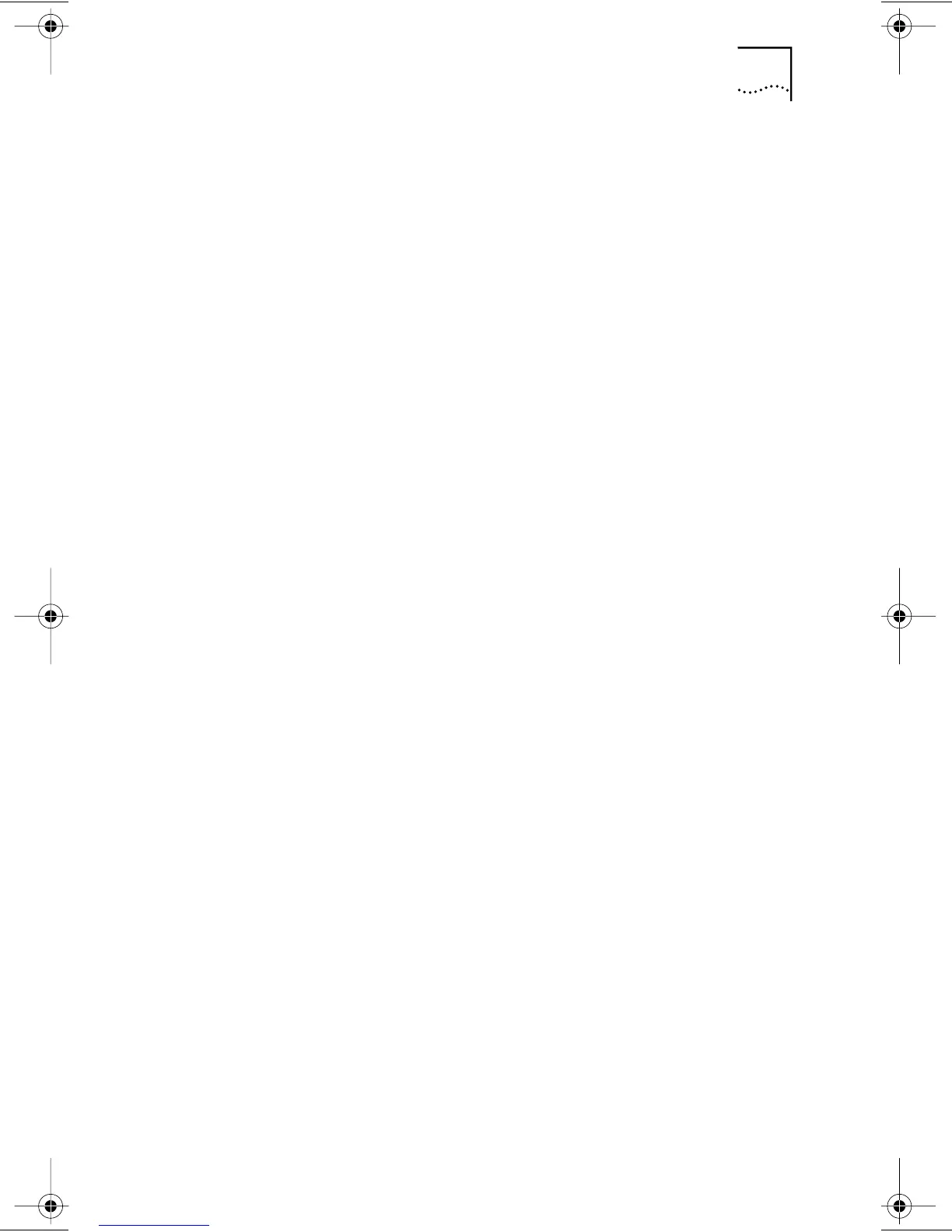Windows NT 3-7
12 In the Network Settings window, click Close.
If you are prompted for network information, enter the
information supplied by your MIS department.
Windows NT prompts you to reboot.
13 Click Yes to restart your PC.
The driver installation is complete.
To confirm successful installation, double-click the Network
icon in the Control Panel. Click the Adapters tab. The
3C905B-TX NIC should appear in the list. If it does not
appear, see Chapter 4 for troubleshooting information.
Windows NT Version 3.51
If you already have the 3C905B-TX network driver and
want to update it, follow the instructions provided in the
next section.
Updating the Network Driver
To update the driver, follow these steps:
1 Install the 3C905B-TX NIC and connect it to the
network, as described in Chapter 2.
2 Restart the PC and start Windows NT.
3 In the Control Panel, double-click Network.
4 Select the 3Com adapter and click Properties.
5 Record the settings for the NIC resources.
6 Click Cancel.
7 Double-click Network again in the Control Panel.
8 In the list of Network Software and Adapter Cards,
select the 3Com adapter.
9 Click Update.
10 When prompted, enter the directory path (a:\), insert
EtherDisk Diskette #2, and click OK.
11 Click OK to close the Network dialog box and
complete the process.
Book Page 7 Thursday, April 2, 1998 9:28 AM
