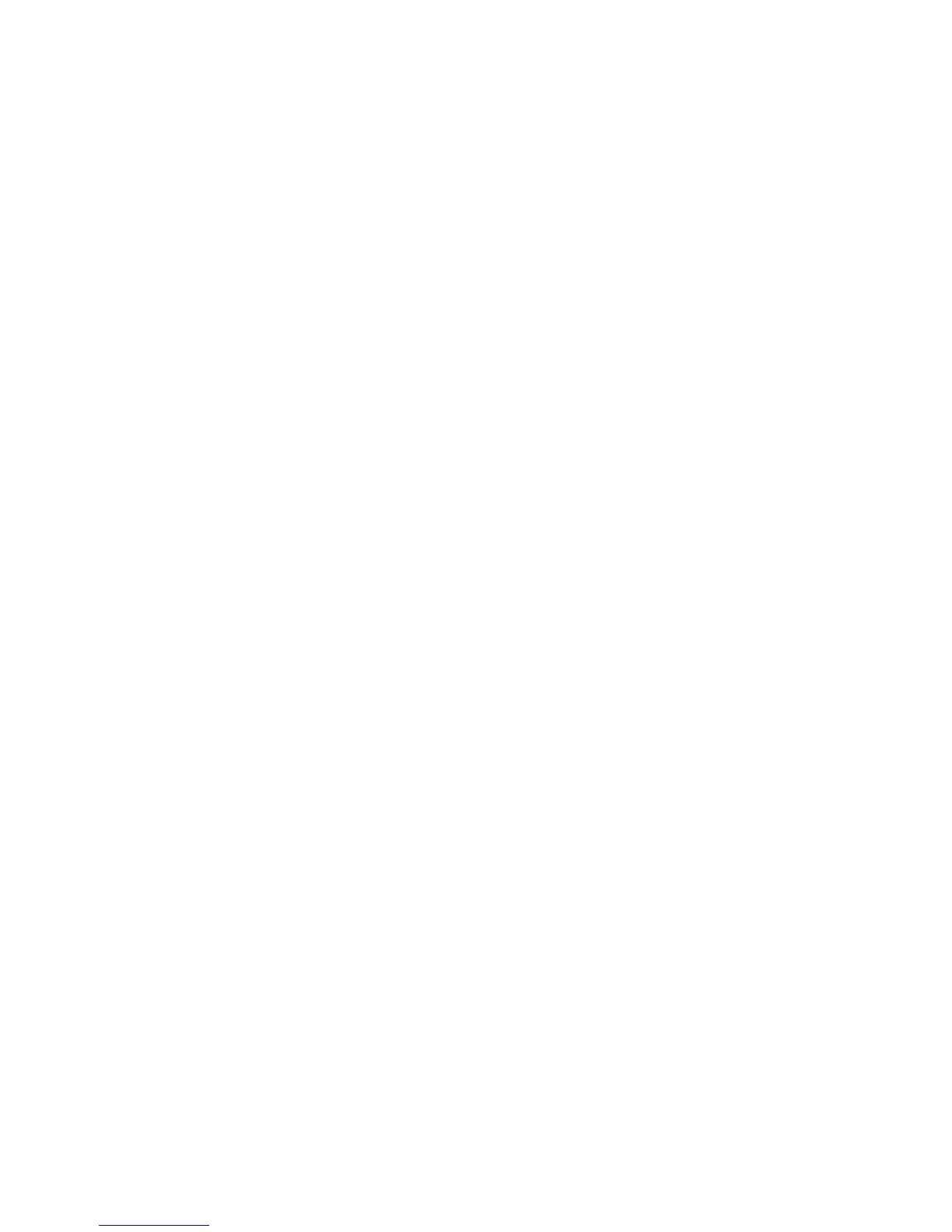INTRODUCTION
You can think of scanning as a sort of physical photography. By scanning a physical object, you can create a 3D digital
model. Unlike traditional photography, however, you can use the digital model to return to the physical mode by sending the
image to a 3Dprinter.
You can also use Cubify Sculpt to import your scan, where you can then manipulate the scan as you would a clay model.
You can add texture, mash up multiple models, add color, and design with symmetry. The final model you create in Cubify
Sculpt is a 3D print-ready file.
The Sense 3D scanner gives you the ability to observe a scene in three dimensions and then translates the observations
into a 3D model. You can then use various Geomagic applications to translate the scans into information such as:
l Identification of people and their body properties
l Classification of objects such as furniture, packages, and so on
l Measurements such as size and volume
l Location of walls and floor
3D Systems, Inc. 4