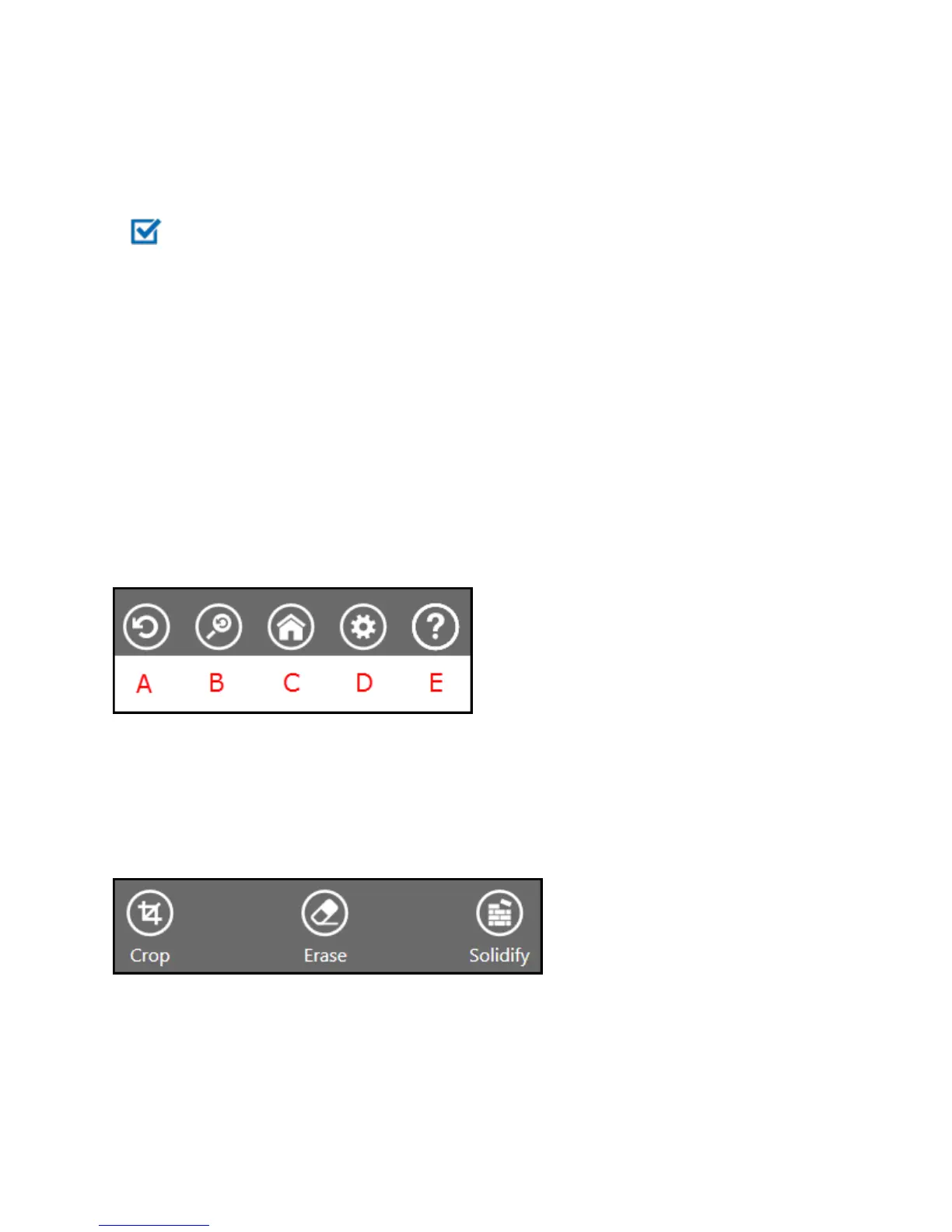l C - Settings for the current scan
l D - Help, which shows helpful tips for scanning and model creation
2. Click Start Scan.
You have approximately 3 seconds to get in place to start your scan.
3. Hold the scanner approximately 15 inches away from your subject, and ensure that the image is centered on your
computer screen.
4. Slowly and steadily move the scanner around the subject while viewing the image on the screen.
Best Practice
l Remember to keep the image centered on the screen.
l Multiple passes on the object are allowed. If there are gaps in the scanned data after a single pass, continue
scanning to try to fill the gaps.
l Holding the scanner still over a portion of the object can also fill data gaps.
l Before scanning a small object or one without a lot of distinct features (such as a standard coffee mug), add
some items around the object. This will help the scanner avoid losing tracking by giving it more to lock on to.
l When scanning a human body, begin by aiming at the torso, and then get a whole body contour scan. Finish by
scanning the head.
5. To pause the scan, click the Pause button.
Click the button again to resume the scan.
6. When you are satisfied with the scan, click Next to finish.
EDIT A SCAN
Several tools are available as you edit a scan:
l The toolbar at the top of the screen provides the following options when you are editing the current scan:
n A - Undo erases the last change done on the scan.
n B - Reset View returns the view to the initial position.
n C - Home returns to the initial Start screen.
n D - Settings shows the settings for the current work flow.
n E - Help shows some helpful tips for scanning.
l Edit tools
n If you need to crop your scan, use the cursor to drag a window around the part of the scan that you want to keep.
When you are finished, click the Crop button to remove the part of the scan that you wanted to delete. If an error
occurred while cropping, simply click Undo and your scan will return to its original state.
3D Systems, Inc. 10