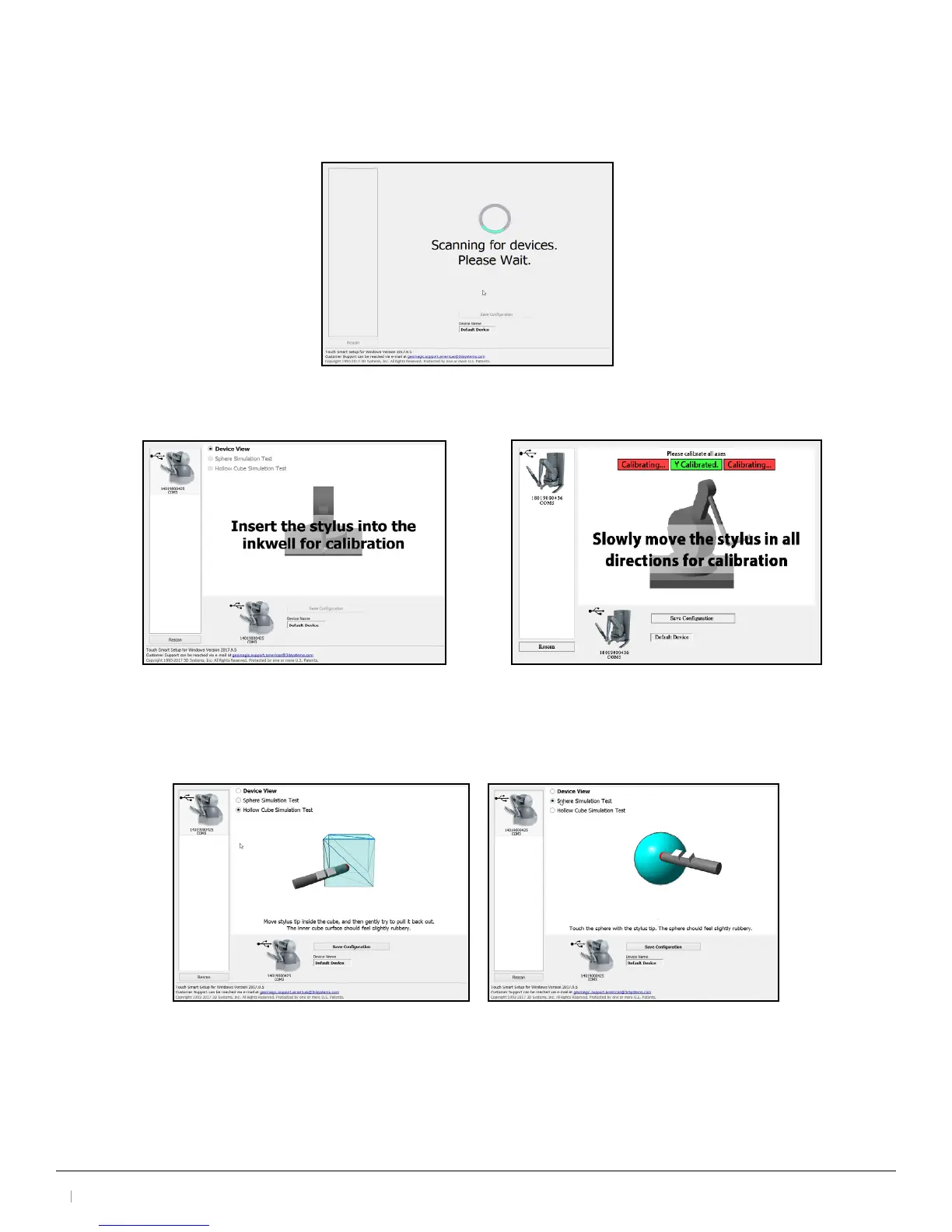3D Systems, Inc.
12
30-0433 Rev. A
4.5 Run 3D Systems Touch Smart Setup
1. Select the Touch Smart Setup desktop icon to open the Touch Smart Setup application. Wait for the Smart Setup
application to scan for connected devices. If no device is detected, ensure that your touch device is properly
connected to your computer.
2. Follow the calibration instructions as they are displayed in the application.
Touch Calibration Touch X Calibration
3. Perform the steps presented in the Device View section of the Smart Setup. Move the stylus in all directions while
taking note of the visual representation in the application. Select the Sphere Simulation checkbox and perform the
steps presented in this section of the Smart Setup. Attempt to touch the sphere with virtual stylus tip. Take note of
the feel of the haptic feedback device in this process and verify that the feedback feels correct.
4. Select the Hollow Cube Simulation Test checkbox and perform the steps presented in this section of the Smart
Setup. Attempt move the stylus tip into the cube, then gently pull it back out. Take note of the feel of the haptic
feedback device in this process and verify that the feedback feels correct.
5. When these tests have been completed, select Save Conguration to complete the Touch Smart Setup.
