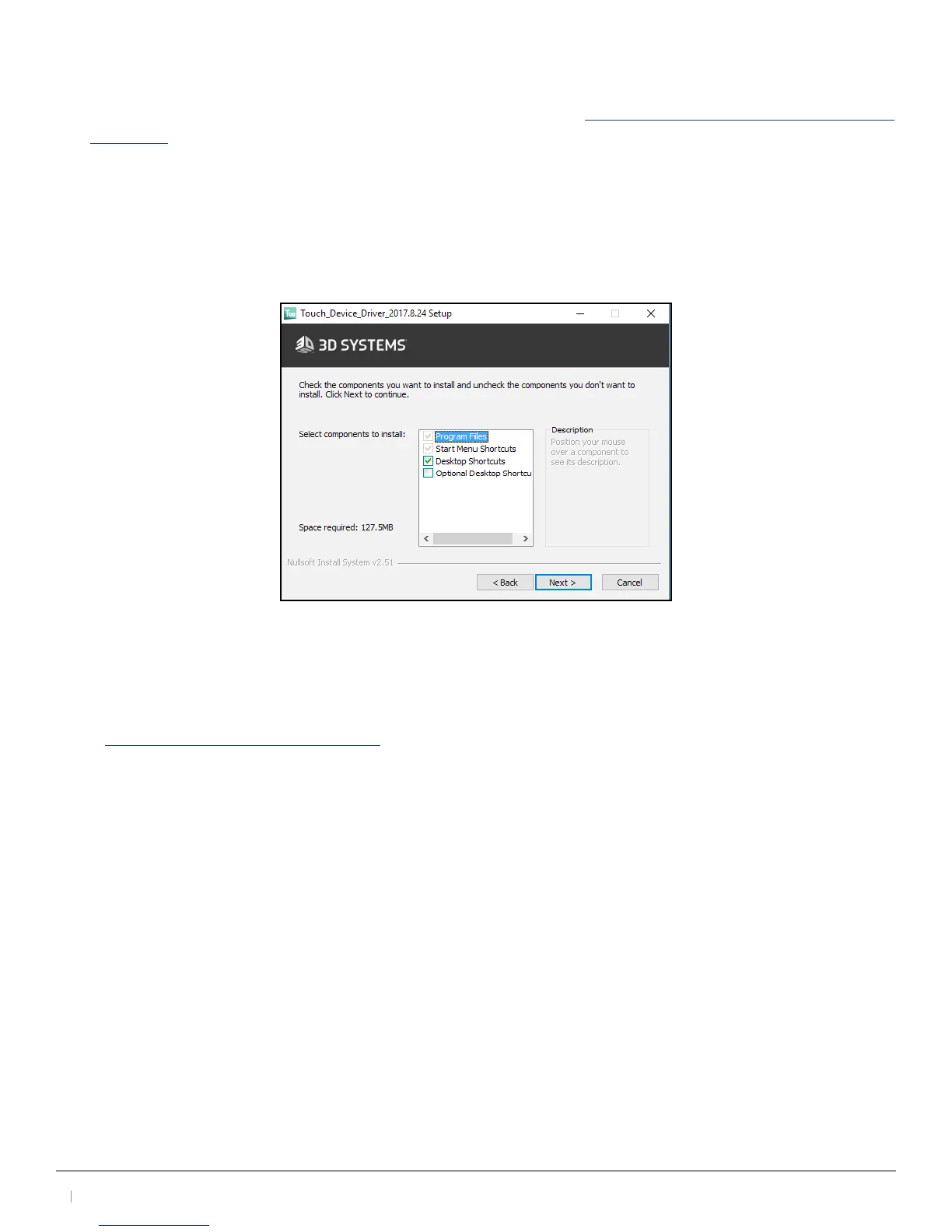3D Systems, Inc.
11
30-0433 Rev. A
4.4 Installing the Touch Device Drivers
1. Download the Touch Device Driver from the 3D Systems website. Go to www.3Dsystems.com/haptics-devices/touch/
documents, locate Touch Device Driver, and select Downloads.
NOTE: As with most other software packages, you must have administrator privileges on the machine in order to
install system software.
2. If the installation wizard does not start, you will need to manually start the installation. Using Windows Explorer,
locate and double-click the Touch Device Driver Installer .exe le.
3. Follow the Install Wizard to start the installation of the Touch Device Driver.
4. In the Select components to install, be sure the check box, “Desktop Shortcuts” is selected. This will create desktop
shortcuts for the Touch Smart Setup Application. If you do not install the Desktop Shortcuts, you will need to go to
Start>All Programs>3D Systems>Touch Smart Setup to run the Touch Smart Setup Application.
NOTE: Selecting the Optional Desktop Shortcuts checkbox will install the optional Touch Setup application, outlined in
the RUN 3D SYSTEMS TOUCH SMART SETUP section.
5. Reboot your machine upon completion of this process. The device and drivers will not work properly until this has
been completed.
