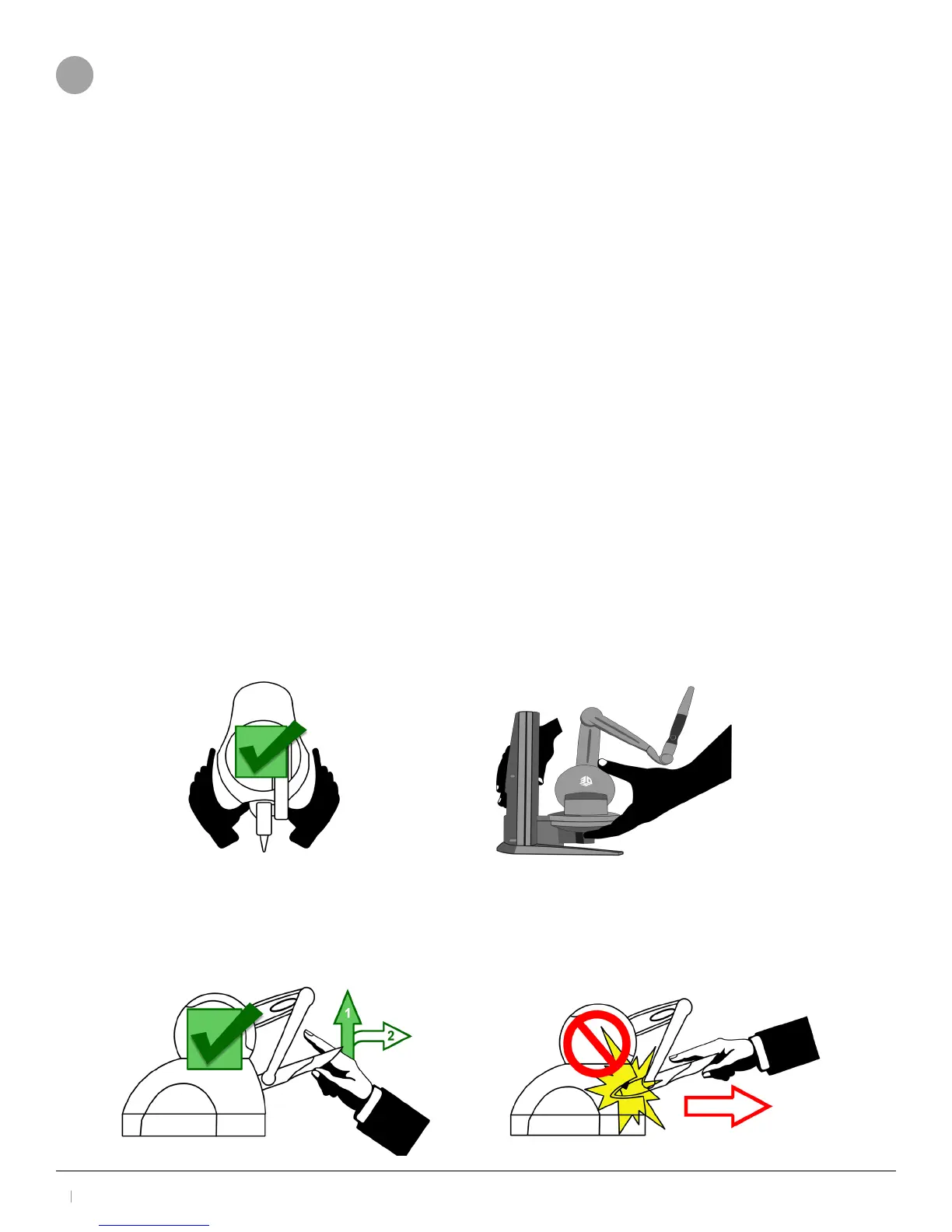3D Systems, Inc.
5
30-0433 Rev. A
3 USING THE HAPTIC DEVICE
3.1 Overview
This chapter introduces you to working with the haptic device and the physical limits of the device’s range of motion.
It is important to understand these limitations so that you do not inadvertently damage the device by forcing it past
its designed limits.
3.2 Working in 3D Space
We have become so accustomed to using a mouse to move around a computer monitor that we don’t think twice
as we move our hand around a desk to move the cursor on the computer screen. But there was a time not long ago
when this seemingly simple task was not second nature; some even found it challenging and were often frustrated
as they learned. If you are new to working in 3D digital space and haptics, working with the haptic device may take
a little getting used to. Understanding where objects are in 3D space may take some practice before you are able to
move and manipulate objects with ease and certainty. Be patient with yourself.
3.3 Proper Handling and Positioning of the Haptic Device
3.3.1-Handling the Haptic Device
Lifting the device (Touch): To properly lift the device grasp the base of the unit on both sides and lift as shown in
the image below. DO NOT lift by grasping the stylus or arm. The stylus is detachable by design. Lifting the unit by the
stylus or arm could result in severe damage to the device.
Lifting the device (TouchX): To properly lift the device use one hand to grasp the back of the device, and the other
to grasp the base portion, as shown in the image below. DO NOT lift by grasping the stylus or arm. The stylus is
detachable by design. Lifting the unit by the stylus or arm could result in severe damage to the device.
Touch Touch X
Lifting the stylus out of the inkwell (Touch): Grasp the end of the stylus and lift UP, to disengage, and then OUT as
show below in the image on the left. Do NOT attempt to pull the stylus straight out as shown on the right.
Be sure to lift the stylus in a two step motion.
