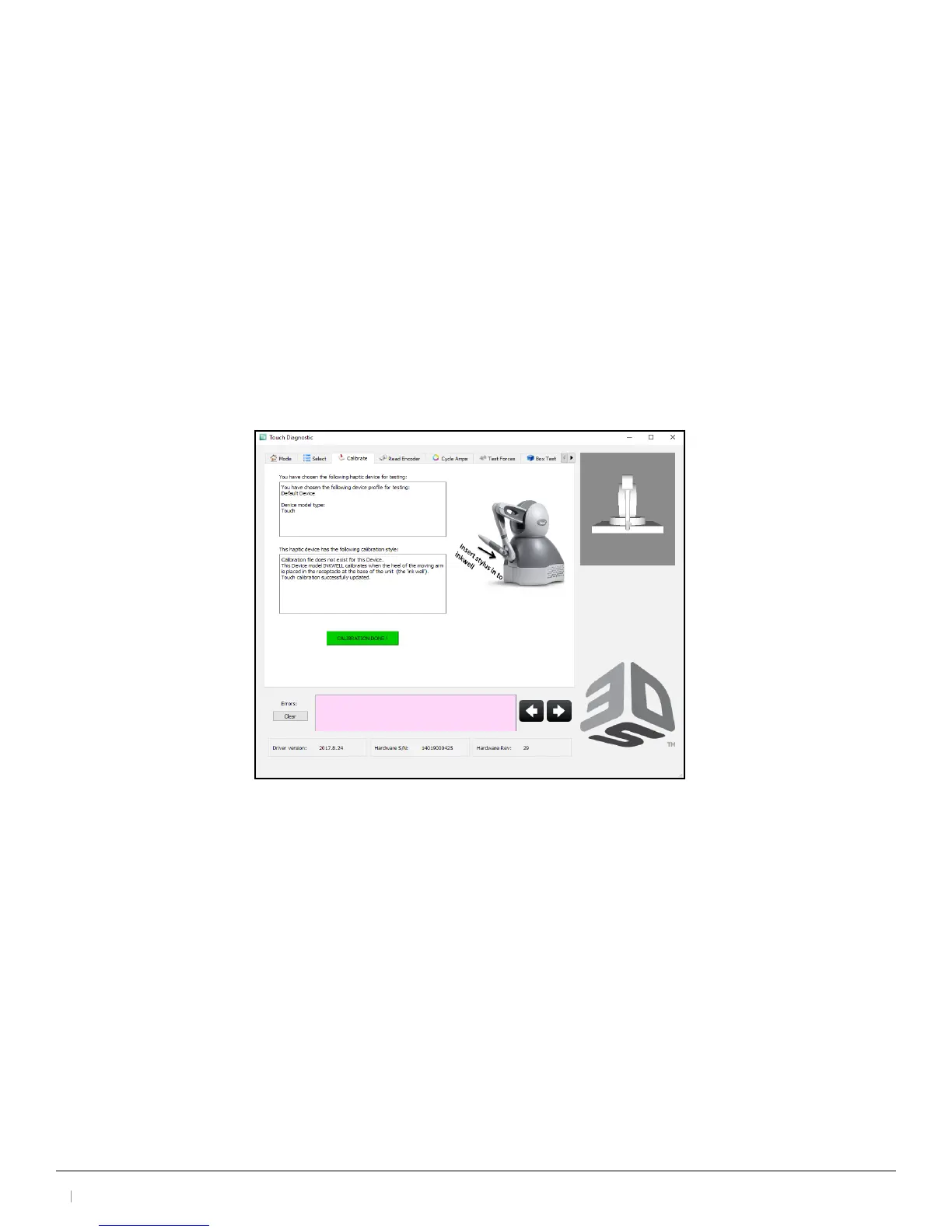3D Systems, Inc.
17
30-0433 Rev. A
Run 3D Systems Touch Diagnostic (Optional)
If you have already congured the device using smart setup, please skip this step. Touch Setup and Diagnostic
tools are for advanced users.
In this section you will run the 3D Systems Touch Diagnostic application to conrm that the device is properly
connected and installed.
1. Click the 3D Systems Touch Diagnostic icon on your desktop, or if you chose not to install desktop shortcuts click
Start>All Programs>3D Systems>Touch Diagnostic.
2. The 3D Systems Touch Diagnostic application will open and you will be in the Mode dialog.
3. Click the Next arrow in the bottom right of the dialog or click the Select tab to move on to the next step.
4. The Select tab initializes the 3D Systems Touch device and begins to run to the Servoloop. Click the Next arrow when
the six remaining test tabs appear in the dialog to move on to the Calibration stage.
5. You will have to place the stylus in the ink well to properly calibrate the device. The icon changes from red to green
when the calibration is complete.
6. Click Next to move on the next test.
7. The Read Encoder dialog displays the range of the devices read and gimbal encoders.
8. The Cycle Amps tab will cycle the device amps. When the results dialog states that the device ampliers are OK click
Next to move on to the next test.
9. The Test Forces dialog contains a slider for the Motor DAC values and a Celsius eld to estimate the heat of motors
using a determined force. When you are comfortable with the motor levels click Next to move on to the Box Test.
10. On the Box Test dialog, take the stylus and move it around the box in the dialog. You will notice a Force meter on
the right hand side that displays the force in Newtons. Click Next to move on to the Servoloop.
11. The nal diagnostic is the Servoloop. The Servoloop demonstrates statistics on the timing intervals of the servo
loop; these statistics are then written to this dialog (you can copy and send to support if needed). The device driver
requires by default that the haptic device forces be updated at a rate of 1000 times a second (1000 Hz).
