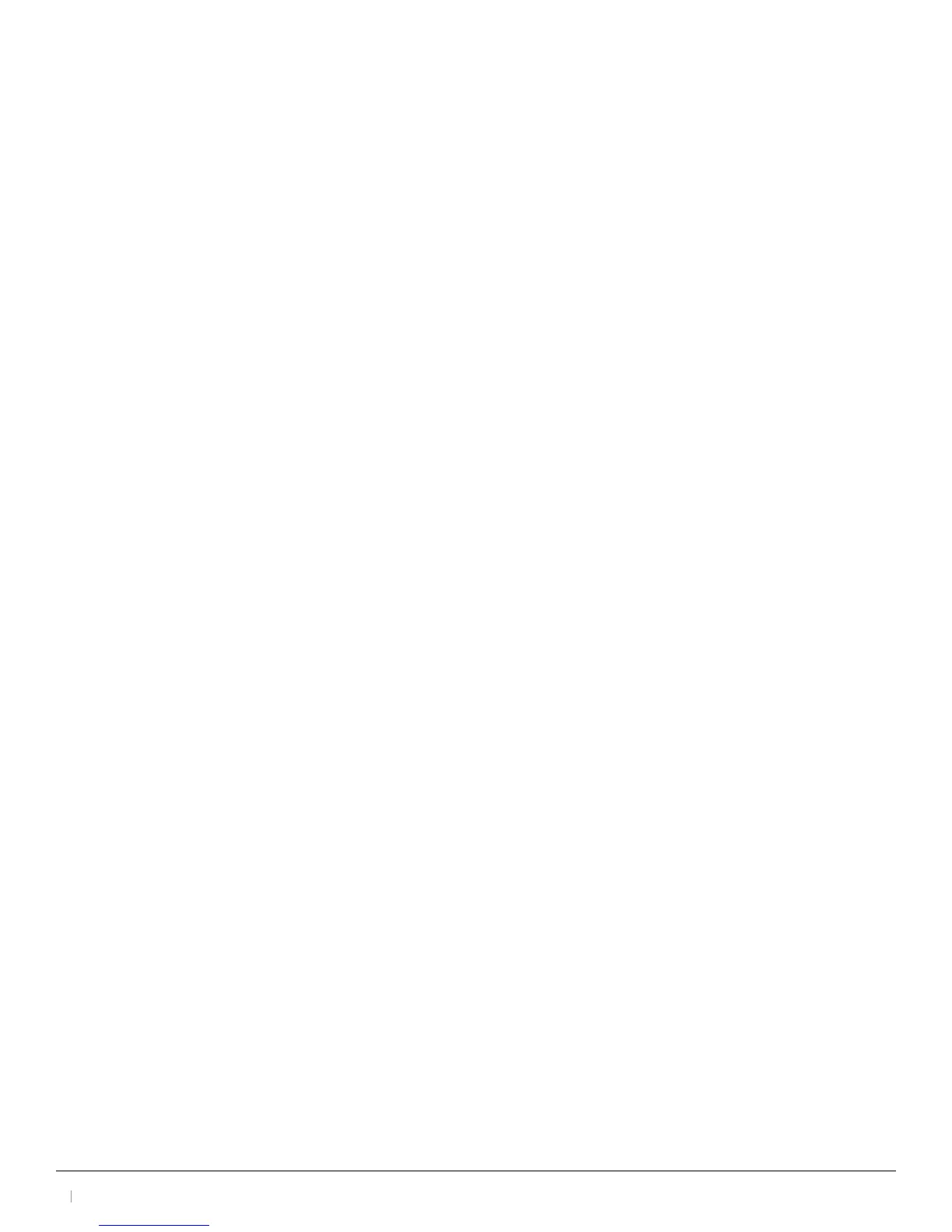3D Systems, Inc.
19
30-0433 Rev. A
I am able to start a demonstration application, but even though the light is solid blue, the device behaves
strangely when I move it around in a scene
WARNING: DO NOT ATTEMPT TO OPEN THE DEVICE. It is possible that there is a defect or a loose connection
inside the haptic device.
Contact Customer Support. When contacting Support, you may be asked to run the 3D Systems Touch Diagnostic
utility to help with diagnosis. To start the Touch Diagnostic, go to the Start menu and select All Programs>3D
Systems>Touch Diagnostic.
The following items describe the basic features of this diagnostic utility which you should be prepared to run:
• Select the haptic device which you want to test. Usually this will be “Default Device.”
• Read Encoders - Allows you to check all the position sensors and stylus switches on the device.
• Cycle Amps - This will simply turn the ampliers o then on again repeatedly to test their functioning.
• Test Forces - IMPORTANT: Hold onto the stylus when executing this test. Move the sliders with your mouse to generate forces
which push against your hand. X controls force parallel to the table. Y controls force up and down. Z controls force in and out.
• Box Test - Provides a box which you can feel with your Touch device. The sides of the box should feel at and the corners sharp.
• Quit - Quits the diagnostic utility.
