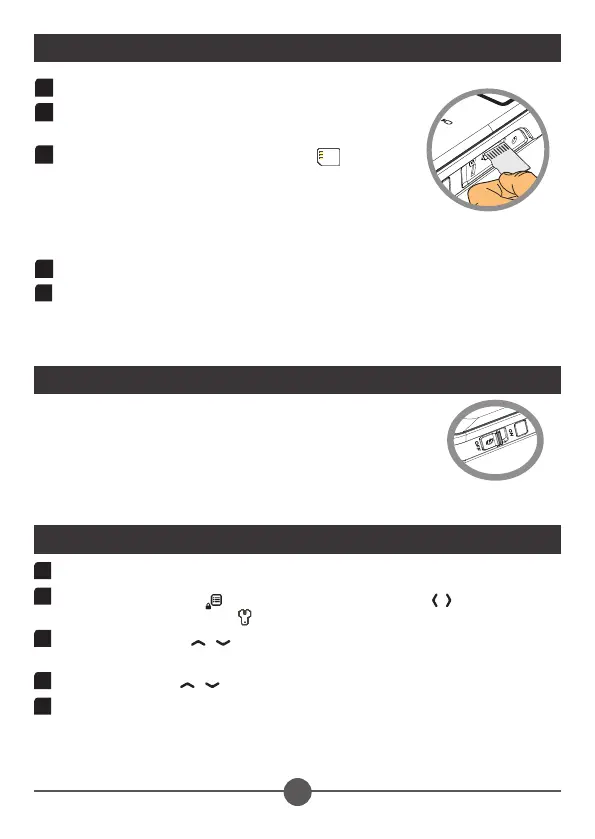4
1
Power on the Camcorder Projector.
2
Press the Menu button ( ), and then press the Left/Right ( / ) arrows to
navigate to Setting Screen ( ).
3
Press the Up/Down ( / ) arrows to navigate to the Language item, and then
Press the OK button to conrm.
4
Use the Up/Down ( / ) arrows to select a language.
5
Press the OK button to conrm the setting.
Set Language
Power ON - Slide power switch to the “ON” position.
Power OFF - Slide power switch to the “OFF” position.
Inserting a Memory Card (optional)
1
Open the Micro SD card cover.
2
Gently insert the card as indicated (contacts facing
upward) until the card reaches the end of the slot.
3
When the card is fully inserted, the icon (
) will
appear on screen.
Note: The Micro SD card is spring loaded. To remove
the card, gently push inward to release the card and
then slide it outward to remove it from the Camcorder
Projector.
4
Replace the Micro SD card cover.
5
CP45 can only recognize one drive at a time when connecting to PC. If you like
the PC to recognize internal memory drive, you will have to remove microSD card
from device.
Power Camcorder Projector ON/OFF
© 3M 2011. All Rights Reserved.
3M™ Camcorder Projector CP45
