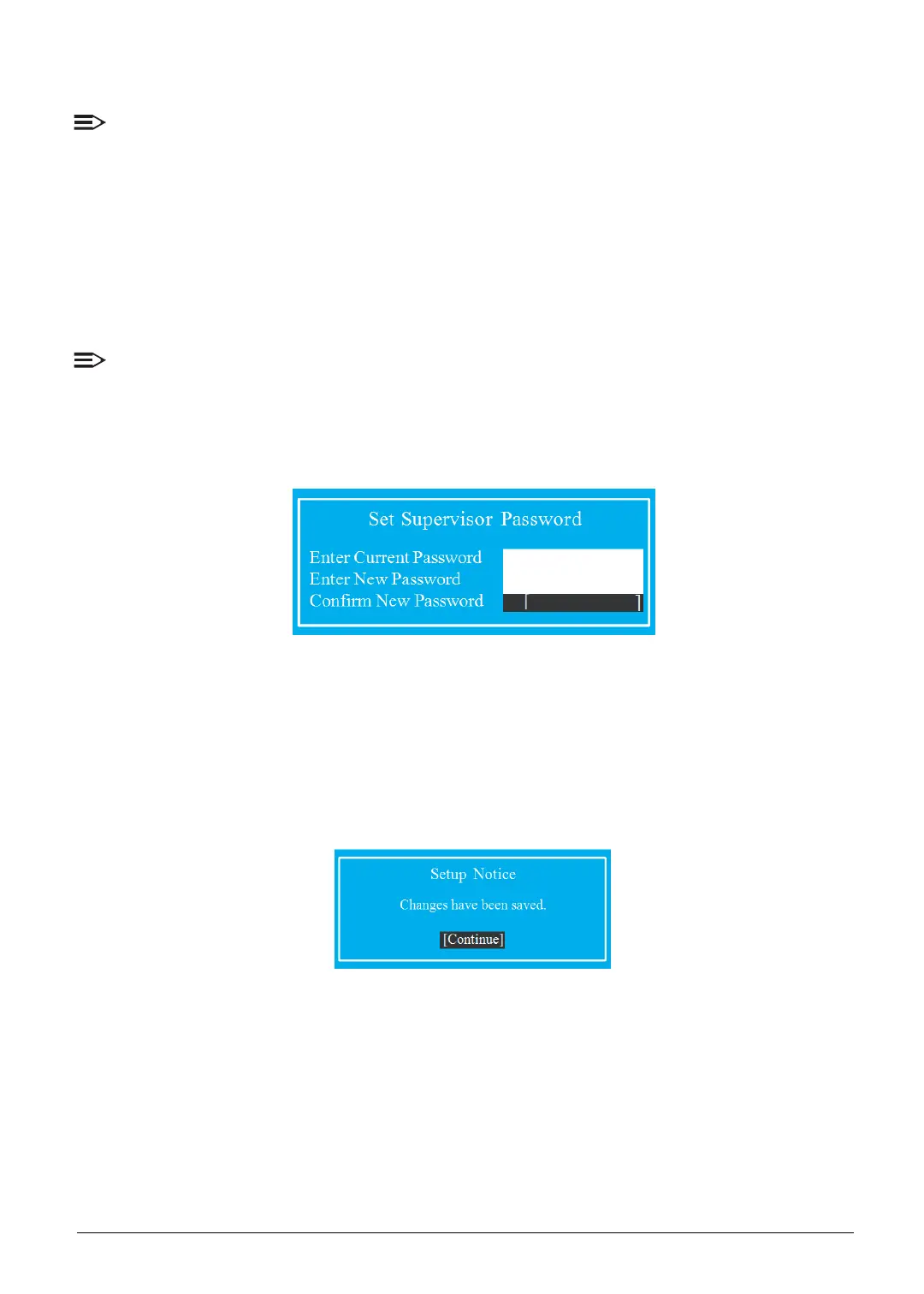System Utilities 2-14
6. Press F10 to save changes and exit BIOS Setup Utility.
NOTE:
The same procedures apply in setting the user password and HDD password.
When the supervisor password is set, the Set User Password and Password on Boot
parameters are enabled for users to configure.
Changing a Password
Perform the following to change a password:
NOTE:
Below are the procedures for changing the supervisor password. The same procedures apply
in changing the user and HDD passwords.
1. Use the ↑ and ↓ keys to highlight the Set Supervisor Password parameter and press
Enter. The Set Supervisor Password dialog box appears.
Figure 2-10. Set Supervisor Password
2. Type the current password in the Enter Current Password field and press Enter.
3. Type the new password in the Enter New Password field and press Enter.
4. Retype the new password in the Confirm New Password field.
5. Press Enter. If the passwords match, the Setup Notice dialog box appears.
Figure 2-11. Setup Notice
6. Press Enter to complete the password setting. The computer sets the Supervisor
Password Is parameter to Set.
7. Press F10 to save changes and exit BIOS Setup Utility.
