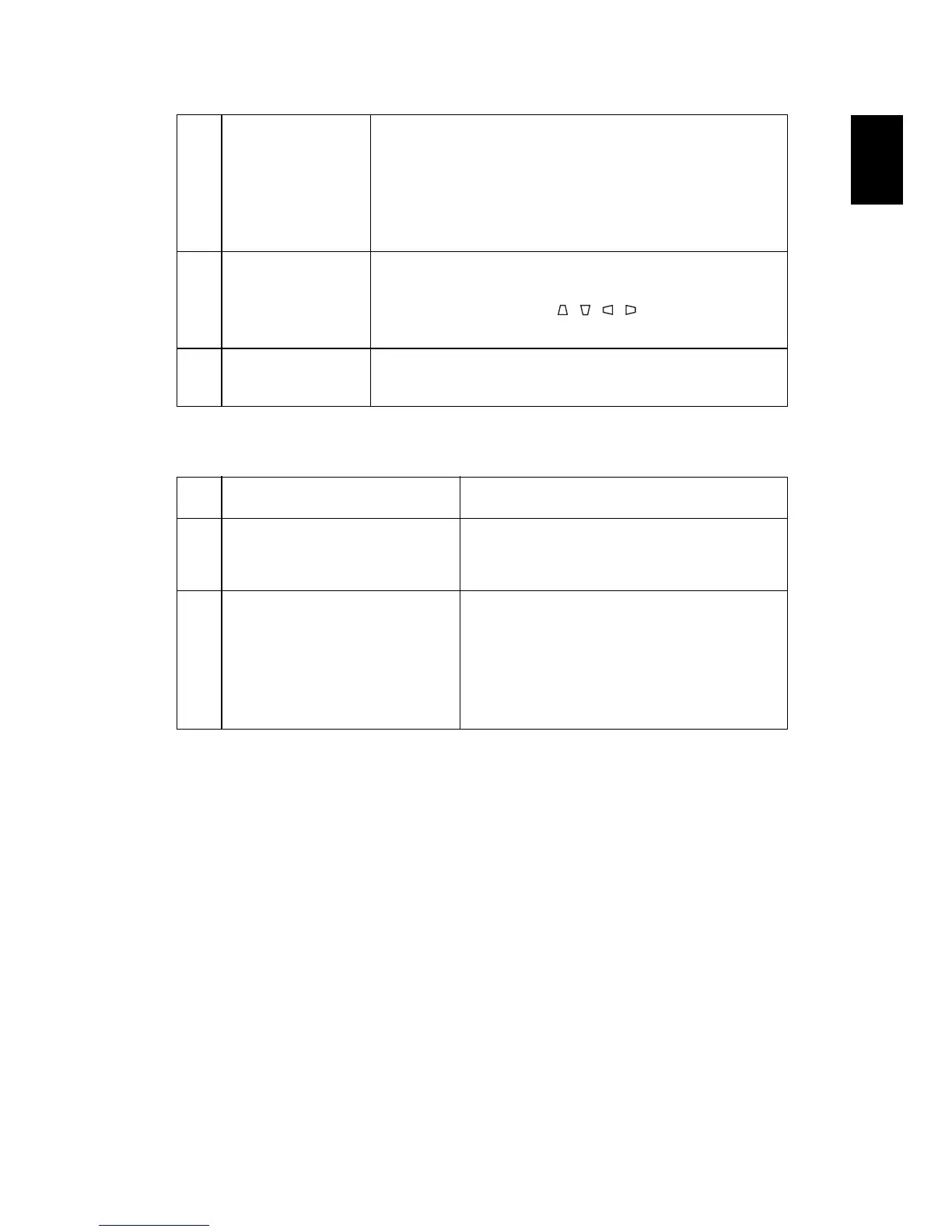31
English
Problems with the Projector
9 Image is too small
or too large
• Adjust the zoom lever on the top of the projector.
• Move the projector closer to or further from the
screen.
• Press "MENU" on the remote control or on the
control panel. Go to "Image setting --> Aspect
Ratio" and try different settings.
10 Image has slanted
sides
• If possible, reposition the projector so that it is
centered on the screen.
• Press the "Keystone / / / " on the OSD or the
remote control until the sides are vertical.
11 Image is reversed
• Select "Image --> Projection" on the OSD and adjust
the projection direction.
# Condition Solution
1 The projector stops responding
to all controls
If possible, turn off the projector, then
unplug the power cord and wait at least 30
seconds before reconnecting power.
2 Lamp burns out or makes a
popping sound
When the lamp reaches the end of its useful
life, it will burn out and may make a loud
popping sound. If this happens, the projector
will not turn on until the lamp module has
been replaced. To replace the lamp, follow
the procedures in the "Replacing the Lamp"
section.
