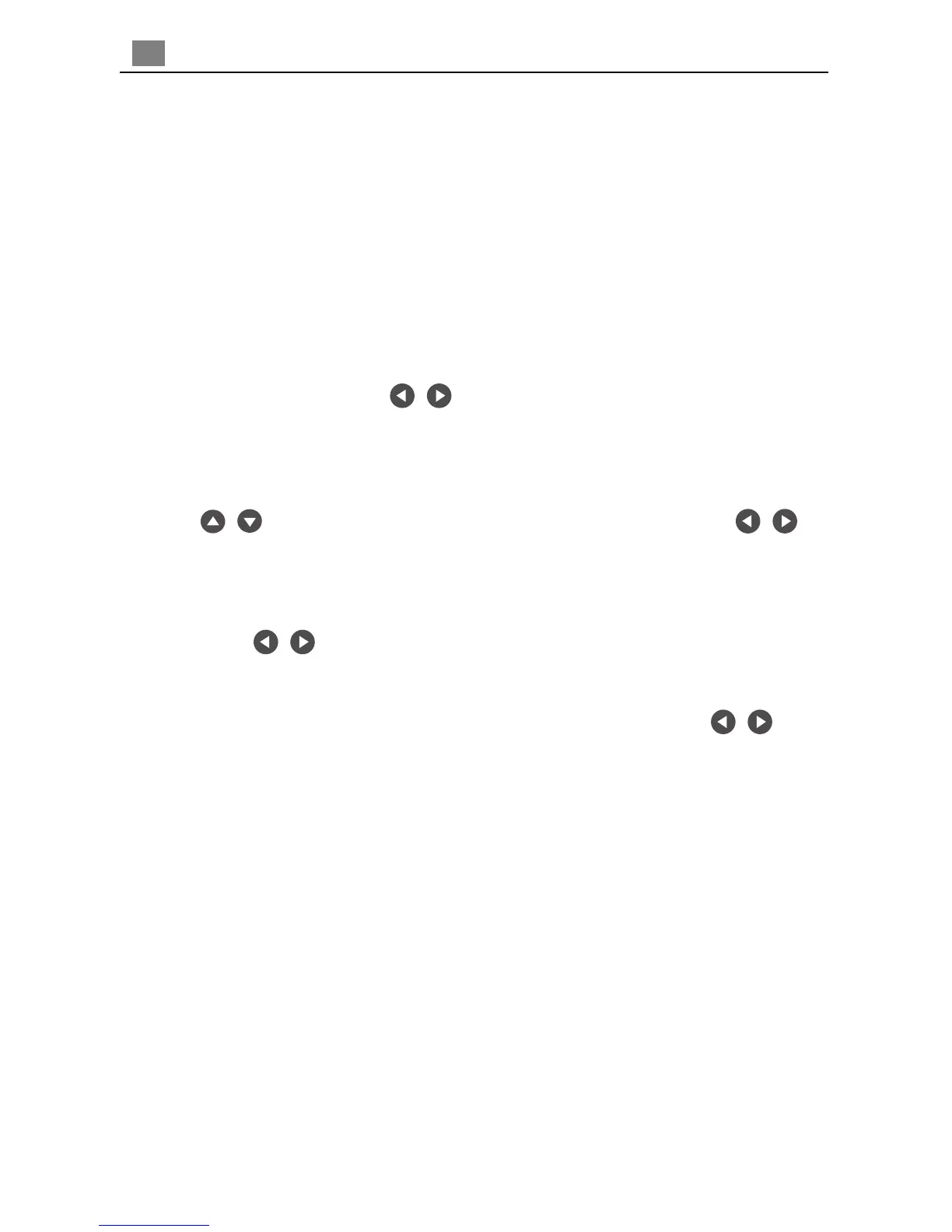14
English
4
The Projector has a multilingual On-Screen Display(OSD) menus that allow you
to make image adjustments and change a variety of settings. In computer
source, the OSD will be the “Computer OSD”. In video source, the OSD will
be the “ Video OSD”. The projector will detect the source automatically.
4
To open the OSD menu, press the “Menu” button on the Remote Control or Panel
Control.
4
When OSD is displayed, press key to select main menu.
E.g.:Image-I
Image-II
Audio
Language
Management
Image-I...
While making selection on a particular page, press “Enter” key to go into
sub-menu.
4
Press key to select the required item and adjust the settings by
key. When a specified item is selected, the color of the item will change from
yellowish brown to blue.
E.g.:Brightness
Contrast
Color Temp.
Zoom
Keystone
Brightness...
4
While using key to adjust the parameter or required function in the items
of the submenu, confirm all the functions of the main menu by pushing “Enter”
button after all/part of the items have been modified. Press “Enter” button to
confirm, and the screen will be back to the main menu at once. Only
key is enabled now.
4
To exit the OSD, press the “Menu” button again.
On-Screen Display Menus
How to operate