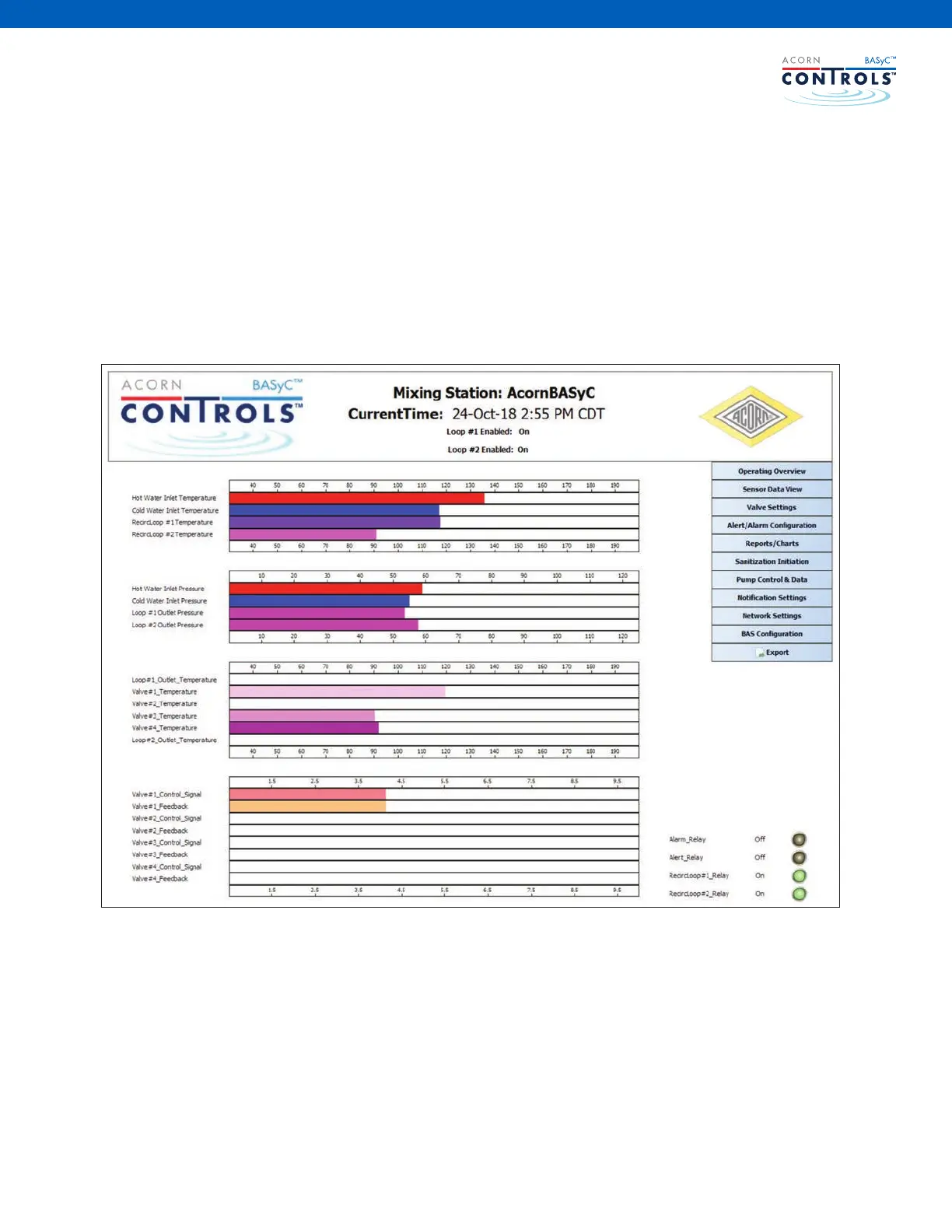ACORN CONTROLS / ACORNCONTROLVALVES.COM / 1.800.488.8999
23
From this operating overview display, one can easily determine if the sensors are hooked up properly and are
operational. Refer to Appendix A (Page 28) called BASyC™ Users Setting Chart for a list of displayed values and
the operational range of each.
The navigation menu is a point and click tool that will quickly and easily allow you to verify temperatures, settings,
or alarm/alert conditions. Use the mouse to point and click on each of the eleven menu buttons. Another way to
quickly see if sensors are functioning properly is to click on the sensor data view button in the navigation menu
(shown above). This button will take you to the screen shown below. At each screen within the software you will
see the navigation menu (except when generating history reports).
Between these rst two screens you should be able to verify all the appropriate sensors are enabled and function-
ing as expected. If you have two loops, you can toggle between the two loops in the operating overview screen
by clicking on the button labeled “loop #2.”
If any of the sensors are not functioning as expected: 1) check for proper connections at the connector and the
input/output module and 2) verify there is no damage to the sensor or wiring. If the wiring and connections are not
the problem, replace the sensor or contact Acorn Controls for assistance.
