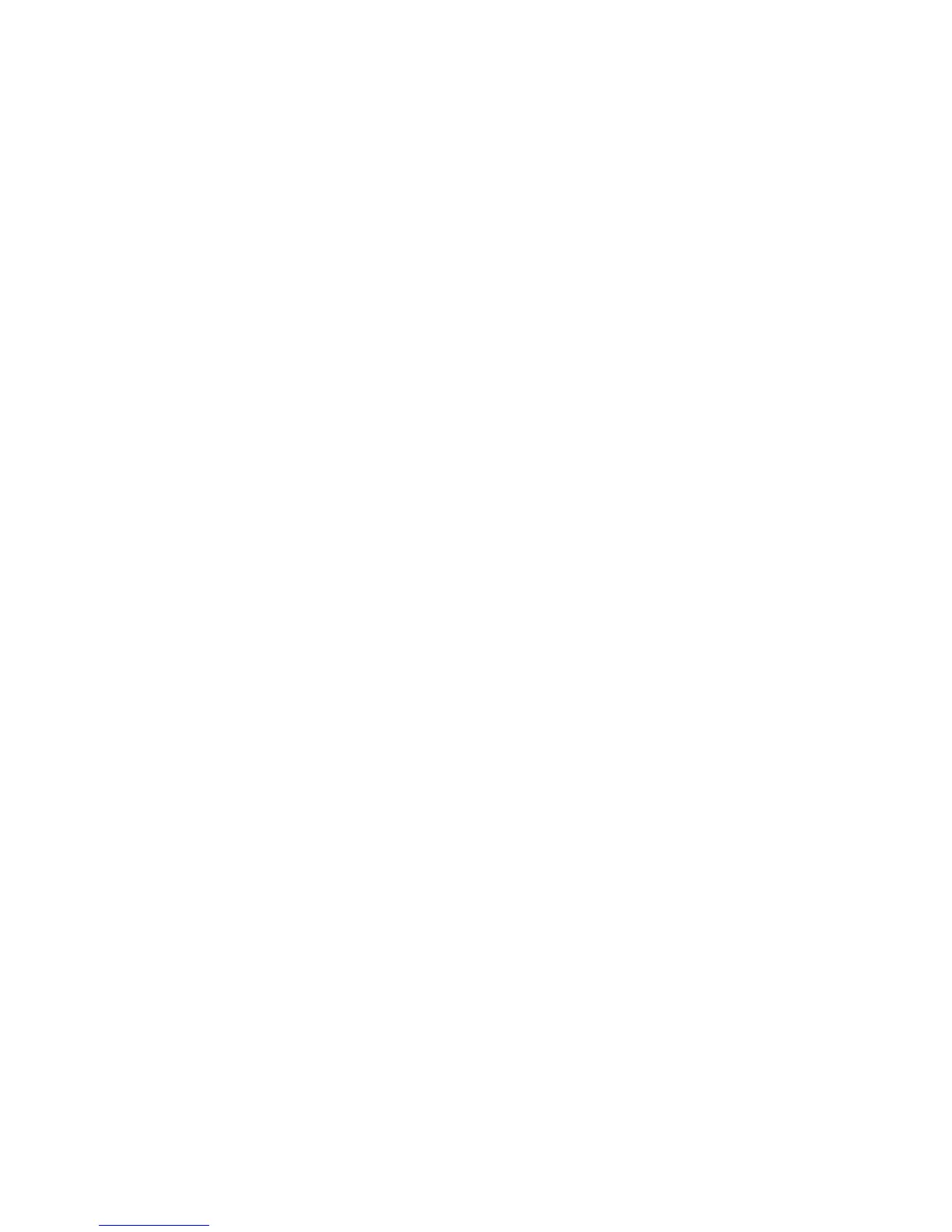Miracast™
To connect a Miracast™-enabled Android device to the ScreenBeam Pro, use the
following procedure. For best performance, the Miracast™ device should be running
the latest software.
1. On a Miracast™-enabled Android device, locate and open the Wireless
Display Application (check for the application under Settings).
Note: The name of the Wireless Display application depends on the device type
and model. Refer to the device’s user manual for more details.
2. The Wireless Display application scans for available devices. Select
ScreenBeam Pro from the device list. You may be required to enter a PIN.
Note: Obtain the security PIN from your network administrator if no PIN
is displayed on the connected display device. By default, the security PIN is
“12345670.” If a PIN is displayed on the connected display device, enter this PIN
in the PIN text box.
3. Enter the PIN in the PIN text box, then click Connect.
4. Wait for the device to pair with and connect to your receiver. When it does,
the device’s screen will be displayed on the HDTV.
