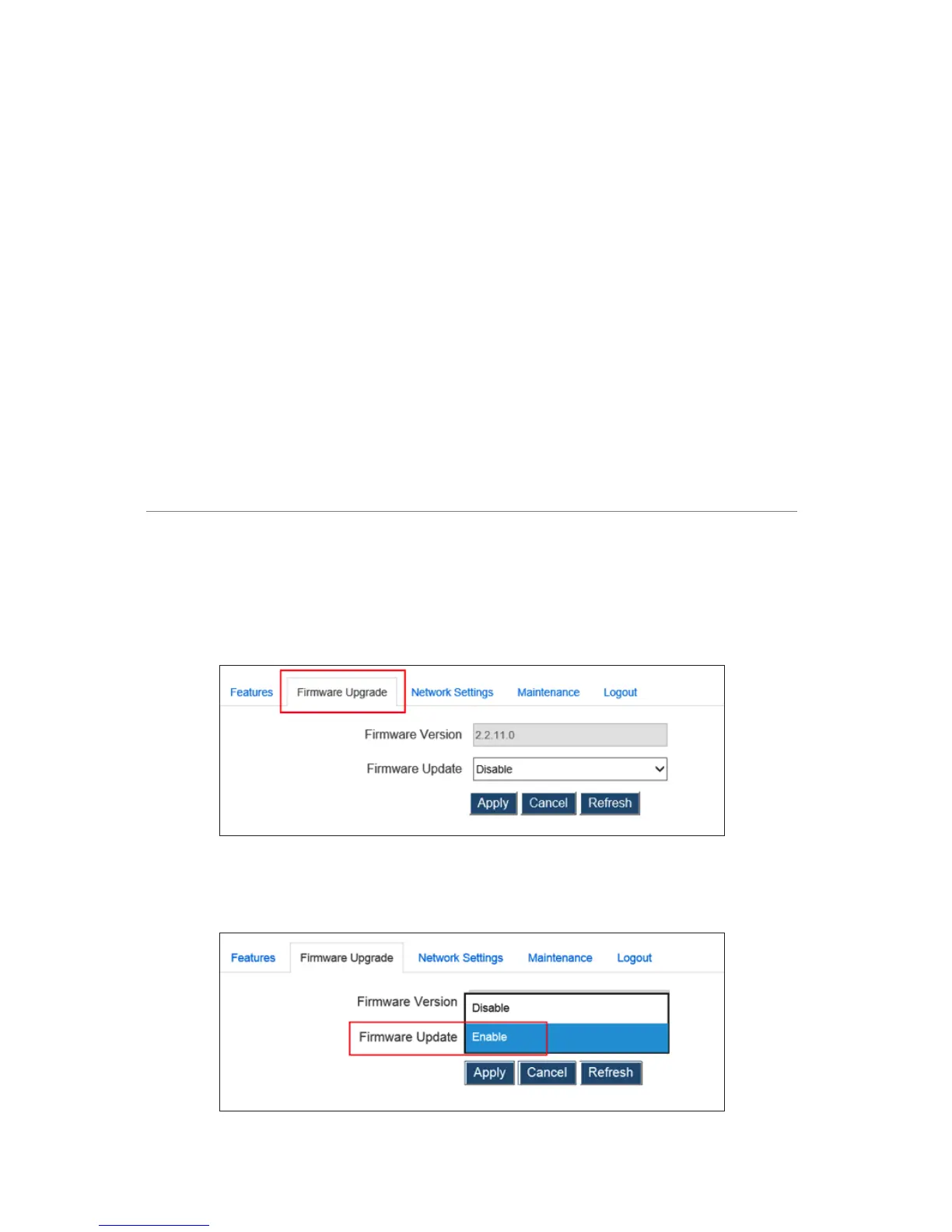The Receiver reboots. When complete, the Receiver will be operating with its facto-
ry default settings. All custom settings are erased.
Resetting Factory Defaults Manually
The Receiver can also be reset to factory default settings manually. To do this:
1. Power on the Receiver, and wait until the Ready to Connect screen appears
on the connected monitor.
2. Hold down the Receiver’s Reset button with a pin or straightened paper clip.
3. When the Reset to Default screen appears on the monitor, release the Reset
button.
The Receiver reboots, and it will be operating with its default settings.
Updating the Receiver’s Firmware
Actiontec periodically provides firmware updates to add functionality and/or eradi-
cate bugs. To update the Receiver’s firmware:
1. Click Firmware Upgrade.
2. The Firmware Upgrade window appears. Select Enable from the Firmware
Update menu.
