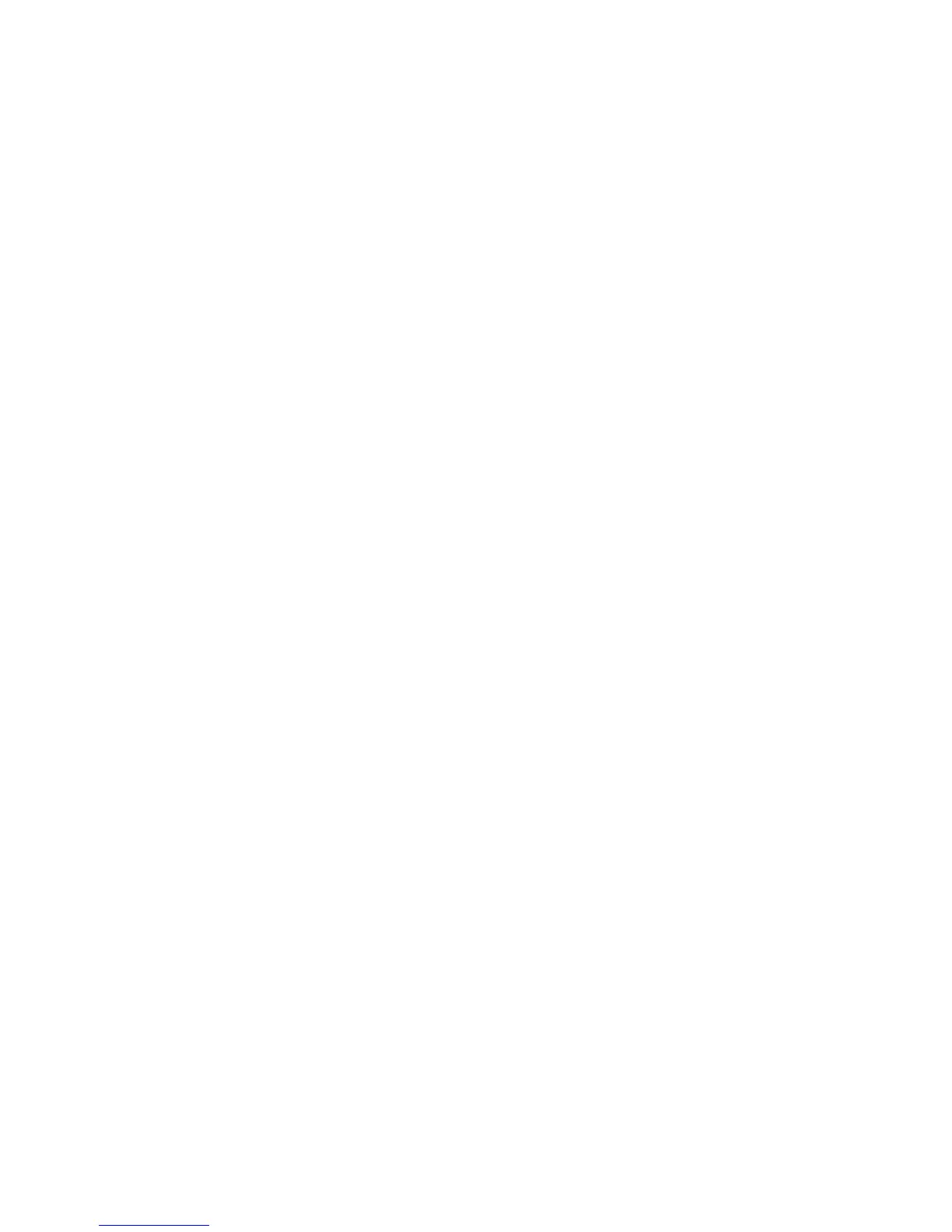3. Disconnect the computer from the Receiver’s SSID and connect to a router’s
SSID. The Receiver should also be physically disconnected from the computer.
4. Download the latest firmware from Actiontec’s website:
http://www.actiontec.com/sbupdate
5. Extract the zip file. There will be an autorun folder and an install.img file in the
extracted file folder.
6. Insert a USB flash drive into the computer.
Note: Do not use a portable hard drive. Use a FAT/FAT32 formatted USB flash
drive only.
7. Copy the autorun folder and the install.img file to the root directory of the USB
flash drive.
8. Power on the Receiver. Make sure the Ready To Connect screen appears on the
connected monitor.
9. Remove the USB flash drive from the computer and plug it into the USB port of
the Receiver.
10. The Receiver starts to update its firmware. Firmware upgrade status messages
will appear on the connected monitor.
Warning! Do not power off the Receiver or remove the USB flash drive while
the update is in progress.
11. The Receiver reboots. The firmware upgrade is complete when the Ready To
Connect screen reappears.
The Receiver’s firmware is updated.
