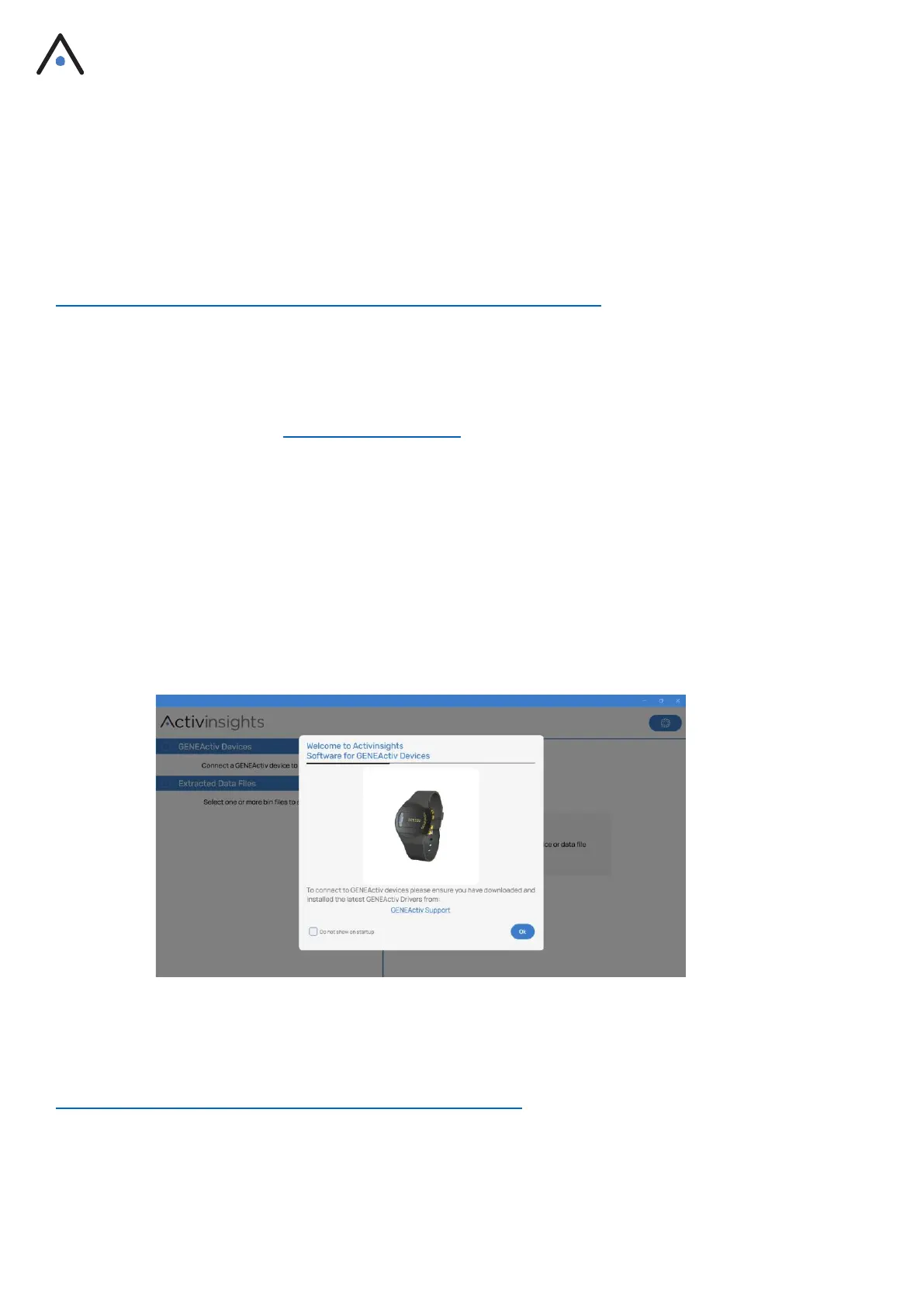8
Device Setup & Configuration
a) Installing Software
i. Installing Software for Windows
The software may be download from the Microsoft Store using the following link:
https://apps.microsoft.com/store/detail/geneactiv-software/9NTLZLBXNHR6
The Microsoft Store is the recommended source as the software will be kept up to date automatically with the
new releases. If the store is not available on your PC, however, please email info@activinsights.com
It is important that once the GENEActiv software has been downloaded, users also need to download the
‘GENEActiv Drivers’ (.zip) from the Activinsights website, unzip the file into a local folder, double-click the
unzipped install.bat file and follow the popup wizard steps.
To install the GENEActiv Drivers:
• Connect cradle via USB cable
• Insert device into cradle
• Unzip the downloaded file into a local folder
• Navigate to this local folder which now contains the unzipped files
• Double left click the ‘install.bat’ file
• Follow the automatic pop-up Wizard steps
ii. Installing Software for Mac
GENEActiv software supports Apple Mac OS 11 (Big Sur) or later, on Intel and Apple Silicon-based Mac
computers. It may be installed from the App Store by clicking on the following link:
https://apps.apple.com/us/app/geneactiv-software/id1658154045
