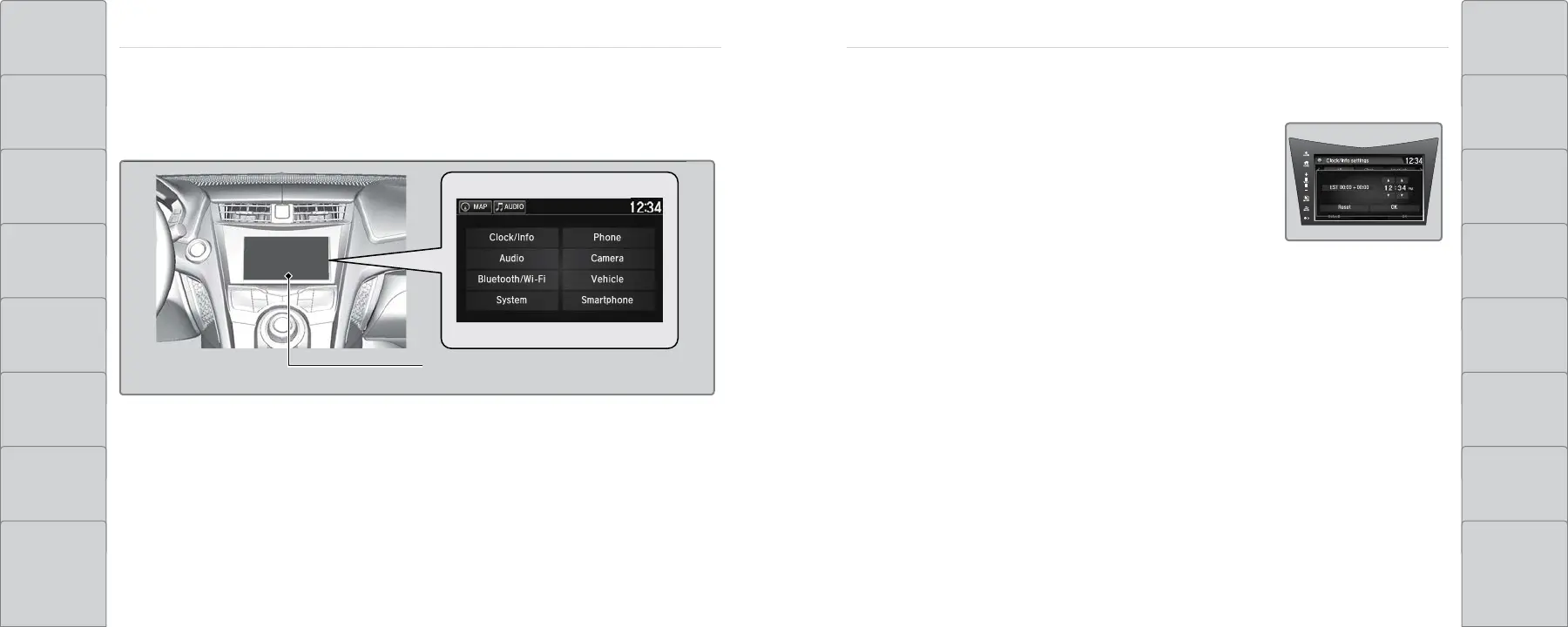78 | | 79
VEHICLE CONTROLSVEHICLE CONTROLS
TABLE OF
CONTENTS
NAVIGATION
VISUAL INDEX DRIVING
SAFETY
INFORMATION
HANDLING THE
UNEXPECTED
INSTRUMENT
PANEL
MAINTENANCE
VEHICLE
CONTROLS
SPECIFICATIONS
AUDIO AND
CONNECTIVITY
CLIENT
INFORMATION
BLUETOOTH®
HANDSFREELINK®
VOICE
COMMAND
INDEX
ACURALINK® INDEX
Customized Features
You can easily customize many features of your vehicle. The customized settings are recalled
every time you unlock the driver’s door with the remote (Driver 1 or Driver 2). Settings are unique
to each remote.
n How to Change a Setting
The vehicle must be in Park (P) to select Vehicle Settings. Use the touchscreen to make and
enter selections. From the HOME screen:
1. Press the SETTINGS button.
2. Select a category (Clock/Info, Audio, Bluetooth/Wi-Fi, System, etc.).
3. Select a setting option, and make your preferred changes.
4. Press BACK to exit out of the menus.
Setting the Clock
Adjust the time in the clock display.
Models without navigation
Select items on the touchscreen to make selections.
1. From the HOME screen, select Settings.
2. Select Clock/Info.
3. Select Clock Adjustment.
4. Adjust the hour and minute values.
5. Select OK when complete.
Models with navigation
The time is automatically set using GPS signals.
Model with navigation shown
