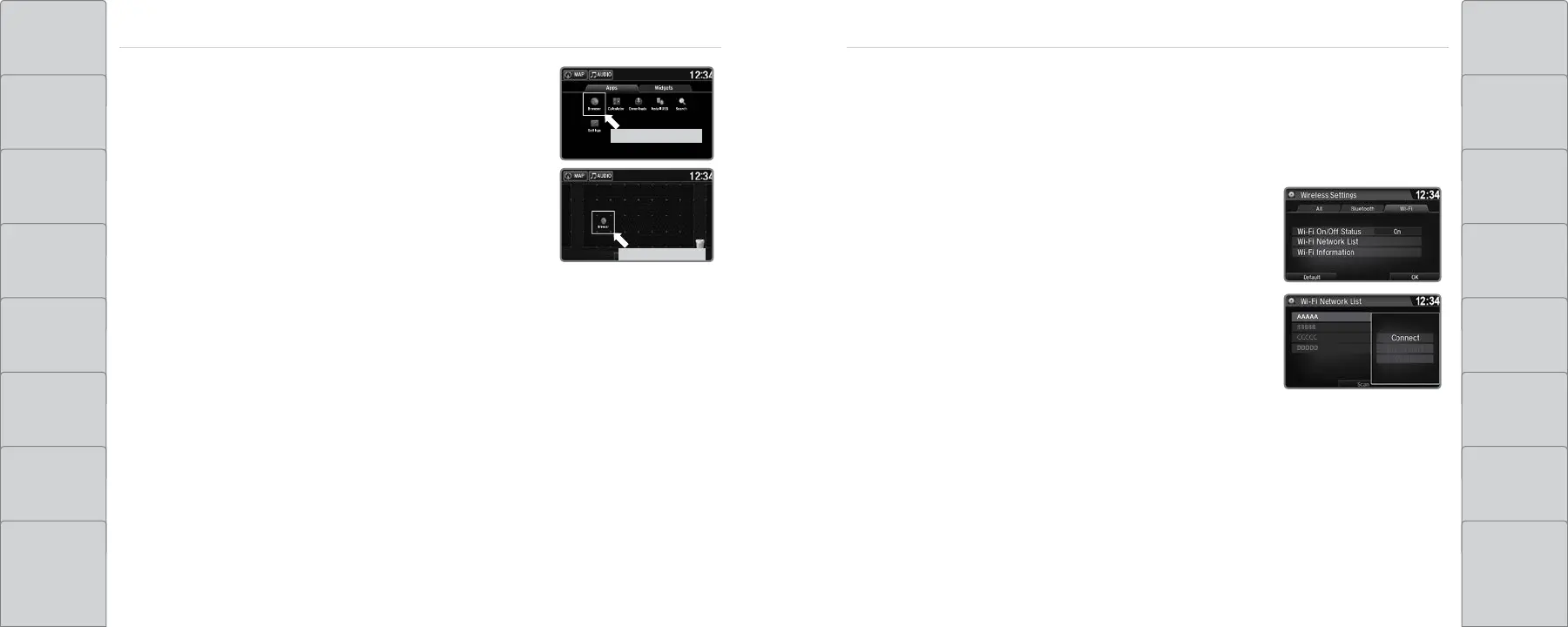86 | | 87
AUDIO AND CONNECTIVITYAUDIO AND CONNECTIVITY
TABLE OF
CONTENTS
NAVIGATION
VISUAL INDEX DRIVING
SAFETY
INFORMATION
HANDLING THE
UNEXPECTED
INSTRUMENT
PANEL
MAINTENANCE
VEHICLE
CONTROLS
SPECIFICATIONS
AUDIO AND
CONNECTIVITY
CLIENT
INFORMATION
BLUETOOTH®
HANDSFREELINK®
VOICE
COMMAND
INDEX
ACURALINK® INDEX
3. Select and hold the app or widget you want to add to the
HOME screen. The customization screen appears.
Select and hold.
Select and hold.
Drag and drop.
4. Select and hold the app or widget and move it to where
you want.
Select and hold.
Select and hold.
Drag and drop.
5. Select OK when complete.
Wi-Fi Connection
You can connect the audio system to the internet using Wi-Fi and use online services through
the touchscreen. If your compatible phone has hotspot capabilities, the system can be tethered
to the phone. When the vehicle is stopped, follow the steps below to set up Wi-Fi. Standard data
rates apply with your phone service provider.
1. From the HOME screen, select Settings.
2. Select Bluetooth/Wi-Fi. Select the Wi-Fi tab.
3. Select Wi-Fi On/Off Status, and select On.
4. Select Wi-Fi Network List. Make sure your phone’s
Wi-Fi setting is in access point (tethering) mode.
5. Select the phone you want to connect to the system.
If the phone you want to connect does not appear, select
Scan.
6. Select Connect.
7. Enter a password for your phone. Select OK.
The Wi-Fi symbol is displayed on the list when connection is
successful.
