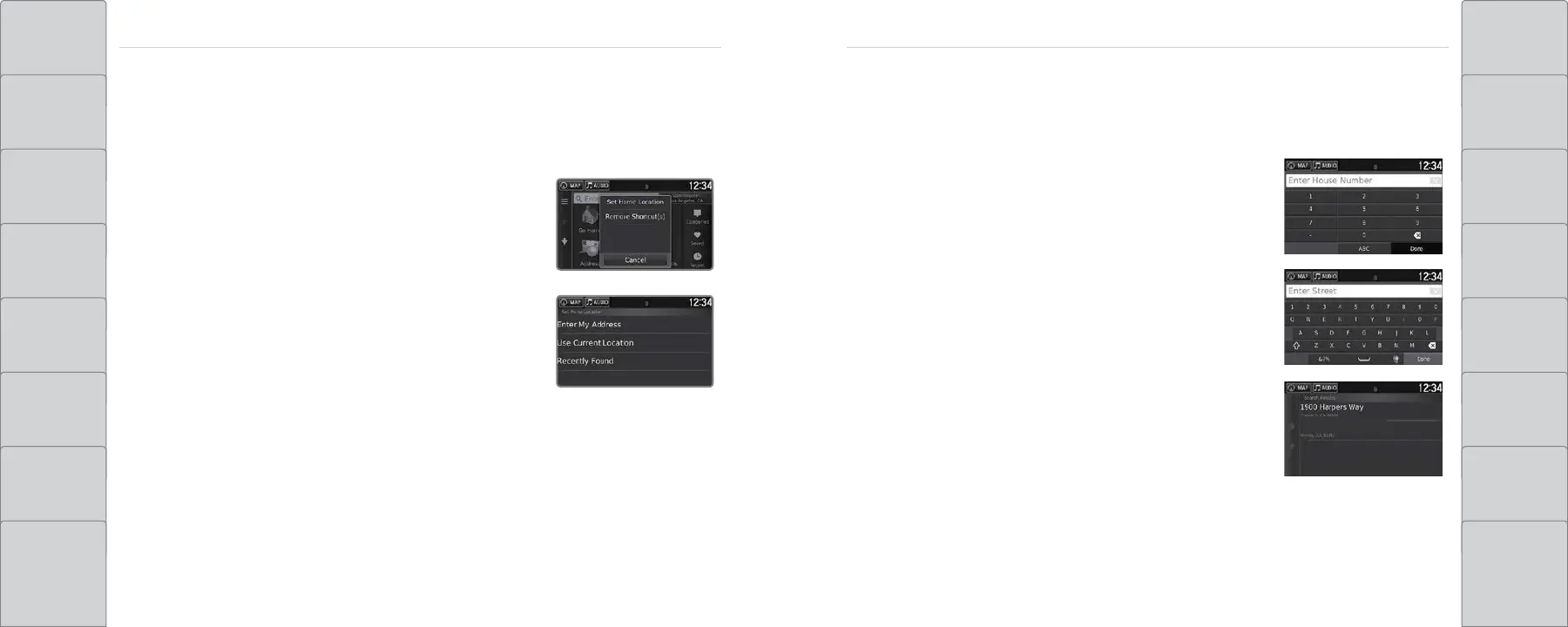118 | | 119
NAVIGATIONNAVIGATION
TABLE OF
CONTENTS
NAVIGATION
VISUAL INDEX DRIVING
SAFETY
INFORMATION
HANDLING THE
UNEXPECTED
INSTRUMENT
PANEL
MAINTENANCE
VEHICLE
CONTROLS
SPECIFICATIONS
AUDIO AND
CONNECTIVITY
CLIENT
INFORMATION
BLUETOOTH®
HANDSFREELINK®
VOICE
COMMAND
INDEX
ACURALINK® INDEX
Entering a Destination
Use several methods to enter a destination.
n Home Address
Store your home address in the system so you can easily route to it.
1. From the map screen, select the Search icon.
2. Select MENU.
3. Select Set Home Location.
4. Select Enter My Address.
5. Select Search All.
6. Enter the street number and select Done.
7. Enter the street name and select Done. Select the street
from the list.
8. Select the address from the list. A map of the address is
shown. Select Select.
When your home address is stored, you can press the Talk button and say “Navigation” and
then “Go home” at any time. You can also select Go Home from the Where To? menu.
n Street Address
Enter a street address using voice commands. Press the Talk button and say “Navigation” and
then “Find Address.” Follow the prompts.
You can also enter the address manually when the vehicle is stopped.
1. From the map screen, select the Search icon.
2. Select Address.
3. Select Search All.
4. Enter the street number and select Done.
5. Enter the street name and select Done. Select the street
from the list.
6. Select the address from the list.
7. Select Go!.
