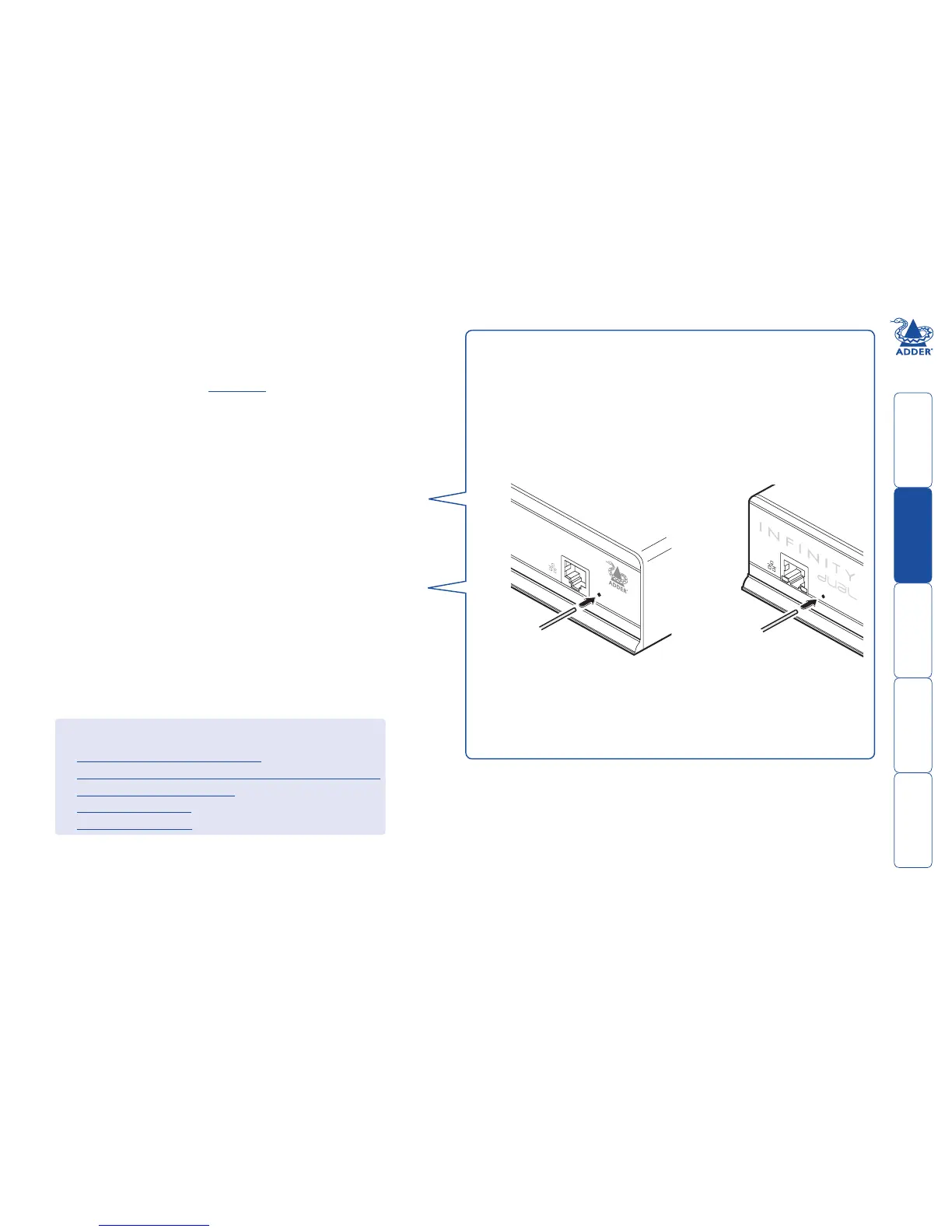sll
10
Adding AdderLink Infinity units
WhennewALIFtransmittersandreceiversareaddedtoanetwork,theyare
designed to automatically announce themselves* to the AIM server. Once the
AIM server receives their announcement(s), the ALIF units will be added to
the administrator’s view of the Dashboard. From here you can then begin to
configure each new ALIF unit.
* ALIF units can be configured either from their own browser-based
configuration utility or via the AIM server. Once an ALIF unit has been
configured in one way, it cannot be reconfigured using the other method
without undergoing a factory reset. This policy is in place to help prevent
accidental overwriting of configurations. It also means that once an ALIF unit has
been locally configured, it will not announce itself to the AIM server upon being
added to a network. Please see right for details about resetting an ALIF unit.
If an ALIF unit is not located
There are several reasons why an ALIF unit might not be located by AIM:
• TheALIFunithasbeenlocallyconguredorisotherwisenotusingitsfactory
default setting. Try performing a factory reset on an ALIF that is not being
located.
• TheALIFunitisnotlocatedinthesameethernetsegmentastheAIMserver.
Double check connections and move units where necessary, so that all
reside within the same ethernet segment.
• ThereisapotentialcablingproblembetweentheALIFandAIMunits.Check
and where necessary, replace faulty cables.
AdderLink Infinity manual factory reset
WhereapreviouslyconguredALIFunitisbeingaddedtoanetworkfor
control by an AIM server, you can use this method to reset the unit to its
default configuration.
To perform a manual factory reset
1 Remove power from the ALIF unit.
2 Use a narrow implement (e.g. a straightened-out paper clip) to press-and-
holdtherecessedresetbuttononthefrontpanel.Withtheresetbutton
still pressed, re-apply power to the unit and then release the reset button.
After roughly eight seconds, when the factory reset has completed, five
of the front panel indicators will flash for a period of three seconds to
indicate a successful reset operation.
