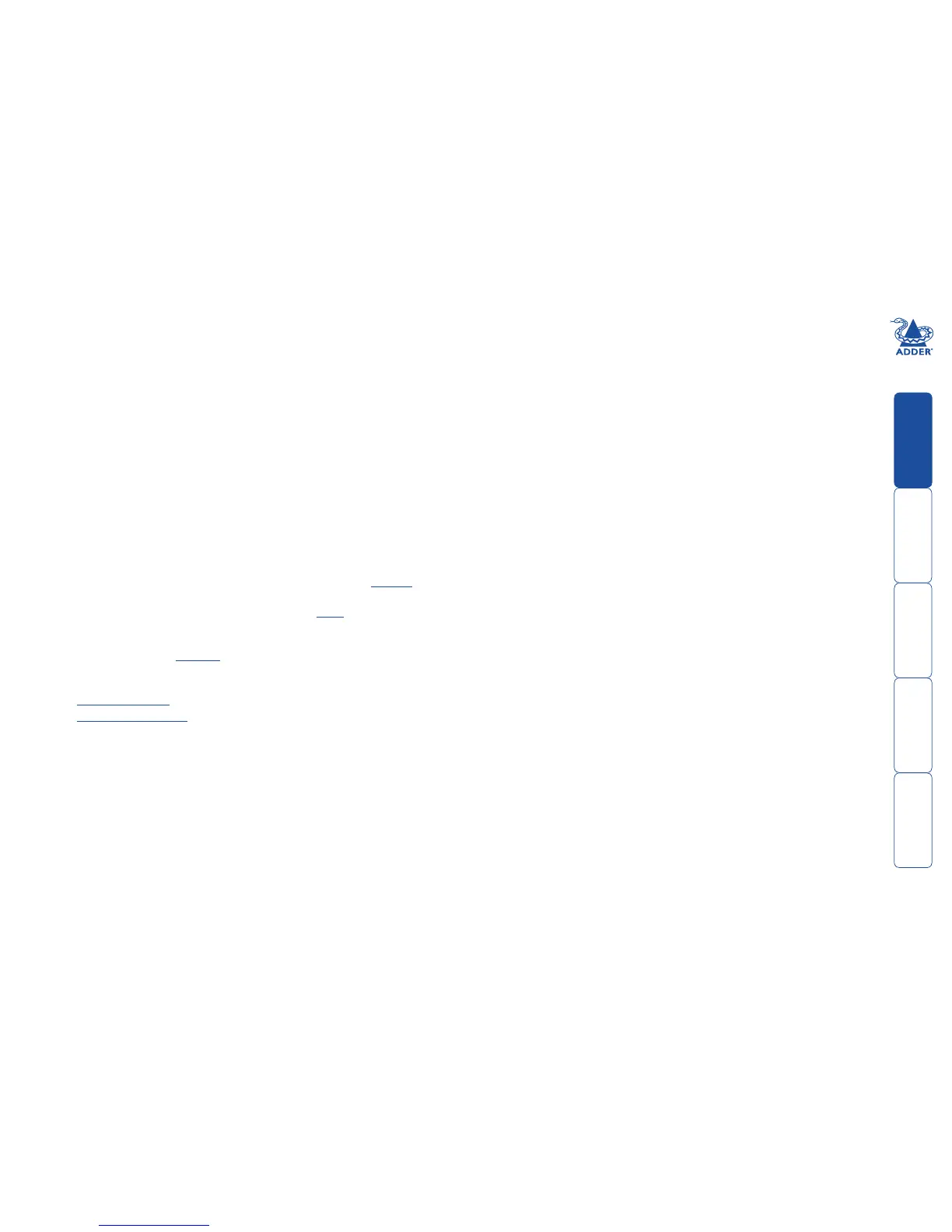sll
8
Swapping out an AIM server
If a configured AIM server needs to be replaced within an installation, there are
steps that you can take to smooth the transition.
If ALIF devices have already been configured to run with the original AIM server
then their default IP addresses will have been changed as part of the installation
process. This means that in their current state they will be undetectable to the
new AIM server.
There are two ways to introduce the new AIM server into the network, either:
Start from scratch
Place the new AIM server into the network and then perform a factory reset
on every ALIF device. This will force the ALIF units back to their default states
whereupon they will announce themselves to the new AIM server.
This method requires a certain amount of effort because each ALIF unit must be
visited and reset, plus the AIM database will need to be fully reconfigured.
or
Transfer configuration to the new AIM server
1 Before connecting the new AIM server to the main network, connect the
new AIM server to a network switch that is isolated from the main network.
2 Use a computer connected to the same switch to login to the new AIM
server management suite.
3 Ensure that the new AIM server is running the same firmware version as the
one being replaced (upgrade if necessary). The firmware version is shown
in the top right hand corner of every page of the management suite (just
below the Adder logo).
4 Set the IP address of the new AIM server to match that of the original unit.
5 Restore a backup file of the original AIM server database to the new
device.
6 Remove the original AIM server from the network. Connect the new AIM
server in its place and power up.
The replacement unit should now work directly with the installed ALIF units.
