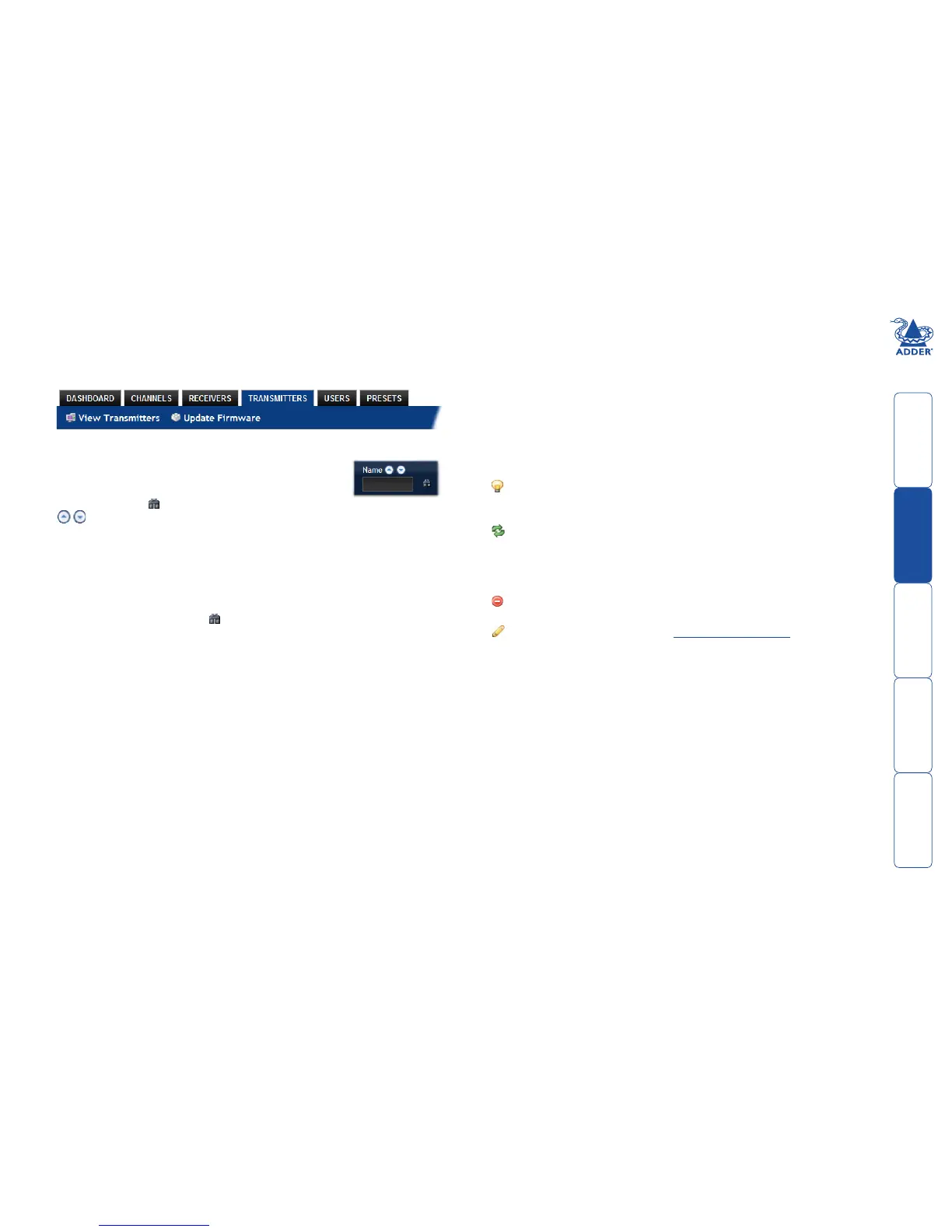sll
23
The Transmitters tab
The Transmitters tab shows a paginated table of all transmitter devices within
the AIM network.
Click the TRANSMITTERS tab to view the transmitters page.
Transmitters > View Transmitters page
The table shows the following information for each receiver:
• Name • Onlinestatus
• IPaddress • Firmwarerevisionoftransmitter
• Channels(attributedtoeachtransmitter) • Description&Location
• Manage(adminoptions-seebelow)
The Manage icons are as follows:
(Note: You can hover your mouse pointer over any icons to reveal additional
information):
Identify unit: Causes the LED lights to flash on the front of the selected
unit. An alert will be shown if the unit cannot be contacted (e.g. if it is
offline)
Reboot device: Allows you to reboot or reset a unit to its factory settings.
A popup will ask which task you wish to carry out. A reboot is useful if a
device enters an unknown state. A reset will return the unit to its factory
default state and reset its IP address (the unit will retain any firmware
updates that have been applied).
Delete device: Confirmation will be requested. You will need to factory-
reset any devices that you wish to re-configure to work with AIM.
Configure device: Displays the “Configure Transmitter” page.
Search filters
The key fields (Name, Description and Location) all provide
a search filter to locate particular items within long lists.
Enter a full or partial search string into the appropriate filter
box and then click to start the search. Optionally use the
buttons to invert the order of the listing.
The page will reload with the same pagination/sort order, but with the added
search filter. It’s possible to filter by several columns at once (e.g. search for all
entries with “mac” in the name, and “mixed” in the description). Search terms
are case-insensitive. You can re-sort and paginate on filtered results without
losing the filters.
To remove a filter, click the red cross next to the relevant filter, (you can also
empty the search box and click again).
