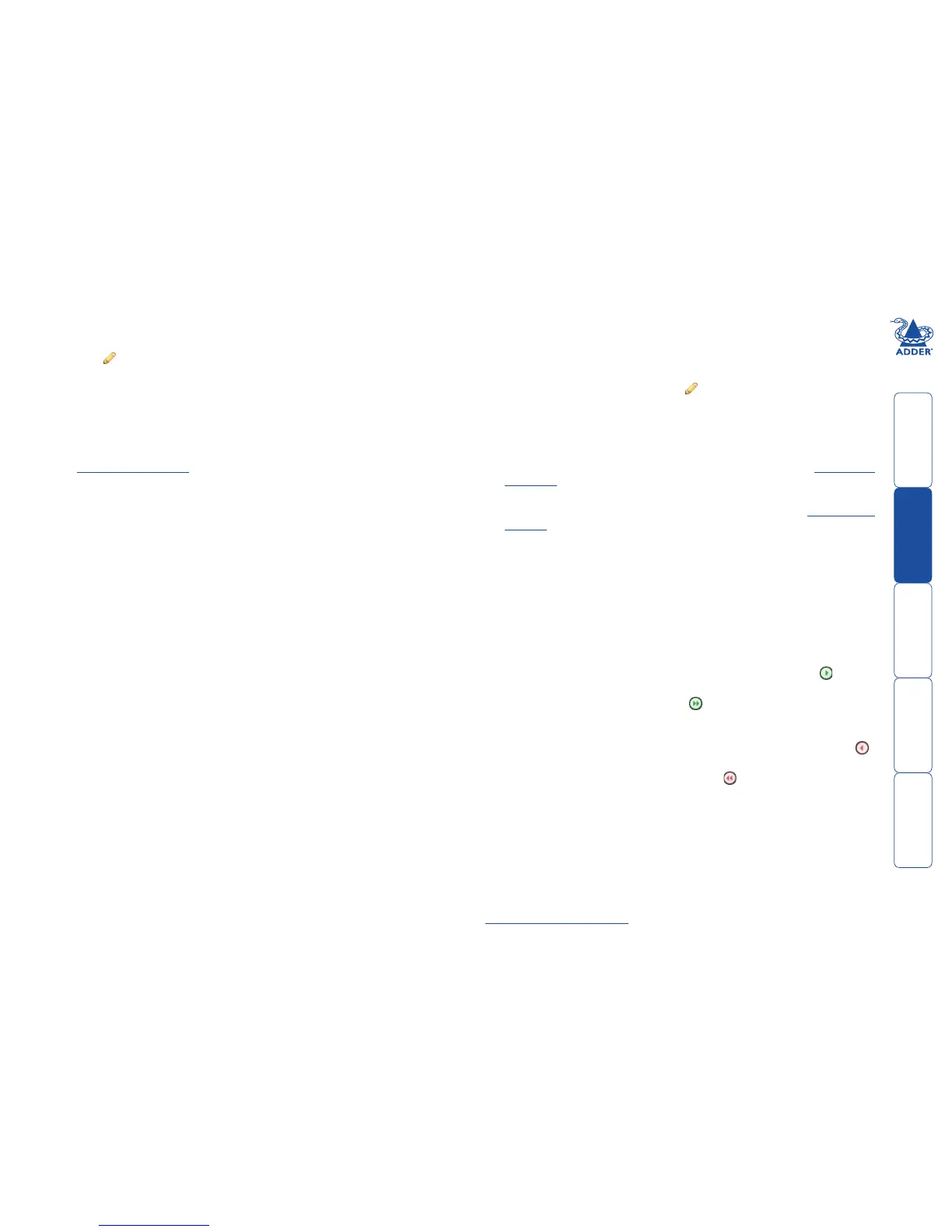sll
22
Receivers > Configure Receiver page
From the View Receivers page, you can configure details for a receiver:
• Click for a receiver.
Note: If the IP address of the receiver is changed, the device will need to reboot
itself.
Login Required
• No:Whenselected,anyonecanuseareceiverterminalandconnecttoa
channel. The channels/permissions displayed to this anonymous user are
those that are set for the “anonymous user” that is defined within the
Dashboard > Settings page.
• Inherit from Receiver Groups:Whenselected,therequirementforuser
login will be determined by the “Login Required” settings within the
Receiver Groups to which this unit belongs:
• IfANYofthereceivergroups(towhichthisreceiverbelongs)aresetas
“Login Required = Yes”, this receiver will require login.
• IfANYofthereceivergroups(towhichthisreceiverbelongs)aresetas
“Login Required = Inherit...” and the global setting is “login required =
yes”, then this receiver will require login.
• IfALLreceivergroups(towhichthisreceiverbelongs)aresetas“Login
Required = No”, then this receiver will NOT require login.
• Yes:Whenselected,auserwillneedtologinwiththeusernameand
password defined in the “Users” section. They will only be allowed to login
if they have been granted permission to access that particular receiver.
Group Membership
To facilitate collective permission-granting for numerous receivers, a receiver can
belong to one or more receiver groups. Any permissions applied to the receiver
group are inherited by all receivers that are included within the receiver group.
For example, multiple receivers can be made available to a user by placing them
all in a receiver group and then granting the user permission to use that receiver
group.
Permissions
This is hidden by default as, by default, all users have access to all receivers. You
can deny access to particular receivers for a user in this section. However, be
aware that users who are included within user groups may have access to the
same receivers via their groups.
Receivers > Add Receiver Group or Configure Group page
From the View Receiver Groups page, you can create a new group or configure
an existing group:
• Tocreateanewgroup:Clickthe“AddReceiverGroup”option.
• Tocongureanexistinggroup:Click for a group.
The Add and Configure pages are similar in content.
Login Required
• No:Whenselected,anyonecanuseareceiverterminalandconnecttoa
channel. The channels/permissions displayed to this anonymous user are
those that are set for the “anonymous user” defined within the Dashboard
> Settings page.
• Inherit from global setting:Whenselected,therequirementforuserlogin
will be determined by the “Login Required” setting within the Dashboard >
Settings page.
• Yes:Whenselected,auserwillneedtologinwiththeusernameand
password defined in the “Users” section. They will only be allowed to login
if they have been granted permission to access devices in the receiver group.
Group Membership
This section allows you to easily include or exclude individual receivers for this
group. All relevant group permissions will be applied to all receivers that are
included within the group. Receivers that are not currently included in this group
within the left list and those receivers that are included within the right list.
To add a receiver to this group: Highlight one or more (use the CTRL key if
selecting more than one) receiver names in the left list and then click to add
the name(s) to the right list.
To add all receivers to the group: Click to move all receiver names from
the left to the right list.
To remove a receiver from the group: Highlight one or more (use the CTRL
key if selecting more than one) receiver names in the right list and then click
to move the name(s) back to the left list.
To remove all receivers from the group: Click to move all receiver names
from the right to the left list.
Permissions
This is hidden by default because all users have access to all receivers. You
can deny access to the receiver group, however, be aware that users who are
included within user groups may have been given access to the receiver group
via their user groups.
Receivers > Update Firmware
ClickthisoptiontogostraighttotheDashboard>Updatespage.See
Dashboard > Updates page for more details.
