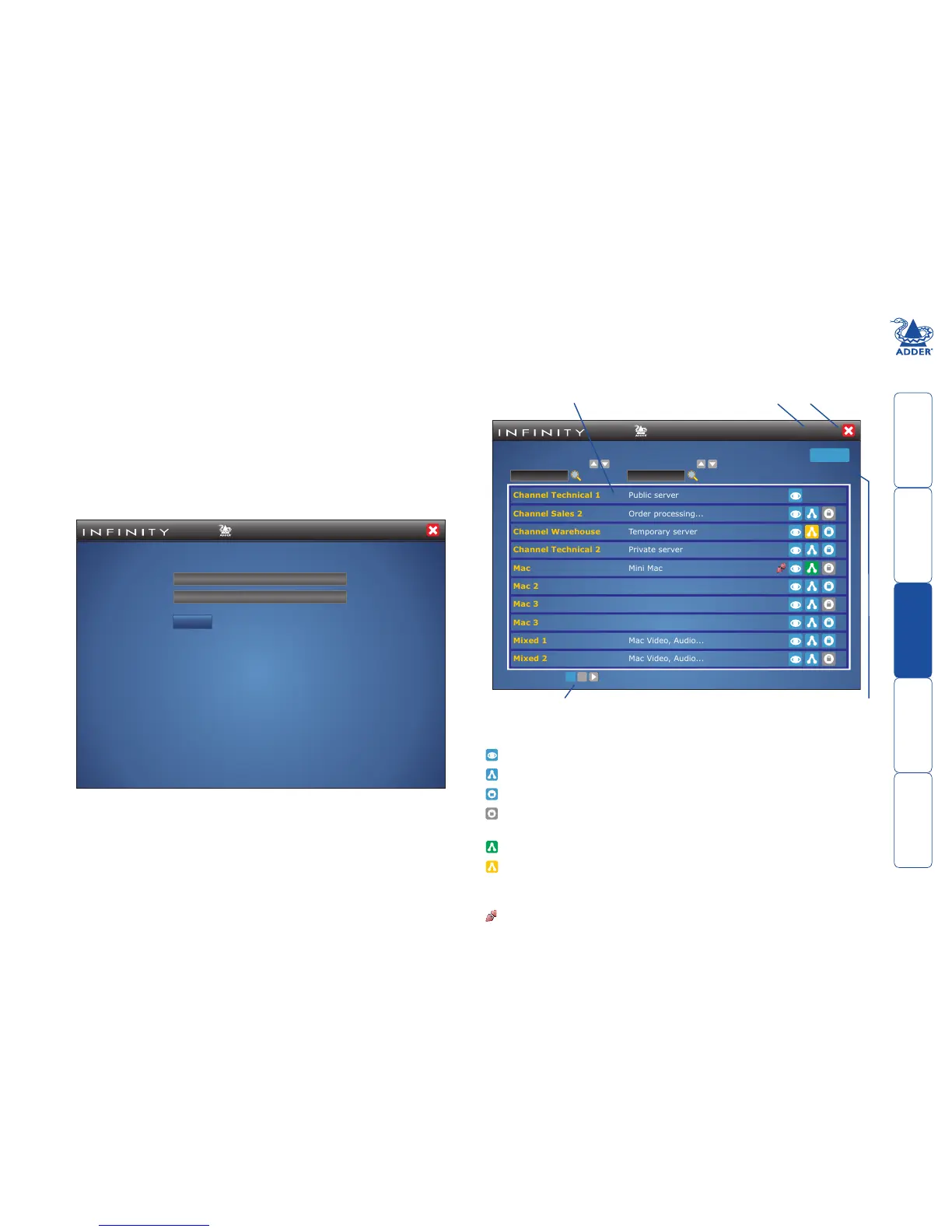sll
31
Operation
For non-admin users, AdderLink Infinity Manager offers a clear way to choose
and access multiple channels.
Logging in
1 On the keyboard connected to your AdderLink Infinity receiver, press the
hotkey combination Ctrl-Alt-C to display the On-Screen Display or OSD
(your administrator may have changed the hotkey combination).
You will either see the list of channels for which you have permission or be
presented with the following login:
AdderLink
ADDER
®
Username
Login
Password
*
*
Login
2 Enter your Username and Password and click the Login button.
Once logged in, you will remain logged in until either you click the Logout
linkinthetoprightoftheOSD;orthereisnoactivityfortwodaysoruntil
the AdderLink Infinity unit is rebooted.
The list of channels for which you have permission will be shown:
Meanings of icons
Connect in view-only mode.
Connect in shared mode.
Connect in exclusive mode.
Choice not currently available (because someone else is currently
connected, therefore exclusive connection is not possible).
You are currently connected to this channel.
Another user has connected this receiver to this channel.
Blank Connection mode not permitted by admin (e.g. a channel doesn’t allow
exclusive connections or a user doesn’t have exclusive rights).
End this connection.
AdderLink
ADDER
®
User: admin (Logout)
Channel Technical 1
Channel Sales 2
Channel Warehouse
Channel Technical 2
Mac
Mac 2
Mac 3
Mac 3
Mixed 1
Mixed 2
Public server
Presets
Order processing...
Temporary server
Private server
Mini Mac
Mac Video, Audio...
Mac Video, Audio...
PAGE:
CHANNEL NAME
Receiver ‘Middle’, connected to Channel ‘Mac’
DESCRIPTION
Displaying Channels 1-10 of 11
1 2
Click to change to other list pages
Click to Logout or close the windowConnection information displayed here
Click this button to list Connection Presets
(if defined and permitted by the admin).