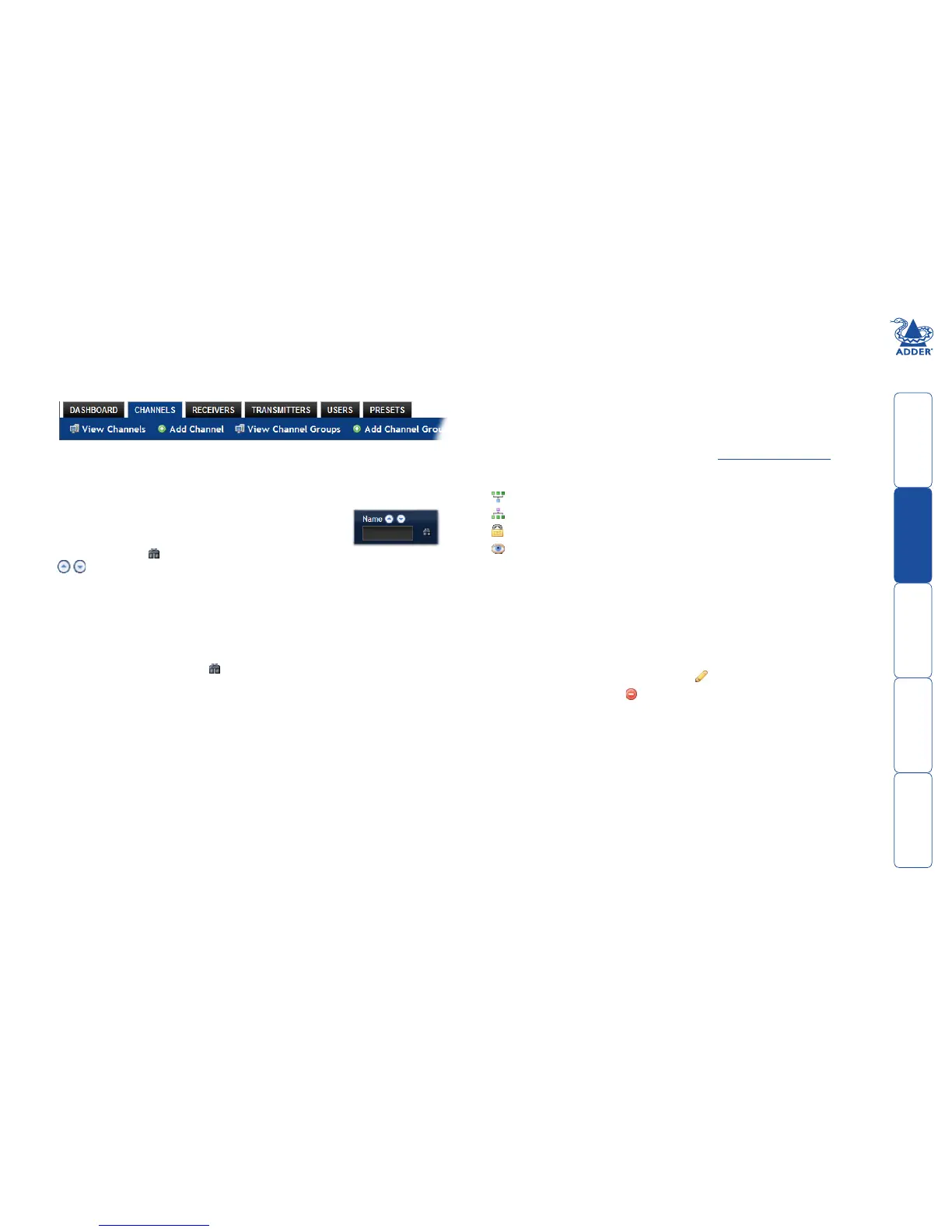sll
18
Channels > View Channels page
This page lists all channels that currently exist within the AIM system. A channel
is automatically created for every transmitter when it is added and configured
within the AIM network. The new default channel for each added transmitter
will inherit the name of the transmitter. Such default names can be altered
at any time and additionally, you can also create new channels manually, if
necessary.
Withinthelistofchannels,theAllowedConnectionscolumnindicateshow
each channel may be accessed by users. By default, these settings are inherited
from the global setting (configurable within the Dashboard > Settings page),
however, each channel can be altered as required. The icons denote the
following connection rules:
Connection details inherited from the global setting
Shared access
Exclusive access
View only
The Channel Groups column shows to how many channel groups each channel
belongs.
The Users column indicates how many users have permission to view each
channel.
Actions that you can take within this page include:
• Create a new channel: Click the “Add Channel” option.
• Create a new channel group: Click the “Add Channel Group” option.
• Configure an existing channel: Click for the required channel.
• Delete a channel: Click for the required channel.
• View a channel group: Click the “View Channel Groups” button.
The Channels tab
The Channels tab provides access to all settings and options related directly to
the video, audio and USB streams, collectively known as channels, emanating
from any number of transmitters.
Click the CHANNELS tab to view the initial View Channels page.
The various other Channels pages (e.g. Add Channel, View Channel Groups,
etc.) are selectable within the blue section located just below the tabs.
Search filters
The key fields (Name, Description and Location) all provide
a search filter to locate particular items within long lists.
Enter a full or partial search string into the appropriate filter
box and then click to start the search. Optionally use the
buttons to invert the order of the listing.
The page will reload with the same pagination/sort order, but with the added
search filter. It’s possible to filter by several columns at once (e.g. search for all
entries with “mac” in the name, and “mixed” in the description). Search terms
are case-insensitive. You can re-sort and paginate on filtered results without
losing the filters.
To remove a filter, click the red cross next to the relevant filter, (you can also
empty the search box and click again).
