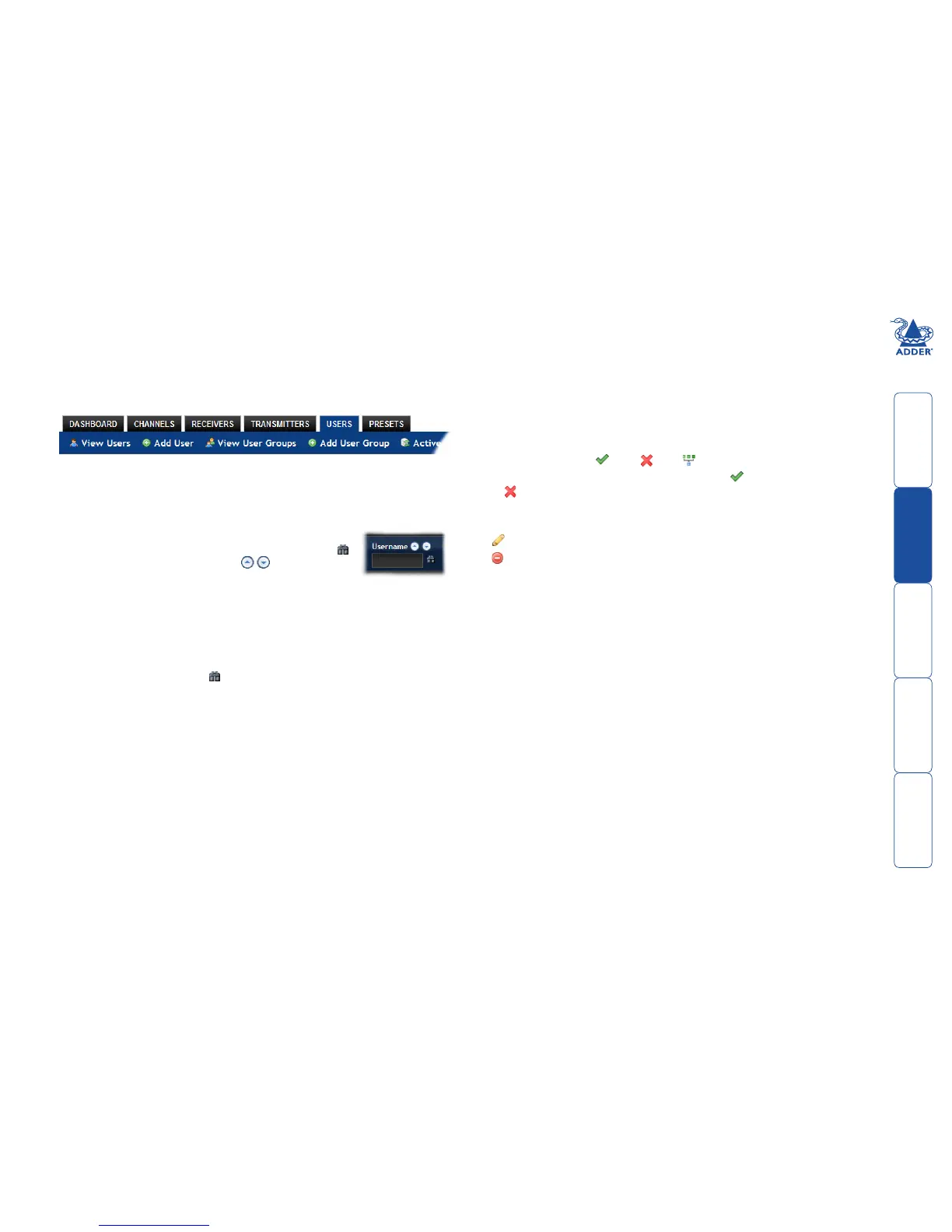sll
25
The Users tab
The Users tab shows a paginated table of all users within the AIM network.
Withinthelist,theadminuserisalwayspresentandcannotbedeleted-inorder
to avoid being locked out of the AIM system. The username and name details of
the admin account, however, can be edited as required.
Click the USERS tab to view the initial View Users page.
The other user pages (e.g. Add User, View User Groups, etc.) are selectable
within the blue section located just below the tabs.
Search filters
The key fields (Name, Description and Location) all provide a search filter to
locate particular items within long lists. Enter a full or partial
search string into the appropriate filter box and then click
to start the search. Optionally use the buttons to invert
the order of the listing.
The page will reload with the same pagination/sort order, but with the added
search filter. It’s possible to filter by several columns at once (e.g. search for all
entries with “B” in the Username, and “Smith” in the Last Name). Search terms
are case-insensitive. You can re-sort and paginate on filtered results without
losing the filters.
To remove a filter, click the red cross next to the relevant filter, (you can also
empty the search box and click again).
Users > View Users page
The table shows the following information for each user:
• AD-indicateswhethertheuserwasimportedfromActiveDirectory
• Username • FirstName • LastName
• UserGroups-thenumberofusergroupstowhichtheuserbelongs
• Channels-thenumberofchannelstowhichtheuserhasaccess
• Receivers-thenumberofreceiverstowhichtheuserhasaccess
• AllowExclusive?-indicateswhethertheuserispermittedtoaccesschannels
in exclusive mode ( - Yes, - No, - Inherited setting from user groups)
• Suspended-indicatestheuseraccountstatus( - User is suspended,
- User account is active, i.e. not suspended)
• Admin-indicateswhethertheuserhasadminprivileges
The Edit option icons are as follows:
Configure user: Displays the “Configure User” page.
Delete user: Confirmation will be requested.
