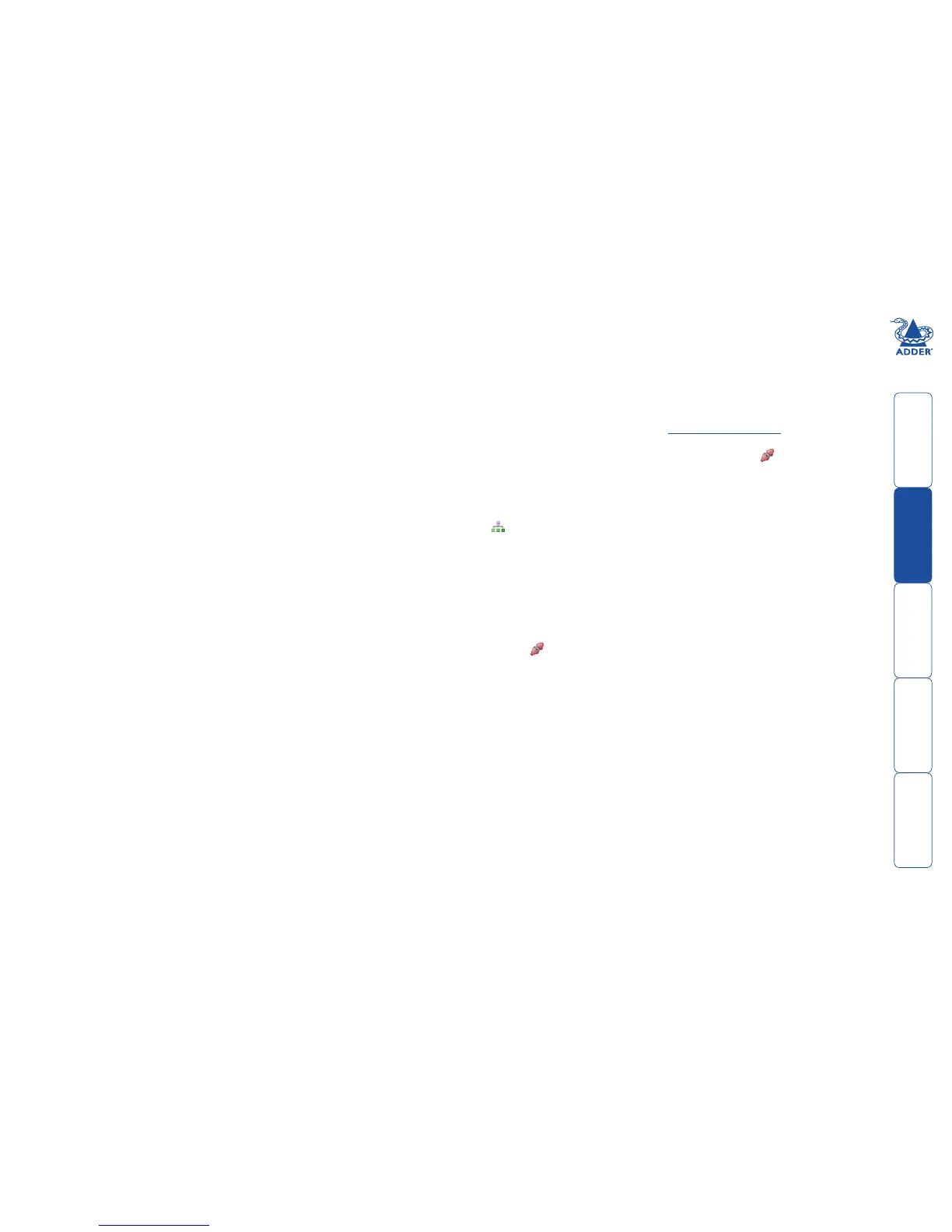sll
16
Dashboard > Updates page
Upgrade AIM Software
If you have downloaded an update file for AIM software, you can upload it here
to the AIM server and AIM will automatically be upgraded to the new version.
Upgrade files are encrypted and digitally-signed for AIM-server integrity.
Upload New TX/RX Firmware
This section allows the AIM admin user to upgrade firmware on receivers and
transmitters, wherever they are located.
1 Use the “Upload New Firmware” section to place new transmitter and/
or receiver firmware file(s) onto the AIM server. Once uploaded, the stored
firmware files are listed within the relevant “Available firmware” drop-down
boxes within the sections below.
2 Withintherelevant“InstallFirmwareonto...”section,clickthedrop-down
box and select the required new firmware version.
3 Click the “Install” button to display a list of devices.
4 On the right side of the list, select the devices to which the firmware
upgrade will be applied by checking boxes next to each device. The “Select
All” option makes it easy to apply firmware to all devices.
5 Click the “Upgrade Selected...” button to create a queue of devices to be
upgraded. If there are many devices to upgrade, this may take some time.
The status of devices during the upgrade process should be shown in near-
real time on the receivers/transmitters pages and on the device’s own page.
The page will show whether the device is still in the queue to be upgraded
or if it is in the process of rebooting with the new firmware. Note that the
process of applying firmware to a device and enacting a reboot takes several
minutes to complete.
Dashboard > Active Connections page
Shows only connections that are currently active within the AIM network. Please
refer to the Connection Log page section below.
Dashboard > Connection Log page
Shows all connections that have occurred within the AIM network. The most
recent connections are shown at the top, and the log is paginated (the number
of rows per page can be set from the Dashboard > Settings page). The log can
be filtered to show all connections, or only currently active connections. Current
connections have no “end time” and a disconnect icon ( ).
The “Audio Broadcast IP” and “Video Broadcast IP” columns show whether
the audio and video are being sent directly from the transmitter to the receiver
or broadcast to a multicast group. Direct links are denoted by the receiver’s IP
addressonly;whereasmulticastbroadcastsareindicatedbythemulticasticon
( ) and the common multicast IP address (the address will be in the range
speciedwithinthe“MulticastIPAddress”optionoftheDashboard>Settings
page).
Actions that you can take within this page include:
• Hoverthemouseoverthereceiver,userorchannelnamestoshowmore
information about each item.
• Hoverthemouseovertheve“Info”iconstoseedescriptions(audioon/off;
videoon/off;USBon/off;shared/exclusivemode;serialon/off).
• Click to end a connection between a receiver and a channel.
