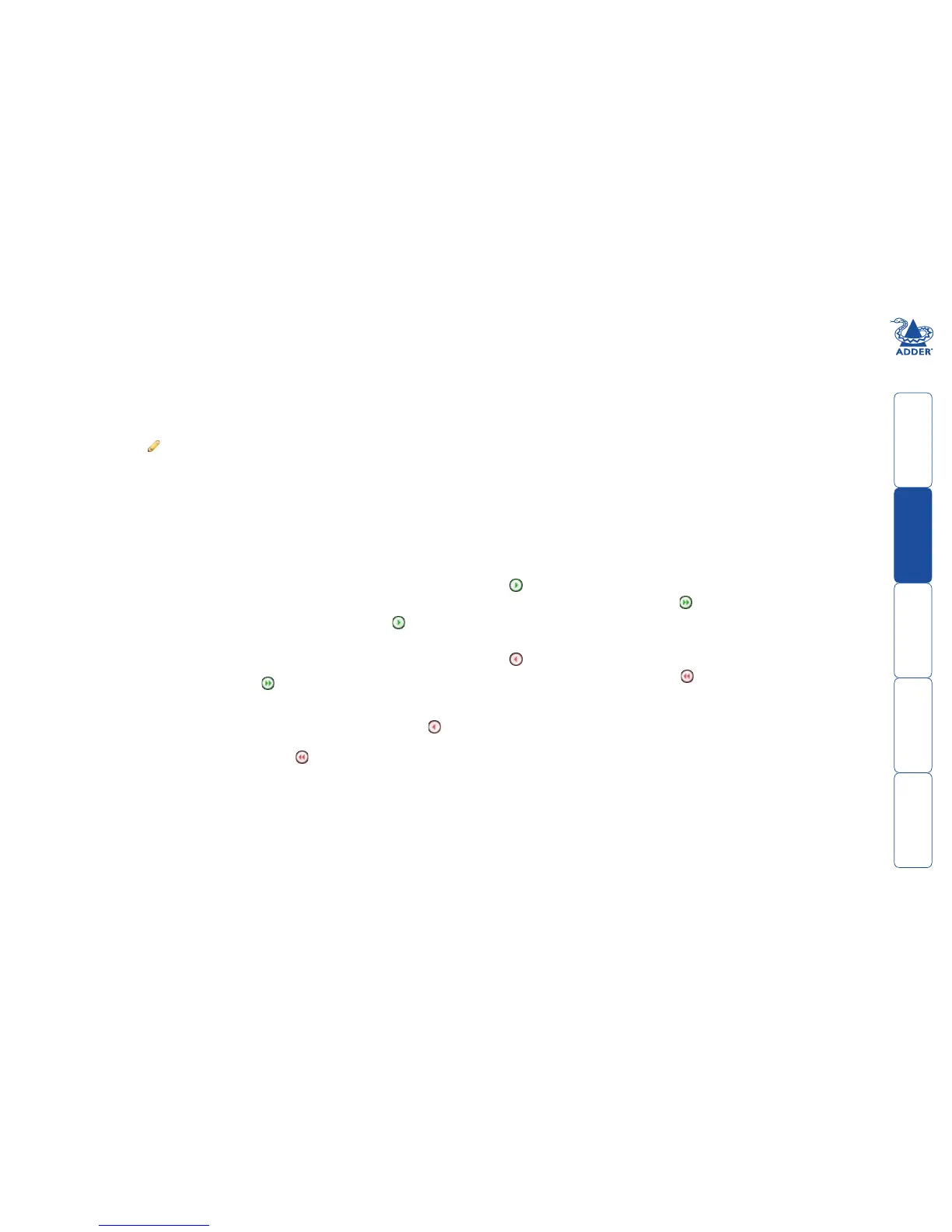sll
20
Channels > Add or Configure Channel Group
Channel groups allow easy permission-granting for several channels at once.
Permissions can be set to determine which users can access channels within a
channel group.
From the View Channels page, you can add a new channel group or configure
an existing channel group:
• Tocreateanewchannel:Clickthe“AddChannelGroup”option.
• Tocongureanexistingchannel:Click“theViewChannelGroups”option
and then click for a group.
The Add and Configure Channel Group pages are similar in content.
Channel Group and Description
These are all useful ways for you to identify the channel and its origins.
A consistent naming and description policy is particularly useful in large
installations.
Channel Group Membership
Allows you to determine which channels should be members of the group. By
making a channel part of the group, each channel automatically inherits the key
settings of the group.
To add a channel to the group: Highlight one or more (use the CTRL key if
selecting more than one) channel names in the left list and then click to add
the name(s) to the right list.
Note: You can also include or exclude individual channels by double clicking on
them.
To add all channels to the group: Click to move all channel names from
the left to the right list.
To remove a channel from the group: Highlight one or more (use the CTRL
key if selecting more than one) channel names in the right list and then click
to move the name(s) back to the left list.
To remove all channels from the group: Click to move all channel names
from the right to the left list.
Permissions
This section allows you to determine which users and user groups should be
given access to channels within this group. Individual users and user groups
are handled within separate sub-sections, but both use the same method for
inclusion and exclusion.
To include one or more users (or groups): Highlight one or more (use the
CTRL key if selecting more than one) user/group names in the left list and then
click to add them to the right list.
To include all users (or groups): Click to move all user/group names from
the left to the right list.
To remove one or more users (or groups): Highlight one or more (use the
CTRL key if selecting more than one) user/group names in the right list and then
click to move them back to the left list.
To remove all users (or groups): Click to move all user/group names from
the right to the left list.
