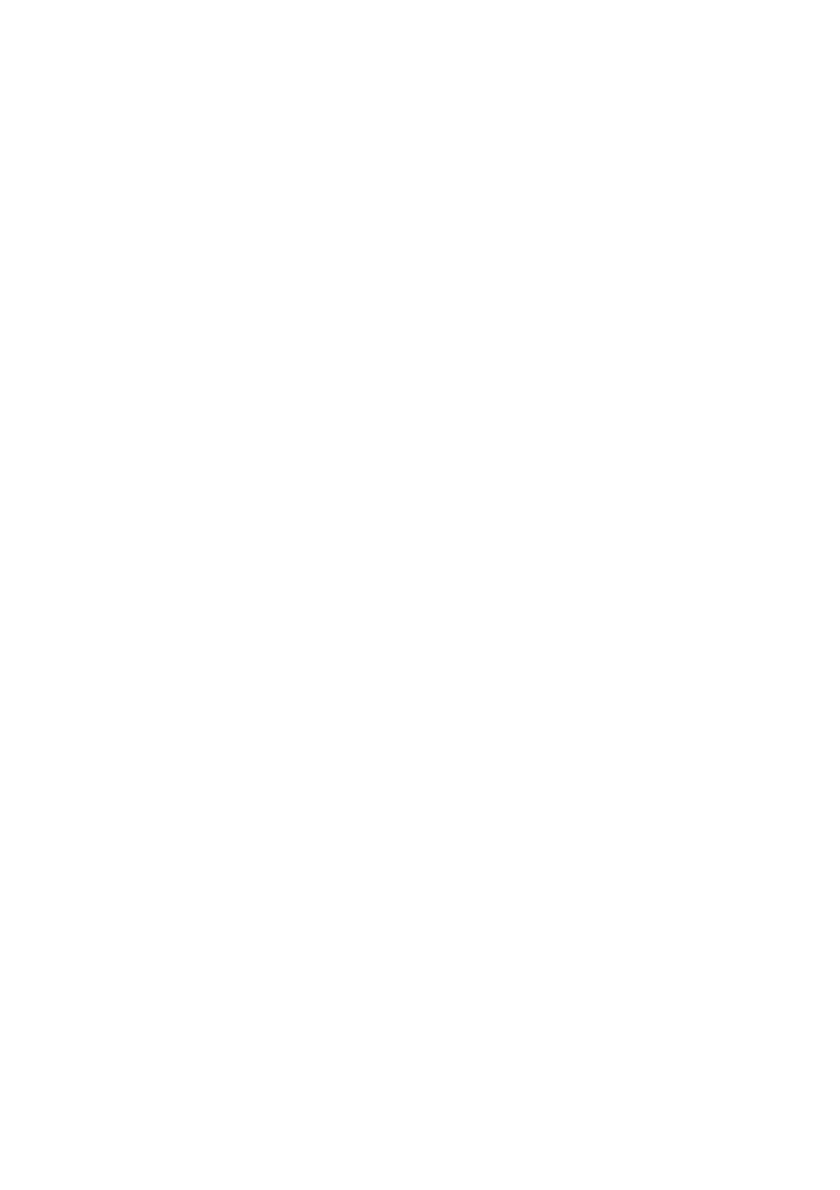1.2 Number Types
When adding a telephone number to the system it can be set up as one of five different
telephone number types with each type having a specific purpose. There is space for 512
numbers and each number can be set up as any type of number. For example you may
wish to have 200 masters and 312 users. All four user (non-data) number groups can oper-
ate the output relay by SMS text or by calling the board.
Master Numbers
These numbers are used to make changes to the system including adding other numbers.
At least one master number must be set up when the system is first used (see section 2.3).
Once one master number is set up it can then be used to set up other master numbers
Example Master Number setup command:
Master 07000000000.
User Numbers
User numbers are only able to operate the relay output. This can be via SMS text or by call-
ing the board. Unless MUSER is enabled (this makes all numbers master numbers) user num-
bers cannot access any command functions.
Example User Number setup command:
Add 07000000000.
Text Numbers
These numbers are the recipients of input triggered SMS text messages. The board sends
SMS text messages to these numbers in the order in which they are added. These numbers
cannot access any of the board’s command functions but are able to operate the output
relay by call or text. Note, if a master or user sends a command to the board which results
in a SMS text reply, the reply is sent to the sender of the command and not the list of text
numbers.
Example Text Number setup command:
TEXTNUM 07000000000.
Call Numbers
Call numbers are dialled when the input is triggered. Call numbers are dialled before the
sending of SMS text messages to the Text Numbers. They are dialled in the order in which
they are added. The numbers are dialled sequentially until a call is answered and rejected
or a call is answered and the # key is pressed. See Section 4.1 Auto-Dialler for details.
Example Call Number setup command:
Callnum 07000000000.