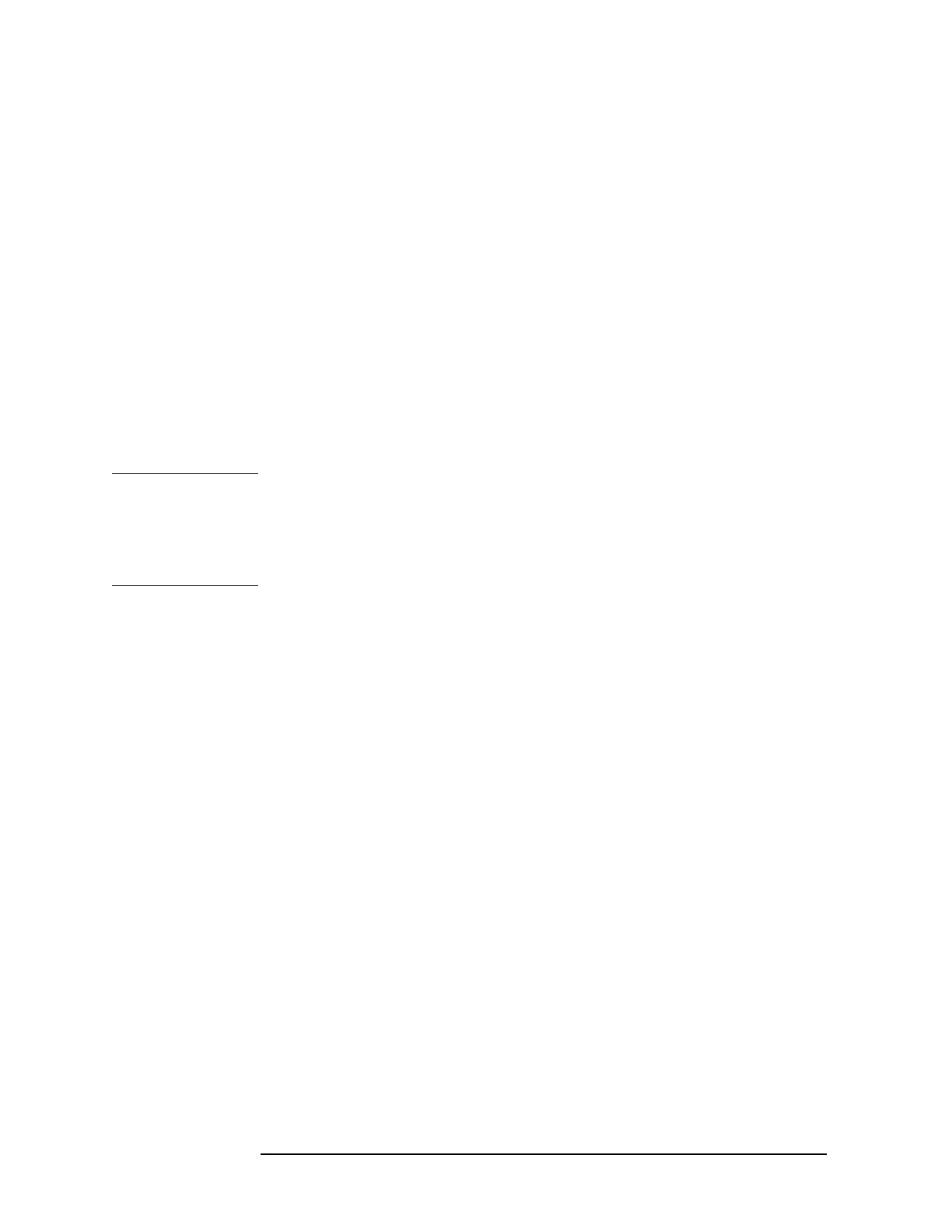20 Chapter 1
Installation and Setup
Printer Setup and Operation
1. Turn off the printer and the analyzer.
2. Using an IEEE 1284 compliant parallel printer cable, connect the printer to the
analyzer parallel I/O interface connector on the rear panel (see “Rear-Panel
Features” on page 29).
3. Turn on the analyzer and printer.
4. On the front panel, press
Print Setup, then press the Printer Setup menu key.
5. Select the printer language and color capability appropriate for your printer.
See the table above this section for a list of some compatible printers.
Testing Printer Operation
When you have completed the printer setup for the analyzer, press the front panel
Print key. If the printer is ready and the printer setup was successful, a printout of
the analyzer display will be printed. If the printer is not ready, the message
“Printer not responding” appears at the bottom of the screen.
NOTE There may be some small discrepancies in the color mapping of the analyzer
display to your color printer. Due to differences in display and printer
technologies, the default display colors do not map exactly to the printer colors.
For example trace 1 is yellow on your analyzer display while it maps to green on
your printer.
