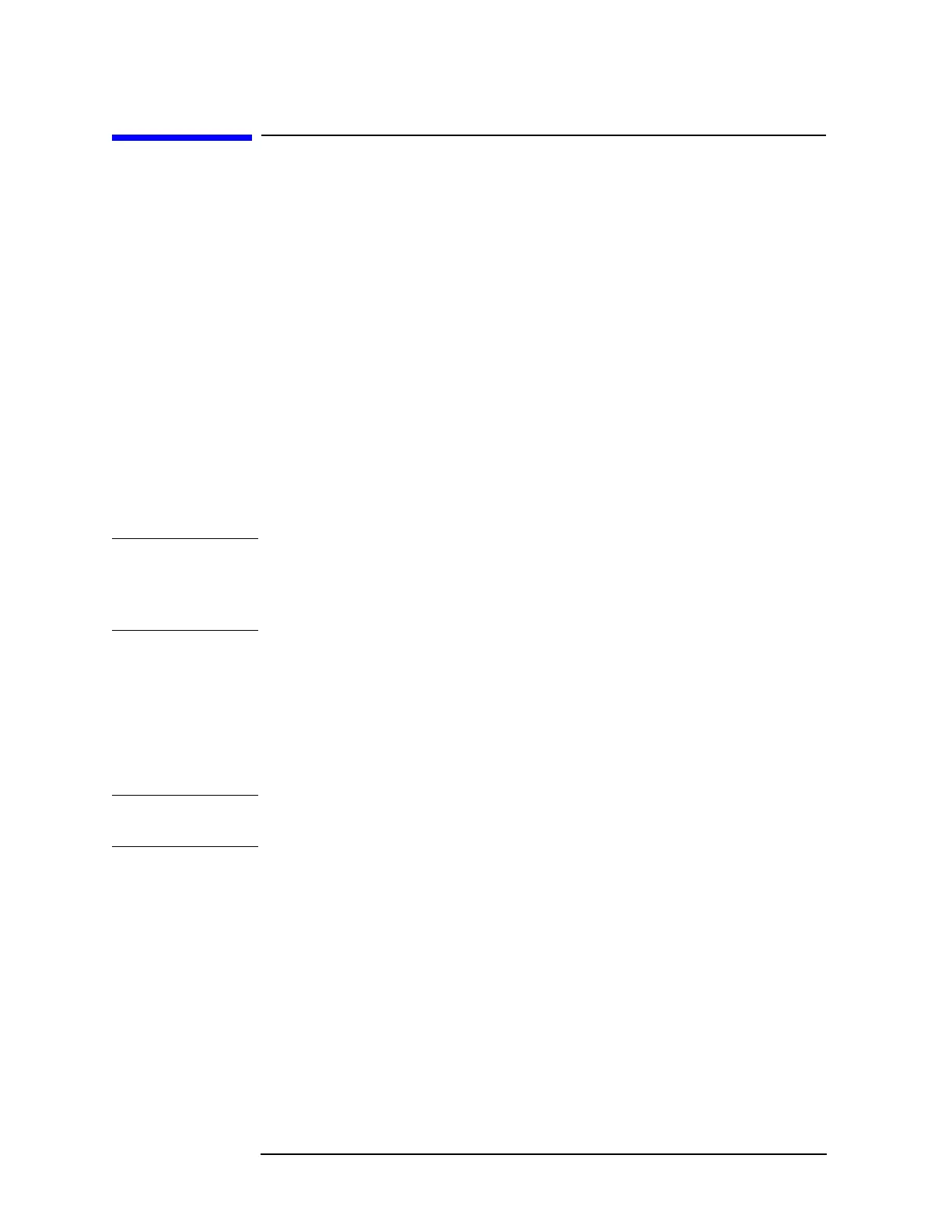76 Chapter 6
In Case of Difficulty
Before Calling Agilent Technologies
Before Calling Agilent Technologies
Check the Basics
❏ Is there power at the receptacle?
❏ Make sure there is no disk in the front-panel disk drive.
❏ Is the analyzer turned on? Check to see if the green LED above the power
switch is on. Also, listen for internal fan noise to determine if the analyzer
cooling fans are running.
❏ If other equipment, cables, and connectors are being used with your spectrum
analyzer, make sure they are connected properly and operating correctly.
❏ Review the measurement procedures being performed when the problem first
appeared. Are all of the settings correct?
❏ If the analyzer is not functioning as expected, return the analyzer to a known
state by pressing
Preset, and Factory Preset (if displayed).
NOTE Some analyzer settings are not affected by a Preset. If you wish to reset the
analyzer configuration to the state it was in when it was originally sent from the
factory, press
System, Power On/Preset, Preset Type, Factory. Then press the
green Preset key on the front panel.
❏ Is the measurement being performed, and the results that are expected, within
the specifications and capabilities of the analyzer? Refer to the Specifications
guide for your analyzer.
❏ If the analyzer is not communicating through the LAN connection, check for
the presence of blinking yellow LEDs on the rear panel LAN connector. If the
Rx (receive) LED is not blinking, check the LAN cable and LAN integrity.
NOTE The analyzer must be powered on with the LAN already connected in order to
recognize the LAN port.
❏ To meet specifications, the analyzer must be aligned. Either the Auto Align
(On) feature must be selected (press
System, Alignments, Auto Align, On), or
the analyzer must be manually aligned at least once every 24 hours, or
whenever the temperature changes more than 3°C. When
Auto Align, On is
selected, the AA screen annotation appears on the left edge of the display.
❏ Perform an Alignment. Press
System, Alignments, Align All Now.
❏ If the previously performed alignments did not resolve the problem, press
System, Alignments, Restore Align Defaults. Then press System,
Alignments, Align All Now.
❏ Is the analyzer displaying an error message? If so, refer to the Instrument
Messages and Functional Tests manual.
