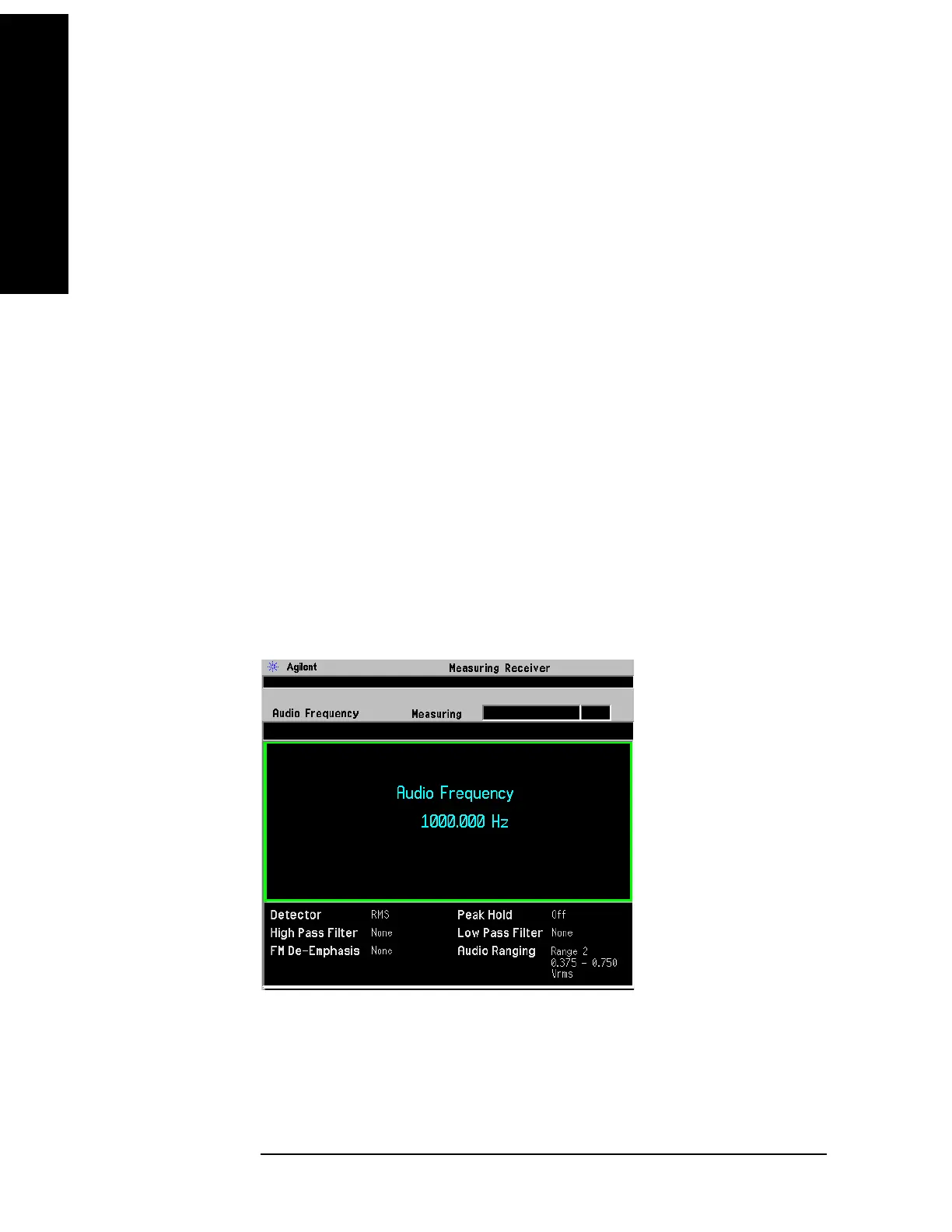112 Chapter 3
Making Measurements
Audio Frequency Measurement
Step 4. Press Audio Frequency key.
When the measurement is completed, the measurement result will display.
Step 5. To adjust measurement settings, press
Meas Setup, then:
1. To change the average number between
On and Off, press the Avg Number key.
When setting to
On, enter the number. When the input signal is changed during
the average period, wait until the averaging is done or the next averaging period
starts.
2. To change the average mode, toggle the
Avg Mode key between Exp and
Repeat. The default average mode is Repeat.
Step 6. To adjust audio range settings, see Step 6 on page 114.
Step 7. To adjust the display, press
AMPLITUE/Y Scale, then:
1. Press the
Display Unit key and select a display unit key. The default setting
is
Hz.
2. Press the
Display Mode key to toggle between Normal and Ratio. The default
setting is
Normal.
3. Press the
Ratio Ref key to toggle between Auto and Man. When you select Man,
input the reference value and unit. When the reference is set to 0 or the
measurement result is 0 under log ratio mode, the result displayed is “- - -”.
4. Press the
Ratio Mode key to toggle between Log and Linear.
Audio Frequency Measurement Example
Figure 3-24 Audio Frequency Measurement Result
Signal Under Test:
Audio Frequency: 1000 Hz; Amplitude: 1.0 Vp; Modulation: Off.
In this example, the measured Audio Frequency is 1000.000 Hz.
