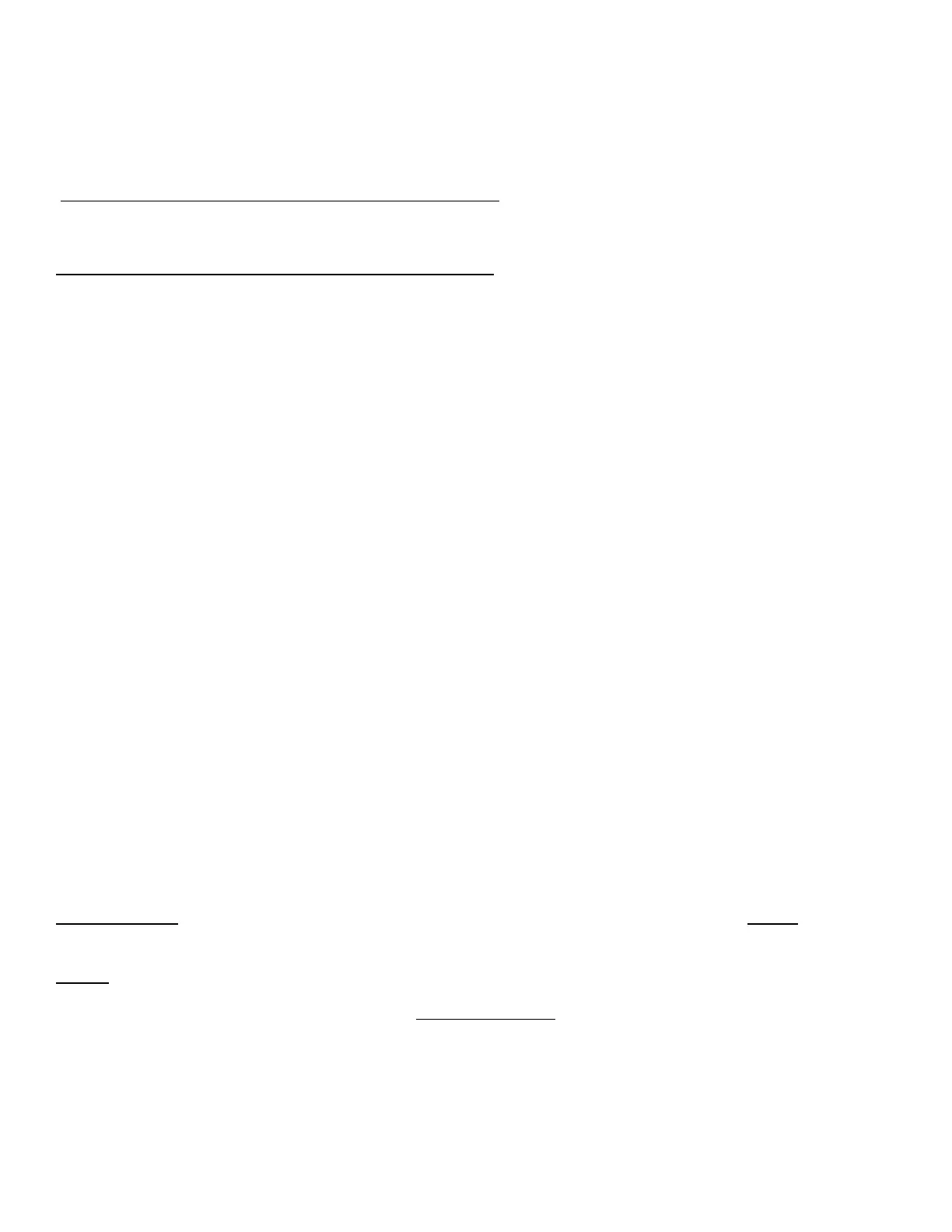X. DATA-TRANSMIT / CONNECTING THE E20CP-III TO A COMPUTER
The Data-Transmit function sends sample analysis results from the Serial or USB connectors on the analyzer’s
back panel to a PC or data acquisition system. Data can be downloaded to spreadsheet programs (like Excel®)
for statistical analysis or QC archiving. Both Serial & USB ports transmit data simultaneously.
If no identification number is programmed for the analyzer, the data will be displayed as:
Analyzer Scale, Product Score, Day/Date, Time
If an identification number is programmed for the analyzer, the data will be displayed as:
Agtron and Unit ID Number (For the Commercial Scale), Product Score, Day/Date, Time
Gourmet and Unit ID Number (For the Gourmet Scale), Product Score, Day/Date, Time
1) Windows based PC RS232 Connection for E20CP-III Data Output
• Open the HYPER TERMINAL and select an available serial port (COM1, COM2, etc.)
• Set HYPER TERMINAL: 9600 baud, 7 or 8 bits, 1 stop bit, No-Parity, No-Handshaking
a) Connecting the Analyzer to a PC or Data Terminal
WARNING: The E20CP-III does not have serial port isolation. Connecting the analyzer to a non-isolated
serial port can permanently damage the internal micro-processor.
• Connect the analyzer serial data port to the PC with an RS232 cable.
Connector legend: Pin 1 (NC) / Pin 2 (transmit) / Pin 3 (receive) / Pin 5 (ground) / Pin 4 (NC)
b) Sending Data / Downloading Data to a Spreadsheet
• Use the HYPER TERMINAL capture feature to downloaded data as a TEXT file
• Open a Windows Spread Sheet to accept a TEXT DELIMITED file
• Open SCORE DATA
• Depending on the analyzer mode selected, data will be formatted as 4 to 7 columns
on the spreadsheet
2) USB Connection for E20CP-III Data Output
IMPORTANT: Software compatible with a FT232R USB component must be downloaded before connecting
to the E30FP-III USB port to avoid complications
Before connecting the analyzer to a PC/Mac computer:
• Open the computer’s browser and navigate to www.ftdichip.com
• Download the D2XX software compatible with the computer’s operating system. There
are detailed installation guides on the D2XX page which can be found under the Driver
Menu side bar.
• Once the software has been downloaded and activated, connect the E20CP-III USB to the computer
