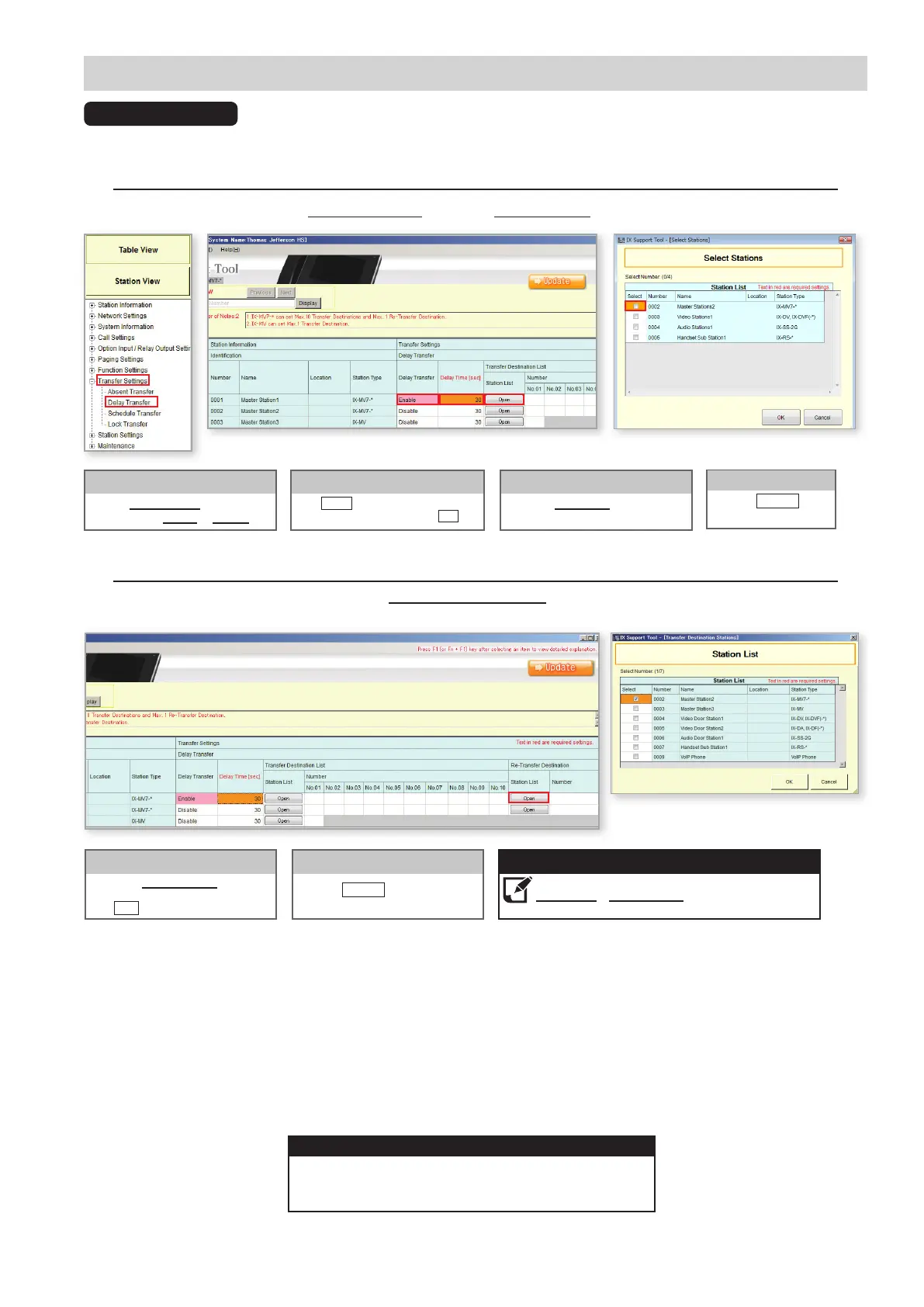15
Call Transfer - Delay Transfer
Use the Delay Transfer drop-down
menu to select Enable or Disable.
Delay Transfer
Enter the Delay Time before the call
is transferred.
Delay Time
Delay Transfer
Delay Transfer will automatically transfer an incoming call after a set amount of time.
Step 1: Enabling Absent Transfer
From the menu on the left, expand Transfer Settings and select Delay Transfer.
Click Open and select the station(s) to
receive the transfer, and click OK .
Station List
Click the Update button
to save the changes.
Update
Step 2: Re-Transfer (Optional)
If the Absent Transfer destination is unavailable, Re-Transfer Destination allows the call to be sent to another master station
with it's own transfer conguration to begin another round of transfers.
Click the Update button to save the
changes.
Update
Select the Station Number of the
stations receiving the transfer, and
click .
Re-Transfer Destination
OK
Re-Transfer does not begin a new Call Timeout countdown
(Call Settings > Call Origination). It may be necessary to
extend the call-in time to utilize this setting.
Note:
The setting le needs to be uploaded to each station
for these settings to take eect. Refer to page 12 for
more details on this process.
Upload:
