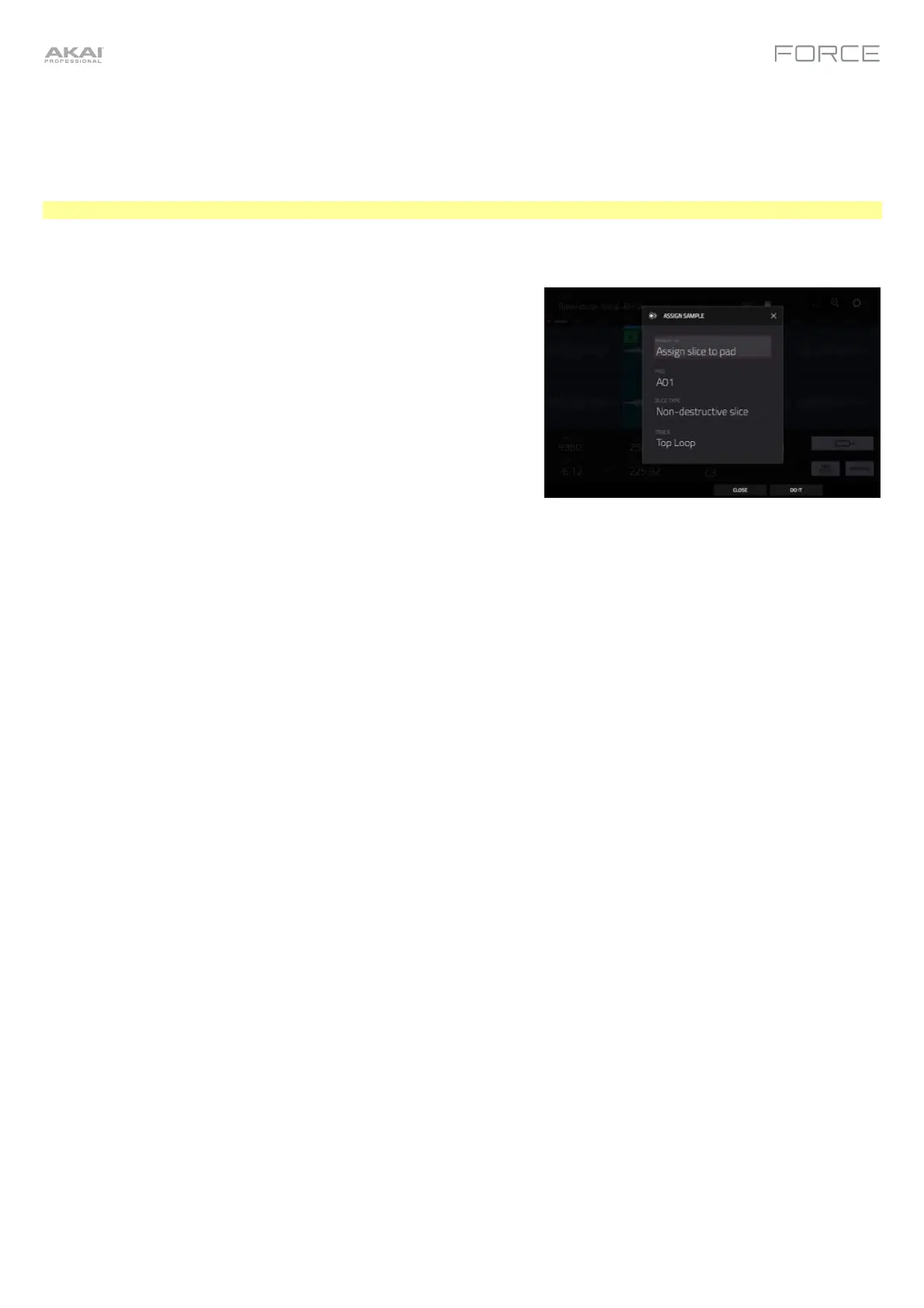178
Assigning Samples
You can assign your new sample directly to a pad from Trim Mode.
To assign a sample, tap Assign at the bottom of the screen to open the Assign Sample window.
Important: Assigning a sample to a pad in this way will replace the sample on the first layer of the pad.
If you set the Assign To field to Assign slice to a pad, the pad will
simply refer to the slice in this sample instead of creating a new
sample. This is useful for reducing clutter in your project.
Use the Pad field to select the desired pad. Alternatively, press the
desired pad.
Use the Slice Type field to select how the pad’s layer settings will
be set when the slice is assigned to it (see Track Edit Mode to
learn more about the parameters mentioned below):
• Non-Destructive Slice: The pad’s Slice setting will be set
to the slice number.
• Pad Parameters: The pad’s Slice setting will be set to
Pad. The Pad Start and Pad End will be set to the slice’s
start point and end point values, and the Loop Position
will be set to the slice’s start point but with Pad Loop
deactivated.
Use the Track field to specify the track to which you want to add
the slice.
To assign the sample, tap Do It.
To cancel the operation, tap Close, the X, or anywhere outside the
window.
