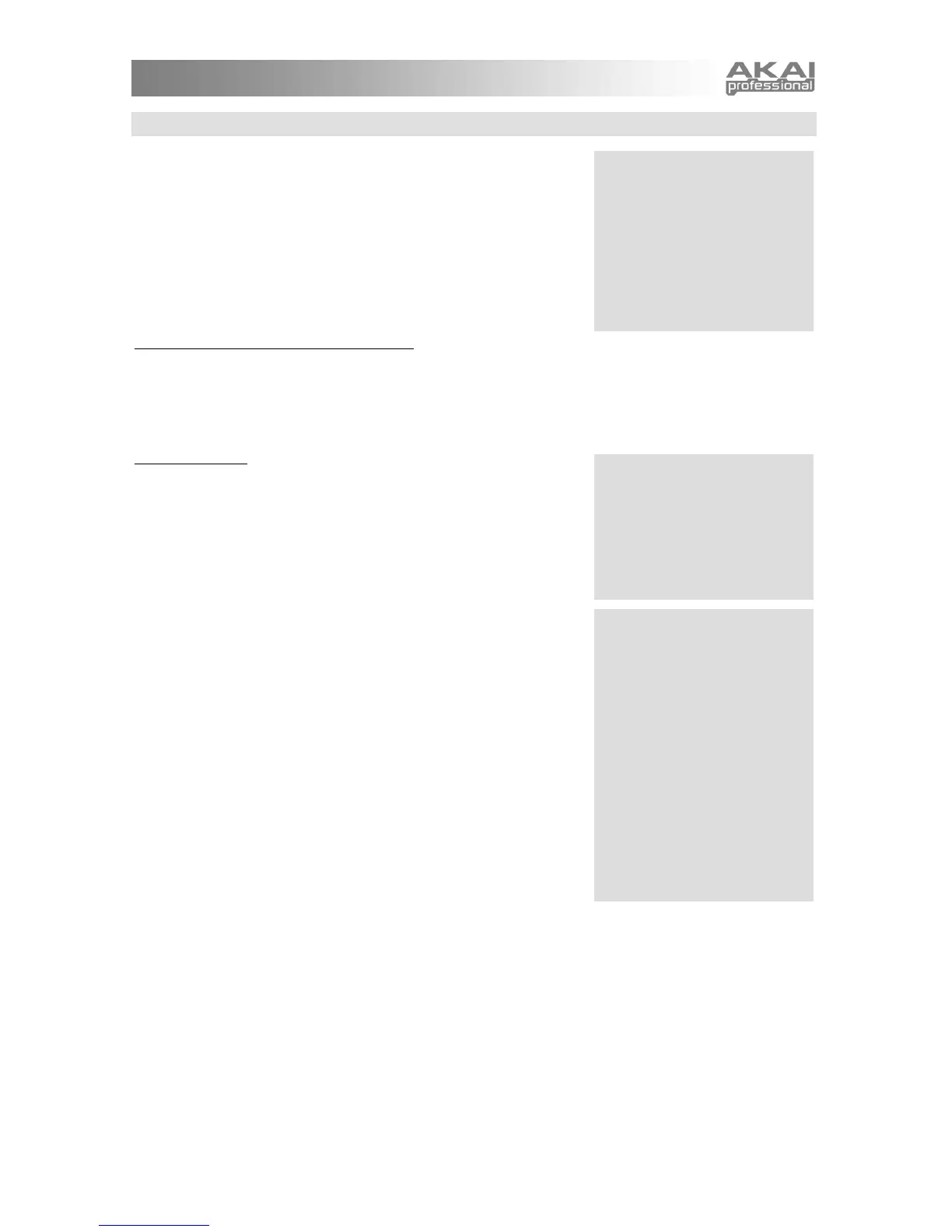9
EDITING SEQUENCES
Choose an existing Sequence to edit by pressing the [SEQUENCES]
button and turning the DATA DIAL. Hold down any key to play the
Sequence. (Use the [TAP TEMPO] button to change the tempo.)
Once you've found a Sequence you want to edit, press the DATA
DIAL to enter edit mode. Turn the DATA DIAL to cycle through the
different options. Press the DATA DIAL to toggle in and out of editing
the current parameter.
Here are the Sequence editing options:
1. Revert-to-stored? / Unrevert-to-edited?
If you have edited a Sequence, you may revert back to the original version. Press the DATA DIAL to revert.
Go back to your edited state by press the DATA DIAL a second time to unrevert.
You can revert and unrevert to compare your changes with the original Sequence. When you're satisfied
with your work, press [STORE] to save your changes.
2. Send to Multi?
Pressing the DATA DIAL at this option sends you to Multi Mode and
allows you to make this Sequence a part of the last-selected Multi.
If the Multi does not have any parts, this Sequence is automatically
assigned to the Multi's part A.
If the Multi already has one or more parts, you will be able to add the
Sequence in one of the following ways:
1. send to part. The Multi's part will use this Sequence. Remember
that a part uses both a Program and a Sequence. If the part's
Program is set to "(Sequence's pgm)", then the Sequence will sound
just as it does in Sequences mode. Otherwise, the Multi will play the
Sequence using the part's own Program.
2. layer. The Multi's existing part is duplicated, resulting in a new part.
The Sequence is then sent to the new part.
3. split low. The Multi's existing part is split in two at a particular key.
The MINIAK prompts for a note on the keyboard at which to execute
the split. The Sequence is then sent to the lower part of the split.
Every note below the one you select will use this new Sequence.
Every note including and higher than the note you select will use the
Multi's existing part.
The new part is assigned the next letter after the split part. For
example, if the Multi contains parts A, B, C, and D, and part B is the
part that gets split, then part C will be the newly-added part. All later parts' letters are incremented by one.
To select the split point, turn the DATA DIAL or play a key. You can use the [OCTAVE] buttons if your
desired split point is outside of the current key range.
4. split high. The Multi's existing part is split in two at a particular key. As with the split low option, the
MINIAK prompts for a note on the keyboard at which to execute the split. The Sequence is then sent to the
upper part of the split. Every note above the one you select will use this new Sequence. Every note
including and lower than the note you select will use the Multi's existing part.
To select the split point, turn the DATA DIAL or play a key. You can use the [OCTAVE] buttons if your
desired split point is outside of the current key range.
5. add part. The Sequence is added as a brand new part. All other part parameters are set to their default
values.
Store your Sequenc
The [STORE] button will light
once you have edited a
Sequence.
Press [STORE] after you're
satisfied with your edits.
Otherwise, your changes will be
lost when you turn off your
MINIAK.
Send to Multi only allows the
option of sending the Sequence
to the current Multi. Therefore,
you may need to jump out of
Sequence editing to choose a
Multi before returning to
Sequence and following this
procedure.
How part letters change when
"layer," "split low," and "split
high" are used: When parts are
layered or split high, the new
part is assigned the next letter
after the targeted part. All
subsequent part letters are
incremented by one.
For example, consider a Multi
with four existent parts: A, B, C,
D
If we split part B, the result is as
follows: A, B (low split of B), C
(high split of B), D (formerly "C"),
E (formerly "D").
