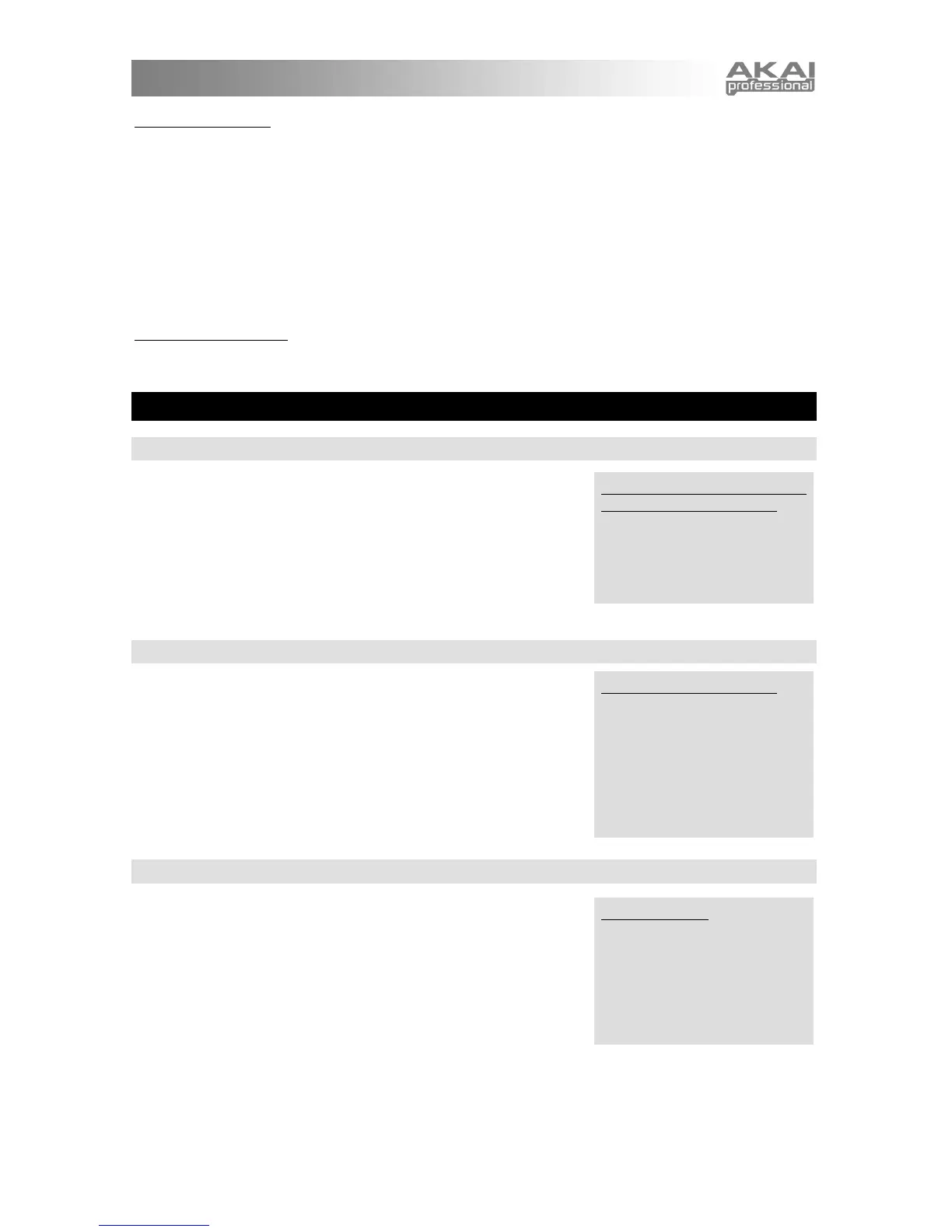19
Store your changes!
Be sure to press the [STORE] button after you're satisfied with your changes. Otherwise, your changes will
be lost when the MINIAK is turned off.
However, keep in mind that you don't lose any changes when you switch to other modes, so feel free to
browse through Programs or Multis without storing your Rhythm. Additionally, if you play a Multi that uses
the current Rhythm, you'll hear your edited version, even without storing. This is a great way of checking
how your edits sound in the context of a Multi, without having to commit to them.
You can even play other Rhythms without losing your edits. Just hit the [RHYTHMS] button and turn the
DATA DIAL. You can always come back to your edited Rhythm, just as you left it. The MINIAK doesn't
discard your edits until you start editing a different Rhythm.
Exiting Rhythm editing
You can exit Rhythm editing at any time. Simply press any of the buttons encircling the DATA DIAL,
including the [RHYTHMS] button a second time.
CHAPTER 5: MULTIS
PLAYING MULTIS
Press [MULTI] and spin the DATA DIAL to play different Multis.
Since Multis often have different elements assigned to different parts
of the keyboard, be sure to play throughout the keyboard range to
experience the splits and combinations.
Multis pull together Programs, Sequences, and Rhythms to produce
lush soundscapes, intricate rhythmic and sonic textures, and
sophisticated keyboard "splits."
MULTI COMPONENTS
Multis are constructed of two basic elements:
Parts: Parts hold Programs and Sequences along with level, pan, and
other settings.
Beats: Beats hold Rhythms along with similar settings.
EDITING MULTIS
Multi editing has a lot of parts, as shown below. On the top level, it
involves:
• Adding and removing Programs to Multi parts
• Adding and removing Sequences to Multi parts
• Adding and removing Rhythms to Multi beats
• Assigning controllers
• Assigning levels, left/right panning, key ranges, splits, etc.
• Assigning effects types and effects levels per part and beat
• Naming the Multi
Remember that, in most cases, pressing the DATA DIAL twice quickly (double-clicking) can restore a setting
to the original factory setting.
Mult
The MINIAK allows you to stack
together more sound sources
than its engine can play. If you
find this happening, consider
restricting the key ranges of
some of your parts and beats so
that fewer voices sound when
you press each note.
Store y
