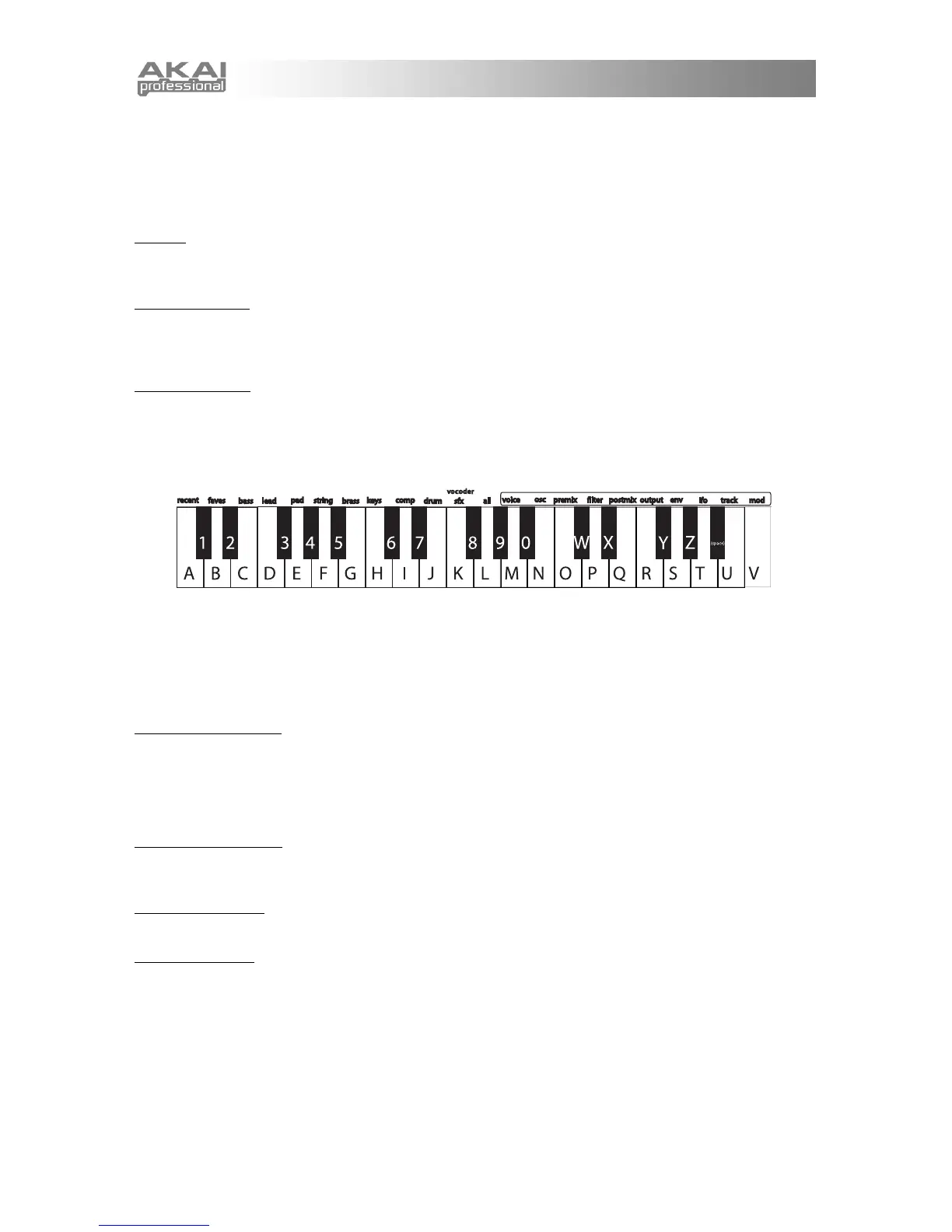18
Clear?: To keep the Program but remove all the notes, choose Clear.
Remove?: If this particular drum is unnecessary to your Rhythm, remove it. At the Remove? prompt,
press the DATA DIAL. This drum will be removed from the Rhythm, and all of the other drums will be
re-lettered accordingly. (For instance, what had been "Drum B" will become "Drum A," and what had
been "Drum C" will become "Drum B.")
8. Add?
After the last drum, you will be prompted with Add? Press the DATA DIAL to add a drum. It will be given the
next available letter.
9. Clear rhythm?
Press the DATA DIAL to erase all notes and controller movements from the rhythm, but keep the basic
rhythm parameters. To quickly jump to this option, hold down the [RHYTHMS] button and press the highest
note on the keyboard.
10. Rhythm name
Since Rhythms are listed alphabetically, creative naming can help you move smoothly from one Rhythm to
another.
Turn the DATA DIAL to select a position (1 – 14) to edit. Then press the DATA DIAL to edit that position.
Edit either by turning the DATA DIAL or pressing notes on the keyboard.
Press a key twice to toggle between upper and lower case.
Inserting and deleting characters: To insert a space in the name, navigate to the position at which you
want to add the space. Hold down the DATA DIAL and turn it clockwise. To delete a character, navigate
past it, hold down the DATA DIAL, and turn it counterclockwise. (In both cases, imagine that you are
"dragging" the name around.)
11. Send MIDI sysex?
Choose this option to send the Rhythm to a computer or other MIDI storage device using the MINIAK's (MIDI
OUT) port.
This allows you to back up your rhythms to your computer, or share them with others. (See Chapter 8 for
details on what Sysex is and how to use it.)
12. Send syx bundle?
Choose this option to send both the Rhythm and its Program to a computer or other MIDI storage device
using the MINIAK's (MIDI OUT) port.
13. Delete rhythm?
Delete the Rhythm using this function, if desired. You will be prompted to confirm this action.
14. Store a copy?
Unlike many synths, the MINIAK does not have fixed "banks" of Programs, Sequences, and so on, each with
a predetermined number of storage locations. Instead, you may freely create and delete Rhythms at any
time, just as you would on a computer.
"Store a copy?" is how you create a new Rhythm. This option creates a brand new copy of the current
Rhythm, differing only in name. Now, when you make changes and hit the [STORE] button, you will be
storing to this new copy.
Whenever you want to start a new Rhythm from scratch, you will have to find an existing Rhythm to base it
off of, and then store a copy. Don't forget to store a copy, or you might accidentally overwrite the original
Sequence.
