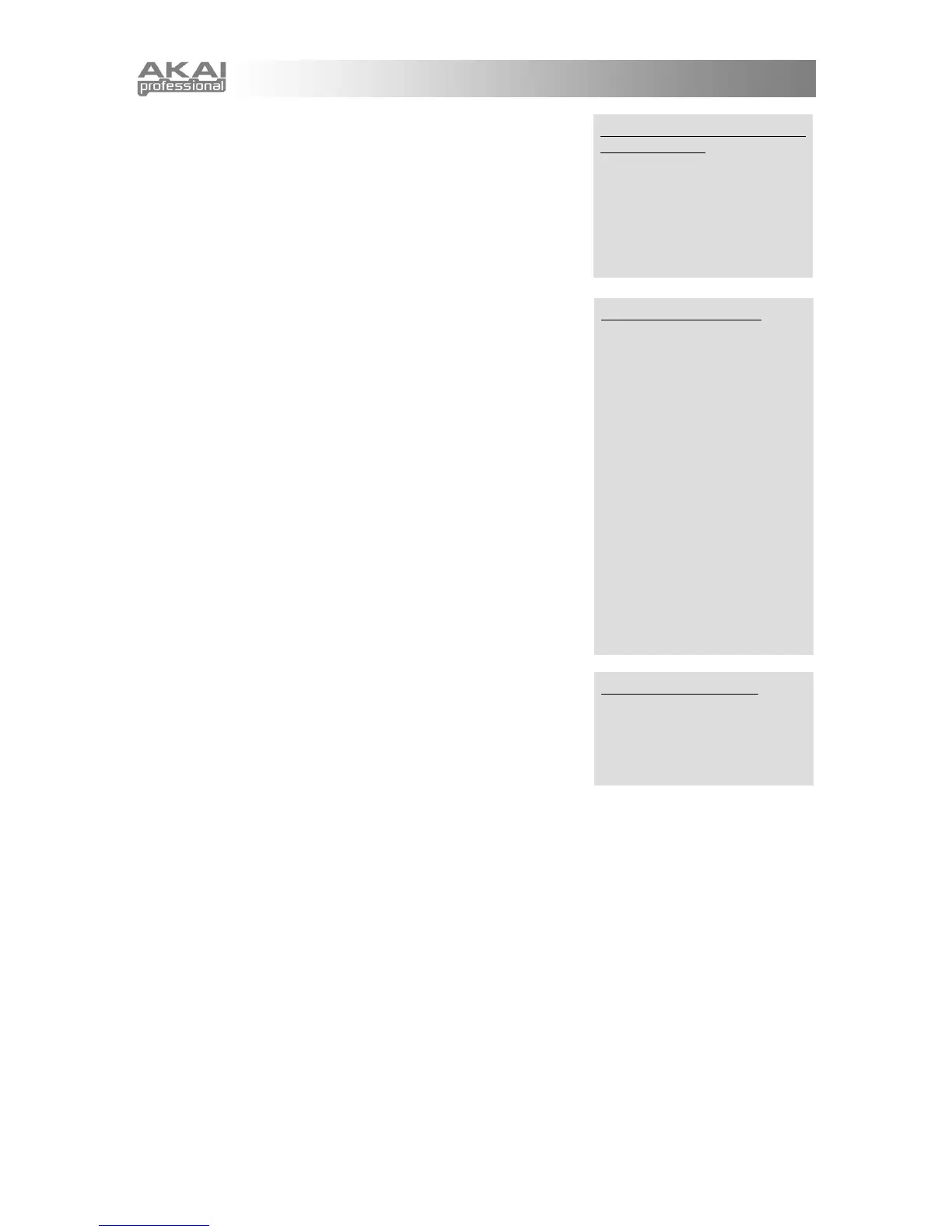22
g. High Key: Set the highest keyboard note to which the part will
respond. Any notes higher than the note you select here will be
ignored by this part.
Remember that you can set these keys across the entire MIDI
note number range, not just the MINIAK's 37 notes. Remember
that you can always use the [OCTAVE] buttons to adjust the
note range of the MINIAK's keyboard.
h. Transposition: Adjust the transposition over a four-octave
range. This does not affect the MIDI notes that the part
responds to. It simply changes the pitch at which the program is
played.
i. Latch: Set the latch status of the part to latched or not latched.
The default is not latched.
When latch is on, the part will continue playing after you remove
your hands from the keys, as if the sustain pedal were held
down. To release the latched notes, let up on all of the keys and
then play a new note or chord. To stop the part entirely, switch
to another Multi or press a mode button.
Latching is especially useful when you have more parts than you
have hands, or if your parts don't all fit within the MINIAK's three-
octave key range. If your bassline and pad parts are latched, you
can simply let them play on their own while you use both hands
to play the lead, and then return to them when it's time for a
chord change.
Latching with the [LATCH ARP] button is similar. If you hold
down the [LATCH ARP] button and play an unlatched part, it will
become latched as long as the button is activated.
j. Controllers: Activate any combination of the (PITCH),
(MOD1), and (MOD2) wheels for this part.
You will often want each controller to affect just a single part.
For example, you might want the (PITCH) wheel to bend the
lead, or the (MOD2) wheel to sweep the filter of your pad. To
assign a controller exclusively to the current part, hold down the
[MULTI] buttons and wiggle the controller. This will not only
enable the controller for this part, but will also disable the controller in all other parts.
k. Knobs: Allow any combination of the x, y, and z knobs to work on this part. The knobs' functions
are determined by the settings assigned for this part's program within the [PROGRAMS] screens.
As with controllers, you can assign a knob exclusively to the current part by holding down the
[MULTI]
buttons and wiggling the knob. This will enable the knob for this part and disable the knob in all other
parts.
As always, when you turn a knob, the display will indicate which Program parameter you're changing.
If you have multiple parts that respond to the same knob, the display will only show this information for
a single part, but rest assured that all of the parts are being affected.
l. Pedals: Assign the sustain and/or expression pedal to this part. By default, they are both assigned.
m. Split?: Split allows you to create a new part by splitting the key range of the current part. After the
split, one part will use the keys below the split point, and the other part will use the keys above. The two
parts will otherwise be identical.
If you choose to split a part, the MINIAK will prompt you to select the key on the keyboard where the
split should occur. To select the split point, turn the DATA DIAL or play a key. You can use the
[OCTAVE] buttons if your desired split point is outside of the current key range.
Carving out a hole in the
keyboard range
When you set the Low Key
higher than the High Key. In
such cases, the notes in
between the two will be silent,
but all notes outside of that
range will play, resulting in a
hole in playing range.
Some transposition tip
The MINIAK's compact keyboard
makes transposition especially
important.
Some lush sounds can be made
by combining some programs at
standard pitch with others
transposed an octave or two
higher or lower, but reduced in
level.
Some classic synthesizer
sounds combine one non-
transposed part with another–
lower in level–a fifth above
(that's plus-seven semitones).
While this setting violates every
rule held sacred by harmony
professors, you may be among
the many who find it very cool.
Jumping between part
