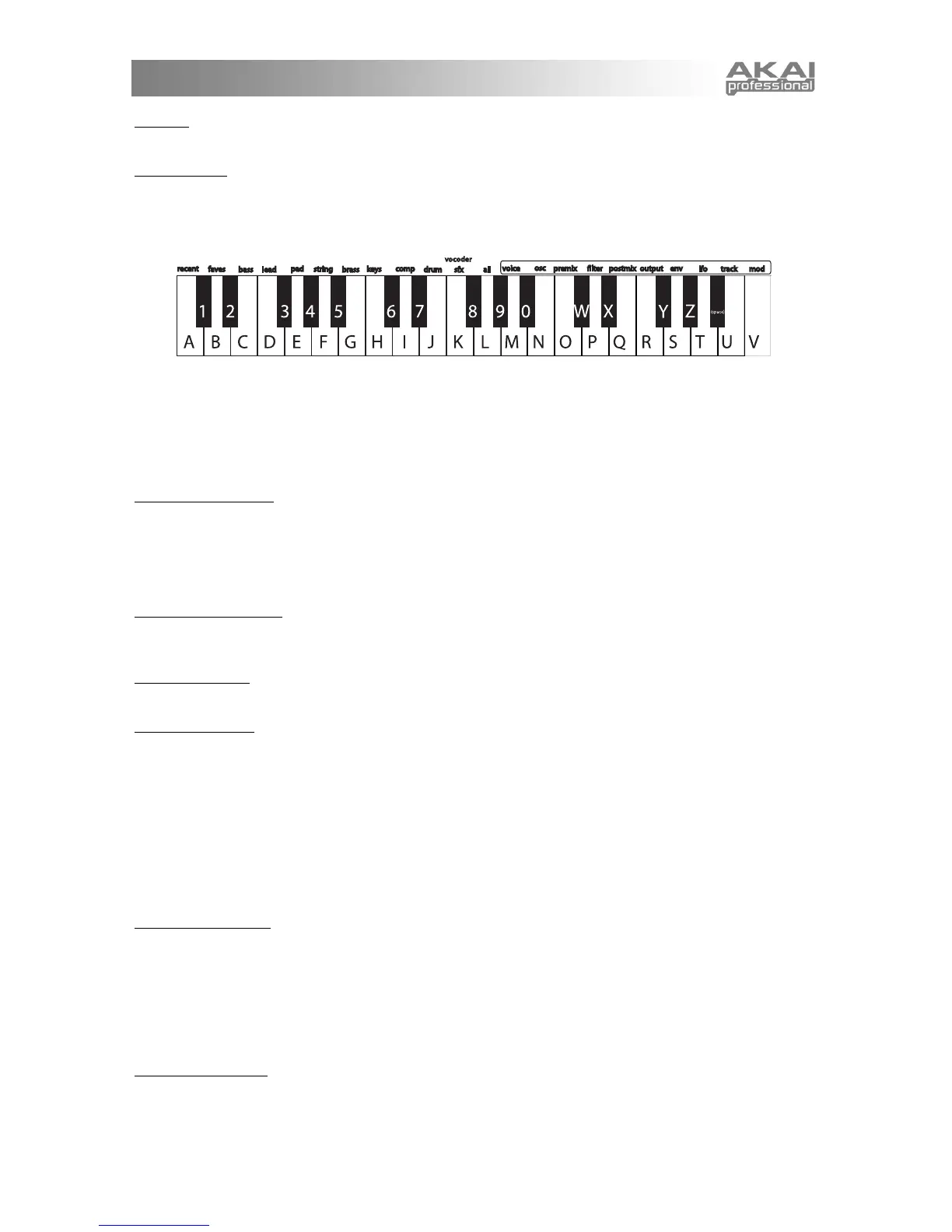25
7. Clear
Choose clear to remove all of the parts and beats from the Multi but to retain the Multi's name.
8. Multi name
Since Multis are listed alphabetically, creative naming can help you move smoothly from one Multi to another.
Turn the DATA DIAL to select a position (1 – 14) to edit. Then press the DATA DIAL to edit that position.
Edit either by turning the DATA DIAL or pressing notes on the keyboard.
Press a key twice to toggle between upper and lower case.
Inserting and deleting characters: To insert a space in the name, navigate to the position at which you
want to add the space. Hold down the DATA DIAL and turn it clockwise. To delete a character, navigate
past it, hold down the DATA DIAL, and turn it counterclockwise. (In both cases, imagine that you are
"dragging" the name around.)
9. Send MIDI sysex?
Choose this option to send the Multi to a computer or other MIDI storage device using the MINIAK's (MIDI
OUT) port.
This allows you to back up your Multis to your computer, or share them with others. (See Chapter 8 for
details on what Sysex is and how to use it.)
10. Send syx bundle?
Choose this option to send both the Multi and its Program, Sequences, and Rhythms to a computer or other
MIDI storage device using the MINIAK's (MIDI OUT) port.
11. Delete Multi?
Delete the Multi using this function, if desired. You will be prompted to confirm this action.
12. Store a copy?
Unlike many synths, the MINIAK does not have fixed "banks" of Programs, Sequences, and so on, each with
a predetermined number of storage locations. Instead, you may freely create and delete Multis at any time,
just as you would on a computer.
"Store a copy?" is how you create a new Multi. This option creates a brand new copy of the current Multi,
differing only in name. Now, when you make changes and hit the [STORE] button, you will be storing to this
new copy.
Whenever you want to start a new Multi from scratch, you will have to find an existing Multi to base it off of,
and then store a copy. Don't forget to store a copy, or you might accidentally overwrite the original Multi.
Store your changes!
Be sure to press the [STORE] button after you're satisfied with your changes. Otherwise, your changes will
be lost when the MINIAK is turned off. However, keep in mind that you don't lose any changes when you
switch to other modes, so feel free to browse through Programs or Rhythms without storing your Multi.
You can even play other Multis without losing your edits. Just hit the [MULTI] button and turn the DATA
DIAL. You can always come back to your edited Multi, just as you left it. The MINIAK doesn't discard your
edits until you start editing a different Multi.
Exiting Multi editing
You can exit Multi editing at any time. Simply press any of the other buttons encircling the DATA DIAL,
including the [MULTI] button a second time.
