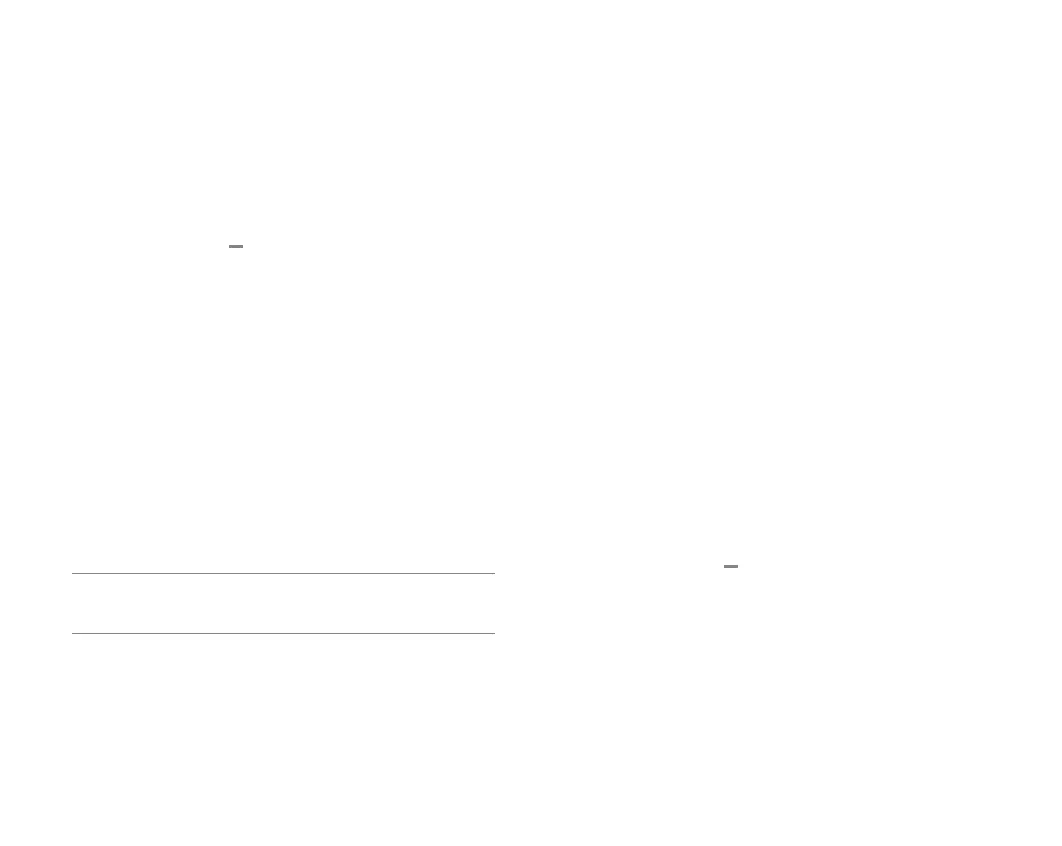11
Add to the Z-Wave network
1. Put the Z-Wave controller into ADD mode. Refer to
the controller documentation for more information.
2. Press the MENU button.
3. Select SETTINGS.
4. Select NETWORK.
5. Select ADD.
6. Log in to your online account to sync the
thermostat with the account, or contact your
Service Provider for installation setup.
NOTE: Write your login information below
once you have chosen a personal password.
User ID
Password
Configure the thermostat
While the default settings online will be sufficient
in most cases, you also have the option to change
advanced configuration settings, such as: Swing,
Differential, Fan Circulation Period, Fan Circulation
Duty Cycle, Maximum Setpoints, Minimum Setpoints,
and Thermostat Lock.
! CAUTION: Be careful when changing advanced
configuration settings. These configuration
settings should only be changed by those familiar
with heating and cooling systems’ parameters.
Contact a local HVAC professional for help.
Change the default settings
Use the following instructions if you wish to
change the default settings on your thermostat.
Changing the temperature display from
Fahrenheit to Celsius
1. Press the MENU button.
2. Select SETTINGS.
3. Select USER.
4. Select F/C.
5. Select C.
